Organization Management
Overview
Organizations are used to isolate image repositories. With each organization being limited to one company or department, software can be managed in a centralized manner. A software name only needs to be unique within an organization. The same user can join different organizations. Different permissions, namely read, write, and manage, can be assigned to different users in the same account.
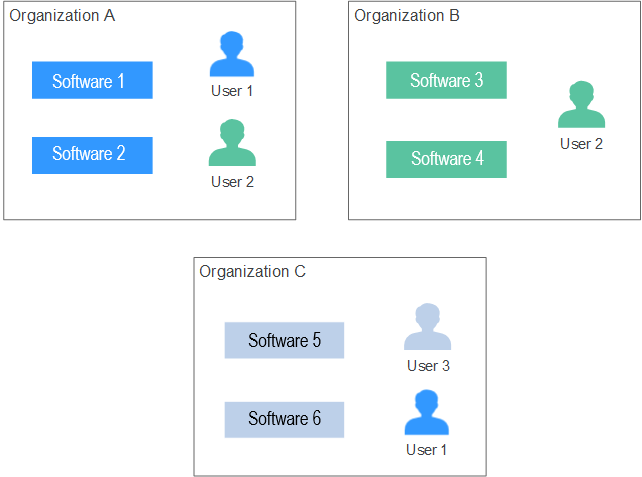
Creating an Organization
- Log in to ServiceStage and choose Software Center > Organization.
- Click Create Organization, enter Organization Name, and click OK.
Adding Permissions
Grant permissions to users in an organization so that they can read, edit, and manage all images in the organization.
Only users with the Management permission can grant permissions.
User permissions include:
- Read-only: Users can only download software but cannot upload software.
- Read/write: Users can download software, upload software, and edit software attributes.
- Management: Users can download and upload software, delete software or versions, edit software attributes, grant permission, and share images.
- Log in to ServiceStage and choose Software Center > Organization.
- Click Add Permission on the right of an organization.
- In the displayed dialog box, specify Permission and click OK.
Deleting an Organization
- Log in to ServiceStage and choose Software Center > Organization.
- Click Delete on the right of an organization.
Before deleting an organization, delete the image repositories of the organization.
For details about how to delete an image repository, see Managing Images.
- Click OK.
Feedback
Was this page helpful?
Provide feedbackThank you very much for your feedback. We will continue working to improve the documentation.See the reply and handling status in My Cloud VOC.
For any further questions, feel free to contact us through the chatbot.
Chatbot





