Buying a RabbitMQ Instance
RabbitMQ is an open-source service using the advanced message queuing protocol (AMQP). RabbitMQ stores and forwards messages in a distributed system.
RabbitMQ instances are tenant-exclusive, and physically isolated in deployment. You can customize the computing capabilities and storage space of a RabbitMQ instance as required.
Preparing Instance Dependencies
Dependency resources listed in Table 1 have been prepared.
|
Resource Name |
Requirement |
Reference |
|---|---|---|
|
VPC and subnet |
You need to configure a VPC and subnet for the RabbitMQ instance as required. You can use the current account's existing VPC and subnet, or create new ones. Note: VPCs must be created in the same region as the RabbitMQ instance. |
For details about how to create a VPC and subnet, see the Virtual Private Cloud User Guide. |
|
Security group |
Different RabbitMQ instances can use the same or different security groups. Before accessing a RabbitMQ instance, configure security groups based on the access mode. For details, see Table 2. |
For details about how to create a security group and configure security group rules, see the Virtual Private Cloud User Guide. |
|
EIP |
To access a RabbitMQ instance on a client over a public network, create EIPs in advance. Note the following when creating EIPs:
|
For details about how to create an EIP, see "Assigning an EIP" in Elastic IP User Guide. |
|
Key |
To encrypt the disk for a RabbitMQ instance, prepare a key in advance. The key must be created in the region your RabbitMQ instance is in. |
For details about how to create a key, see "Creating a CMK" in the Data Encryption Workshop User Guide. |
Buying a RabbitMQ Instance
- Log in to the console.
- Click
 in the upper left corner to select a region.
in the upper left corner to select a region. - Click
 and choose Application > Distributed Message Service for RabbitMQ to open the console of DMS for RabbitMQ.
and choose Application > Distributed Message Service for RabbitMQ to open the console of DMS for RabbitMQ. - Click Buy Instance in the upper right corner of the page.
- Specify Billing Mode.
- Select a region.
DMS for RabbitMQ instances in different regions cannot communicate with each other over an intranet. Select a nearest location for low latency and fast access.
- Select a Project.
Projects isolate compute, storage, and network resources across geographical regions. For each region, a preset project is available.
- Select an AZ.
An AZ is a physical region where resources use independent power supply and networks. AZs are physically isolated but interconnected through an internal network.
Select one, three, or more AZs as required. The AZs cannot be changed once the instance is created.
- Enter an Instance Name.
You can customize a name that complies with the rules: 4–64 characters; starts with a letter; can contain only letters, digits, hyphens (-), and underscores (_).
- Select an Enterprise Project.
This parameter is for enterprise users. An enterprise project manages cloud resources. The enterprise project management service unifies cloud resources in projects, and resources and members in a project. The default project is default.
- Configure the following instance parameters:
- Version: Currently, only 3.8.35 is supported.
- Architecture: Select Single-node or Cluster.
- Single-node: There is only one RabbitMQ broker.
- Cluster: There are multiple RabbitMQ brokers, achieving highly reliable message storage.
- CPU Architecture: Retain the default value.
- Broker Flavor: Select a flavor as required. Learn more about Specifications.
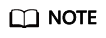
To ensure service stability and reliability, DMS for RabbitMQ sets the default memory high watermark to 40%. Publishers will be blocked if the memory usage exceeds 40%. To avoid reaching the high watermark, retrieve messages stacked in the queue in time.
- Brokers: Select the required number of brokers.
- Storage space per broker: Select the disk type and size.
For details about how to select a disk type, see Disk Types and Performance.
- For a single-node instance, the value range is 100–30,000 GB.
- For a cluster instance, the value range is Number of brokers × 100 GB to Number of brokers × 30,000 GB.
- Disk Encryption: Specify whether to enable disk encryption. This function improves data security, but slows down read/write on the disk. Disk encryption depends on Data Encryption Workshop (DEW). If you enable disk encryption, select a KMS key. If no key is available, click View KMS Keys to go to the DEW console and create one. This parameter cannot be modified once the instance is created.
- VPC: Select the created VPC and subnet.
A VPC provides an isolated virtual network for your RabbitMQ instances. You can configure and manage the network as required.
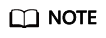
The VPC and subnet cannot be changed once the instance is created.
- Security Group: Select a security group.
A security group is a set of rules for accessing a RabbitMQ instance. Click Manage Security Group. On the console that is displayed, view or create security groups.
- Configure SSL.
This parameter indicates whether SSL authentication is enabled when a client is accessing an instance. If SSL is enabled, data will be encrypted before transmission for enhanced security.
Once the instance is created, SSL cannot be enabled or disabled.
Figure 1 Configuring the instance parameters
- Enter the username and password used for connecting to the RabbitMQ instance.
A username should contain 4 to 64 characters, start with a letter, and contain only letters, digits, hyphens (-), and underscores (_).
A password must meet the following requirements:
- Contains 8 to 32 characters.
- Contains at least three types of the following characters: uppercase letters, lowercase letters, digits, and special characters `~! @#$ %^&*()-_=+\|[{}];:'",<.>? and spaces, and cannot start with a hyphen (-).
- Cannot be the username spelled forwards or backwards.
- Click Advanced Settings to configure more parameters.
- Configure Public Access.
Public access can be enabled or disabled.
A RabbitMQ instance with public access enabled can be accessed by using an EIP. After you enable public access, Elastic IP Address is displayed. Select an EIP or click Create Elastic IP to view or create EIPs.
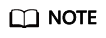
- In comparison with intra-VPC access, enabling public access increases access latency and might lead to packet loss and jitter. Therefore, you are advised to enable public access only during the service development and testing phases.
- If you manually unbind or delete an EIP on the VPC console, the public access function of the corresponding RabbitMQ instance is automatically disabled.
- Specify Tags.
Tags are used to identify cloud resources. When you have multiple cloud resources of the same type, you can use tags to classify them based on usage, owner, or environment.
- If you have predefined tags, select a predefined pair of tag key and value. You can click View predefined tags to go to the Tag Management Service (TMS) console and view or create tags.
- You can also create new tags by entering Tag key and Tag value.
Up to 20 tags can be added to each RabbitMQ instance. For details about the requirements on tags, see Managing RabbitMQ Instance Tags.
- Enter a description of the instance.
- Configure Public Access.
- Click Buy Now.
- Confirm the instance information and click Submit.
- Return to the instance list and check whether the instance has been created.
It takes 3 to 15 minutes to create an instance. During this period, the instance status is Creating.
- If the instance is created successfully, its status changes to Running.
- If the instance is in the Creation failed state, delete it by referring to Deleting a RabbitMQ Instance and try purchasing another one. If the instance purchase fails again, contact customer service.
Feedback
Was this page helpful?
Provide feedbackThank you very much for your feedback. We will continue working to improve the documentation.See the reply and handling status in My Cloud VOC.
For any further questions, feel free to contact us through the chatbot.
Chatbot





