Managing RabbitMQ Instance Tags
Tags facilitate RabbitMQ instance identification and management.
You can add tags to a RabbitMQ instance when creating the instance or add tags on the details page of the created instance. Up to 20 tags can be added to an instance. Tags can be deleted.
A tag consists of a tag key and a tag value. Table 1 lists the tag key and value requirements.
|
Name |
Rules |
|---|---|
|
Tag key |
|
|
Tag value |
|
Procedure
- Log in to the console.
- In the upper left corner, click
 and select a region.
and select a region.
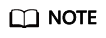
Select the region where your RabbitMQ instance is.
- Click
 and choose Application > Distributed Message Service for RabbitMQ to open the console of DMS for RabbitMQ.
and choose Application > Distributed Message Service for RabbitMQ to open the console of DMS for RabbitMQ. - Click the desired instance to view its details.
- Click the Tags tab. Tags of the instance are displayed.
- Perform the following operations as required:
- Adding a tag
- Click Create/Delete Tag.
- Enter a tag key and a tag value, and click Add.
If you have created predefined tags, select a pair of tag key and value, and click Add.
- Click OK.
- Deleting a tag
Delete a tag using either of the following methods:
- In the row containing the tag to be deleted, click Delete. Click Yes.
- Click Create/Delete Tag. In the dialog box that is displayed, click
 next to the tag to be deleted and click OK.
next to the tag to be deleted and click OK.
- Adding a tag
Feedback
Was this page helpful?
Provide feedbackThank you very much for your feedback. We will continue working to improve the documentation.See the reply and handling status in My Cloud VOC.
For any further questions, feel free to contact us through the chatbot.
Chatbot





