Critical Operation Protection
Only an administrator can configure critical operation protection, and IAM users can only view the configurations. If an IAM user needs to modify the configurations, the user can request the administrator to perform the modification or grant the required permissions.
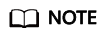
Federated users do not need to verify their identity when performing critical operations.
Virtual MFA Device
An MFA device generates 6-digit verification codes in compliance with the Time-based One-time Password Algorithm (TOTP). MFA devices can be hardware- or software-based. Currently, only software-based virtual MFA devices are supported, and they are application programs running on smart devices such as mobile phones.
This section describes how to bind a virtual MFA device. If you have installed another MFA application, add a user by following the on-screen prompts. For details about how to bind or remove a virtual MFA device, see Virtual MFA Device.
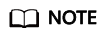
Before binding a virtual MFA device, ensure that you have installed an MFA application on your mobile device.
- Go to the Security Settings page.
- Click the Critical Operations tab, and click Bind in the Virtual MFA Device row.
- Set up the MFA application by scanning the QR code or manually entering the secret key.
You can bind a virtual MFA device to your account by scanning the QR code or entering the secret key.
- Scanning the QR code
Open the MFA application on your mobile phone, and use the application to scan the QR code displayed on the Bind Virtual MFA Device page. Your account is then added to the application.
- Manually entering the secret key
Open the MFA application on your mobile phone, and enter the secret key.
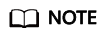
Your account is manually added using the time-based algorithm. Ensure that automatic time setting has been enabled on your mobile phone.
- Scanning the QR code
- View the verification code on the MFA application. The code is automatically updated every 30 seconds.
- On the Bind Virtual MFA Device page, enter two consecutive verification codes and click OK.
Login Protection
After login protection is enabled, you and IAM users created using your account will need to enter a verification code in addition to the username and password during login. Enable this function for account security.
For the account, only the account administrator can enable login protection for it. For IAM users, both the account administrator and other administrators can enable this feature for the users.
- (Administrator) Enabling login protection for an IAM user
To enable login protection for an IAM user, go to the Users page and choose More > Security Settings in the row that contains the IAM user. In the Login Protection area on the displayed Security Settings tab, click
 next to Verification Method, and select a verification method from SMS, email, or virtual MFA device.
next to Verification Method, and select a verification method from SMS, email, or virtual MFA device. - Enabling login protection for your account
To enable login protection, click the Critical Operations tab on the Account Security Settings page, click Enable next to Login Protection, select a verification method, enter the verification code, and click OK.
Operation Protection
- Enabling operation protection
After operation protection is enabled, you and IAM users created using your account need to enter a verification code when performing a critical operation, such as deleting an ECS. This function is enabled by default. To ensure resource security, keep it enabled.
The verification is valid for 15 minutes and you do not need to be verified again when performing critical operations within the validity period.
- Go to the Account Security Settings page.
- Click the Critical Operations tab on the Account Security Settings page, click Enable in the Operation Protection row, select Enable, and click OK.
Figure 1 Enabling operation protection

- Select Enable and then select Self-verification or Verification by another person.
If you select Verification by another person, an identity verification is required to ensure that this verification method is available.
Figure 2 Configuring operation protection
- Self-verification: You or IAM users themselves perform verification when performing a critical operation.
- Verification by another person: The specified person completes verification when you or IAM users perform a critical operation. Only SMS and email verification are supported.
- Click OK.
- Disabling operation protection
If operation protection is disabled, you and IAM users created using your account do not need to enter a verification code when performing a critical operation.
- Go to the Account Security Settings page.
- Click the Critical Operations tab on the Account Security Settings page, and click Change in the Operation Protection row.
Figure 3 Disabling operation protection

- Select Disable and click OK.
Figure 4 Disabling operation protection

- Enter a verification code.
- Self-verification: The administrator who wants to disable operation protection completes the verification. SMS, email, and virtual MFA verification are supported.
- Verification by another person: The specified person completes the verification. Only SMS and email verification are supported.
- Click OK.
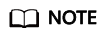
- Each cloud service defines its own critical operations.
- When IAM users created using your account perform a critical operation, they will be prompted to choose a verification method from email, SMS, and virtual MFA device.
- If a user is only associated with a mobile number, only SMS verification is available.
- If a user is only associated with an email address, only email verification is available.
- If a user is not associated with an email address, mobile number, or virtual MFA device, the user will need to associate at least one of them before the user can perform any critical operations.
- Email or SMS verification codes may not be received due to communication errors. You are advised to use a virtual MFA device.
- If operation protection is enabled, IAM users need to enter a verification code when performing a critical operation. The verification code is sent to the mobile number or email address bound to the IAM users.
Access Key Management
- Enabling access key management
After access key management is enabled, only the administrator can create, enable, disable, or delete access keys of IAM users. This function is disabled by default. To ensure resource security, enable this function.
To enable access key management, click the Critical Operations tab on the Account Security Settings page, and click
 in the Access Key Management row.
in the Access Key Management row. - Disabling access key management
After access key management is disabled, all IAM users can create, enable, disable, or delete their own access keys.
To enable access key management, click the Critical Operations tab on the Account Security Settings page, and click
 in the Access Key Management row.
in the Access Key Management row.
Information Self-Management
- Enabling information self-management
By default, information self-management is enabled, indicating that all IAM users can manage their own basic information (login password, mobile number, and email address). Determine whether to allow IAM users to manage their own information and what information they can modify.
To enable information self-management, click the Critical Operations tab on the Security Settings page, and click Enable next to Information Self-Management. Select Enable, select the information types that IAM users can modify, and click OK.
- Disabling information self-management
After you disable information self-management, only administrators can manage their own basic information. If IAM users need to modify their login password, mobile number, or email address, they can contact the administrator. For details, see Viewing or Modifying IAM User Information.
To disable information self-management, click the Critical Operations tab on the Security Settings page, and click Change in the Information Self-Management row. In the displayed pane, select Disable and click OK.
Feedback
Was this page helpful?
Provide feedbackThank you very much for your feedback. We will continue working to improve the documentation.See the reply and handling status in My Cloud VOC.
For any further questions, feel free to contact us through the chatbot.
Chatbot





