Alarm Subscriptions
You can subscribe to DWS alarm notifications to receive notifications by SMS message, email, or application when an alarm of a specified severity is generated.
Creating a Subscription
- Log in to the DWS console.
- In the navigation pane on the left, choose Management > Alarm and click Subscriptions.
- Click Create Subscription in the upper left corner of the page.
- In the Subscription Settings area, configure the basic information and alarm severity of the subscription.
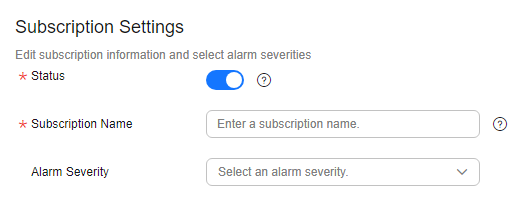
Table 1 Subscription parameters Parameter
Description
Status
Whether to enable the alarm subscription.
When you disable a subscription, you will not receive the corresponding alarm notifications, but the subscription will not be deleted.
Subscription Name
Name of the alarm subscription:
- Contains only letters, digits, hyphens (-), and underscores (_), and must start with a letter or digit.
- Contains 1 to 256 characters.
Cluster
Select the cluster to subscribe to. Note that only one cluster can be subscribed to multiple alarms.
- The Subscribed Alarms area displays the subscribed alarms by subscription settings. Select an SMN topic from the drop-down list.
To create a topic, click Create Topic. The SMN console is displayed.

The selected topic must have granted DWS the permission for publishing messages to the topic. To grant permissions, configure topic policies on the SMN management console. When configuring the topic policy, select DWS for services that can publish messages to this topic.
- Confirm the information and click OK.
Modifying a Subscription
Deleting a Subscription
- Log in to the DWS console.
- In the navigation pane on the left, choose Management > Alarm and click Subscriptions.
- In the Operation column of the target subscription, click Delete. A confirmation dialog box is displayed.
- Click Yes to delete the subscription.
Feedback
Was this page helpful?
Provide feedbackThank you very much for your feedback. We will continue working to improve the documentation.See the reply and handling status in My Cloud VOC.
For any further questions, feel free to contact us through the chatbot.
Chatbot





