Installing the Agent on a Linux Server
Scenarios
This topic describes how to manually install the Agent on a Linux ECS or BMS.
Prerequisites
- You have the read and write permissions for the installation directories in Procedure. The Telescope process will not be stopped by other software after the installation.
- You have performed operations described in Modifying the DNS Server Address and Adding Security Group Rules (Linux).
Procedure
- Log in to the ECS or BMS as user root.
- Run the following command to install the Agent:
cd /usr/local && curl -k -O https://uniagent-ae-ad-1.obs.ae-ad-1.g42cloud.com/package/agent_install.sh && bash agent_install.sh -r ae-ad-1 -u 0.1.4 -t 2.4.4.3 -d ces.ae-ad-1.g42cloud.com
The Agent is installed if the following command output is displayed.
Figure 1 Successful installation
- Configure the Agent by referring to Restoring the Agent Configurations on a Linux Server or (Optional) Manually Configuring the Agent (Linux).
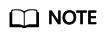
- Restoring Agent Configurations allows you to configure AK/SK, RegionID, and ProjectId in just a few clicks. You can also modify related configuration files by referring to (Optional) Manually Configuring the Agent (Linux).
- Agent configuration restoration cannot be performed on BMSs. For details about how to modify the Agent configuration file on a BMS, see (Optional) Manually Configuring the Agent (Linux).
- Run the following command to clear the installation script:
if [[ -f /usr/local/uniagent/extension/install/telescope/bin/telescope ]]; then rm /usr/local/agent_install.sh; else rm /usr/local/agentInstall.sh; fi
Feedback
Was this page helpful?
Provide feedbackThank you very much for your feedback. We will continue working to improve the documentation.See the reply and handling status in My Cloud VOC.
For any further questions, feel free to contact us through the chatbot.
Chatbot





