Upgrading the Atlas 500 Software
Decompress the A500-3000_A500-3010-ESP-FIRMWARE-Vx.x.x.xxx.zip package and obtain the A500-3000_A500-3010-FW-Vx.x.xxx.xxx.hpm file. To ensure that the software can run on the Atlas 500, use the A500-3000_A500-3010-FW-Vx.x.xxx.xxx.hpm file to upgrade the system to the same version as the development package.
- Log in to the Atlas 500 IES.
- Choose Maintenance > Firmware Update.
- On the Firmware Update page, click
 on the right of Firmware Package and select a firmware package.
on the right of Firmware Package and select a firmware package.
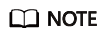
The firmware format must be *.hpm.
- Upgrade firmware.

Do not power off the device during the update. Otherwise, the device may be damaged.
- Click Update. A confirmation dialog box is displayed.
- (Optional) Select After the update is complete, the system automatically restarts for the update to take effect.
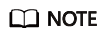
- If you select this option, the system automatically restarts for the update to take effect after the update is complete.
- If you do not select this option, you need to manually restart the system for the update to take effect. For details, see 5.
- Click OK.
You can view the update version and update progress on the page.
- After the update is complete, click Restart to Take Effect.
- Click OK. Wait for about 10 minutes until the update is complete.
Feedback
Was this page helpful?
Provide feedbackThank you very much for your feedback. We will continue working to improve the documentation.See the reply and handling status in My Cloud VOC.
For any further questions, feel free to contact us through the chatbot.
Chatbot





