Help Center/
ModelArts/
Workflows/
How to Use a Workflow?/
Configuring a Workflow/
Tag Configuration
Updated on 2024-08-14 GMT+08:00
Tag Configuration
You can filter workflows by tag for easy classification, which saves a lot of time.
Configuring Tags
- On the ModelArts console, choose Workflow from the navigation pane. The workflow list page is displayed.
- Locate the workflow you want to tag and click its name. The workflow details page is displayed.
- Click
 in the upper left corner.
in the upper left corner. - In the Edit Workflow dialog box that appears, enter a tag in the Tag text box and click Add Tag. The new tag is displayed below. You can add multiple tags at a time. After the tags are added, click Yes.
Figure 1 Edit button
 Figure 2 Adding a tag
Figure 2 Adding a tag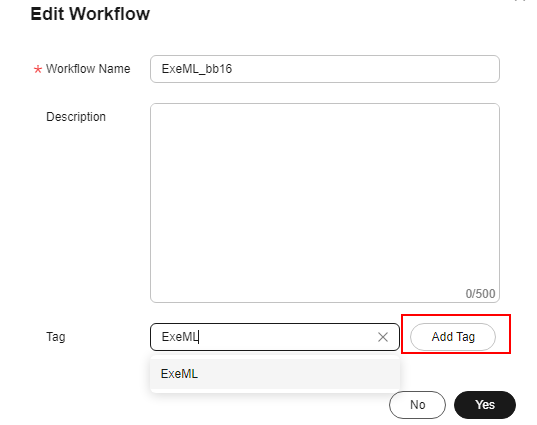
Searching for a Workflow by Tag
Workflows with tags can be filtered by tag in the search box.
- In the search box above the workflow list, set Property to Tag.
Figure 3 Searching for a workflow by tag
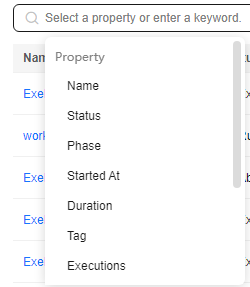
- On the tag list that appears, click the target tag. The workflow list displays workflows with that tag.
Parent topic: Configuring a Workflow
Feedback
Was this page helpful?
Provide feedbackThank you very much for your feedback. We will continue working to improve the documentation.See the reply and handling status in My Cloud VOC.
The system is busy. Please try again later.
For any further questions, feel free to contact us through the chatbot.
Chatbot





