Configuring a Test Version
In CodeArts TestPlan, test cases are managed and evaluated by product baseline, branch version, and test plan. The service enables teams to collaborate efficiently, allows for the reuse of test assets across different versions, and supports the simultaneous development and delivery of multiple product versions.
- Version: A version records the test data of a software version, containing details on managing and running test cases and suites, as well as quality reports.
- Relationship between version and test plan: A version contains multiple test plans (and one test case library).
- Baseline: A baseline is a special version that has been formally reviewed and is the basis for subsequent test activities. Cases in a baseline are generally stable and are test assets accumulated for a long time.
- Hierarchical management of test cases: Test cases can be managed by layer, that is, by product baseline library, version branch, and test plan. You can merge test cases from a version to the baseline, import test cases from the baseline to a version, and handle conflicts when merging cases between versions. This supports collaborative and simultaneous testing of multiple versions, and enables accumulation and reuse of test assets.
Creating a Version
- Log in to the service homepage, search for your target project, and click the project name to access the project.
- In the navigation pane, choose .
- Click
 on the right of Baseline. The page is displayed.
on the right of Baseline. The page is displayed.
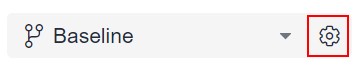
- Click Additions.
- Enter a version name and click Save.
Editing a Version
On the page, move the cursor over the test version to be edited, click  , and change the version name.
, and change the version name.
Deleting a Version
On the page, click  in the Operation column of a version to delete it.
in the Operation column of a version to delete it.
Viewing Test Case Changes
On the page, click  in the Operation column of a version, and view the change history.
in the Operation column of a version, and view the change history.
Managing Versions
Based on your test strategy, import the test cases from the baseline to a version, or merge the test cases in a version to the baseline.
- Importing Test Cases from Other Versions
- Log in to the service homepage, search for your target project, and click the project name to access the project.
- In the navigation pane, choose .
- Select a version from the version drop-down list in the upper left corner of the page.
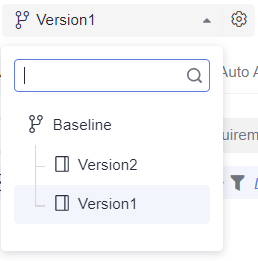
- Click the Manual Test tab. In the right area of the tab page, choose Import > Import from Version.

If no test case is available or you need to create a test case, click Create Case. For details, see Creating a Manual Test Case.
- Select Test Cases for Resource Type to import test cases from another version together with the directory of them. If you deselect Test Cases, only the directory will be imported.
- Select a source version from the drop-down list under Source.
- In the displayed dialog box, select the test cases to be imported, select an overwriting rule, and click OK.
To select test cases in batches, move the cursor over the check box on the left of Name, and select Select More. In the displayed dialog box, specify a range of test cases to be imported or select all test cases.
Merging Test Cases in a Version into the Baseline (On Testing Case Page)
- Log in to the service homepage, search for your target project, and click the project name to access the project.
- In the navigation pane, choose .
- Select a version from the version drop-down list in the upper left corner of the page.
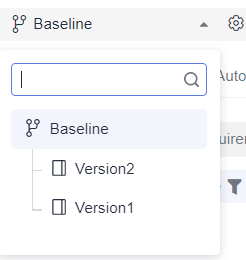
- Select a test type tab. In the right area of the tab page, click Merge into Baseline.

If no test case is available or you need to create a test case, click Create Case.
- In the displayed dialog box, select the test cases to be merged, select an overwriting rule, and click OK.
To select test cases in batches, hover over the check box on the left of Name, and select Select Current Page or Select All Pages to select the test cases in the current page or all pages.
Merging All Test Cases in a Version into the Baseline (Through Version Management)
- Log in to the service homepage, search for your target project, and click the project name to access the project.
- In the navigation pane, choose .
- Click
 on the right of Baseline. The page is displayed.
on the right of Baseline. The page is displayed.

- Select the version whose cases you want to merge into the baseline, and click
 in the Operation column.
in the Operation column. - In the displayed dialog box, select a rule and click OK to merge test cases.
Measuring a Version
- Log in to the service homepage, search for your target project, and click the project name to access the project.
- In the navigation pane, choose . The Quality Report page is displayed.
- Check the quality report of the version.
To view the quality reports of other versions or test plans, click the drop-down list boxes in the upper left corner of the page and select the desired version or test plan.
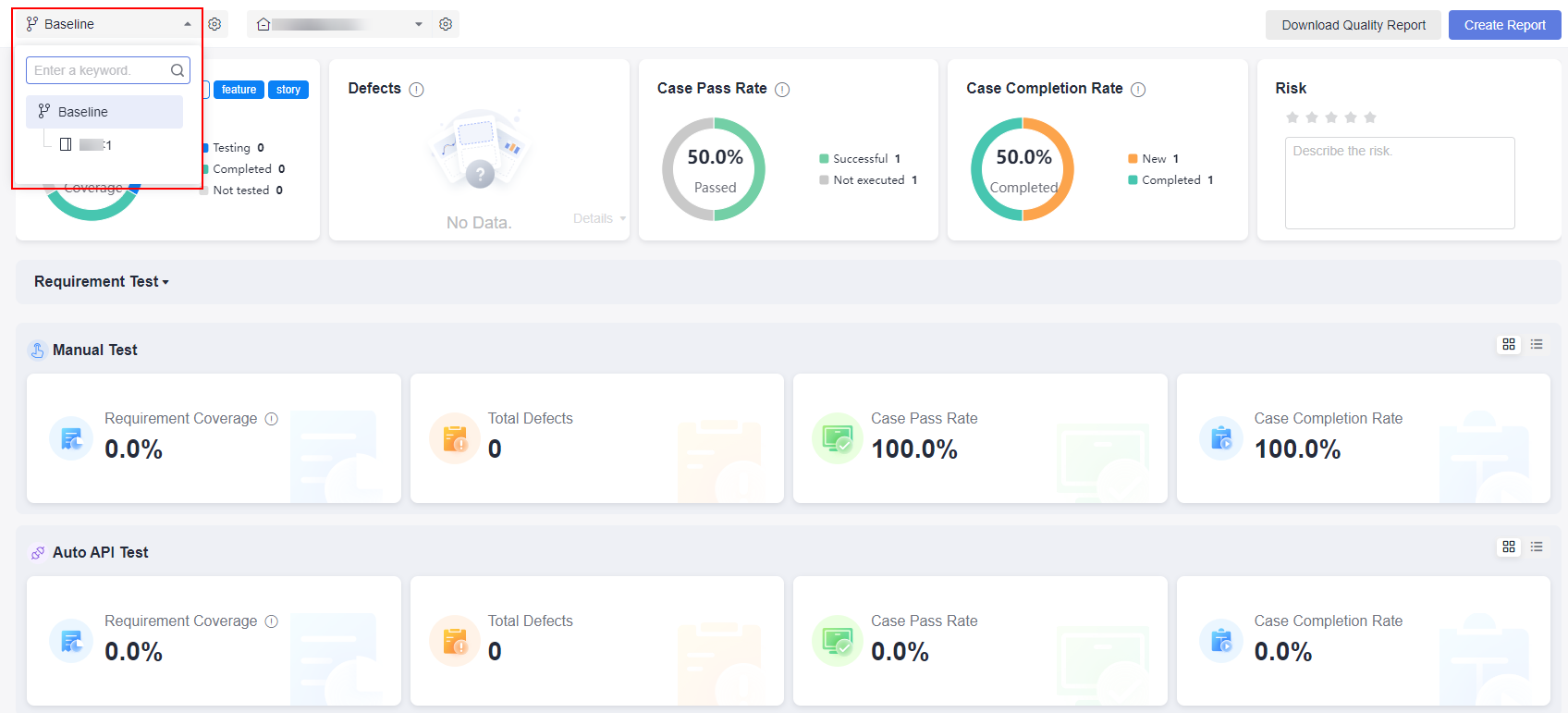
Feedback
Was this page helpful?
Provide feedbackThank you very much for your feedback. We will continue working to improve the documentation.See the reply and handling status in My Cloud VOC.
For any further questions, feel free to contact us through the chatbot.
Chatbot





