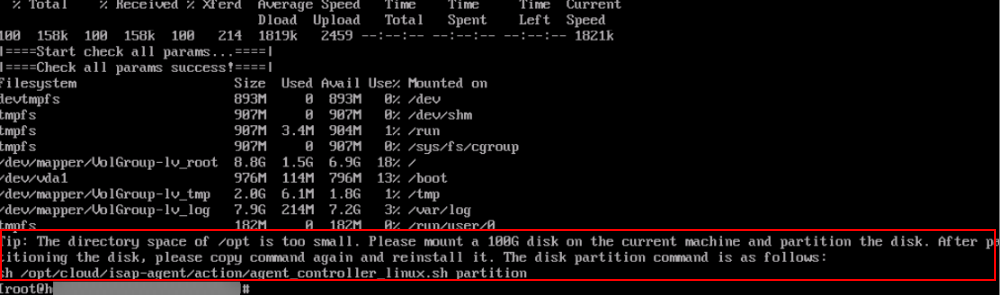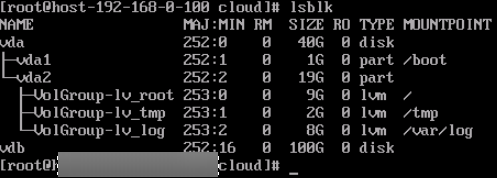Partitioning a Disk
To keep collectors healthy for you to collect security data, there are some limitations and constraints.
- Only non-administrator IAM users can be used for installing isap-agent.
- Make sure the /opt/cloud directory where you install isap-agent and use the collector has at least 100 GB of free disk space.
When you install the isap-agent in the /opt directory on an ECS, if the message shown in Figure 1 is displayed, the space of the /opt directory is insufficient.
To ensure at least 100 GB space is available in the directory where the component controller isap-agent is installed, you may need to partition the disk.
The procedure is as follows:
- Buy and attach a disk.
- Log in to the SecMaster console.
- Click
 in the upper left corner and select the region and project.
in the upper left corner and select the region and project. - In the upper left corner of the page, click
 and choose . In the ECS list, click the name of the ECS where isap-agent is installed to go to the ECS details page.
and choose . In the ECS list, click the name of the ECS where isap-agent is installed to go to the ECS details page. - Click the Disks tab. On the displayed page, click Add Disk.
- On the displayed page, buy a disk with Disk Specifications set to 100 GiB.
For details, see Purchasing an EVS Disk.
- After the disk is successfully attached, you can view the attached disk on the Disks tab for the ECS.
Figure 2 Disks attached

After a data disk is attached to a server, you must log in to the server and initialize the disk before you can use the disk. For details about how to initialize a data disk, see Initializing an EVS Data Disk.
- Partition the disk.
- Log in to the node where isap-agent is installed and run the following command to check the disk usage:
- Run the following command to partition the disk:
sh /opt/cloud/isap-agent/action/agent_controller_linux.sh partition
If the following information is displayed, the disk is partitioned successfully.
Figure 4 Disk partitions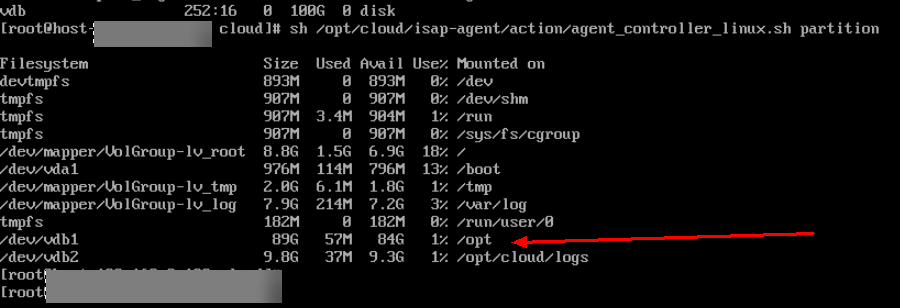
- Reinstall the component controller isap-agent. For details, see Managing Nodes.
Feedback
Was this page helpful?
Provide feedbackThank you very much for your feedback. We will continue working to improve the documentation.See the reply and handling status in My Cloud VOC.
For any further questions, feel free to contact us through the chatbot.
Chatbot