Authorizing an Agency
Scenario
As an agency user, you need to accept the authorization to access the workspaces. The accepted workspaces will be attached to your workspaces.
Prerequisites
An agency has been created. For details, see Creating an Agency.
Procedure
- Log in to the management console.
- Click
 in the upper left corner of the management console and select a region or project.
in the upper left corner of the management console and select a region or project. - Click
 in the upper left corner of the page and choose Security & Compliance > SecMaster.
in the upper left corner of the page and choose Security & Compliance > SecMaster. - In the navigation pane on the left, choose .
Figure 1 Agencies
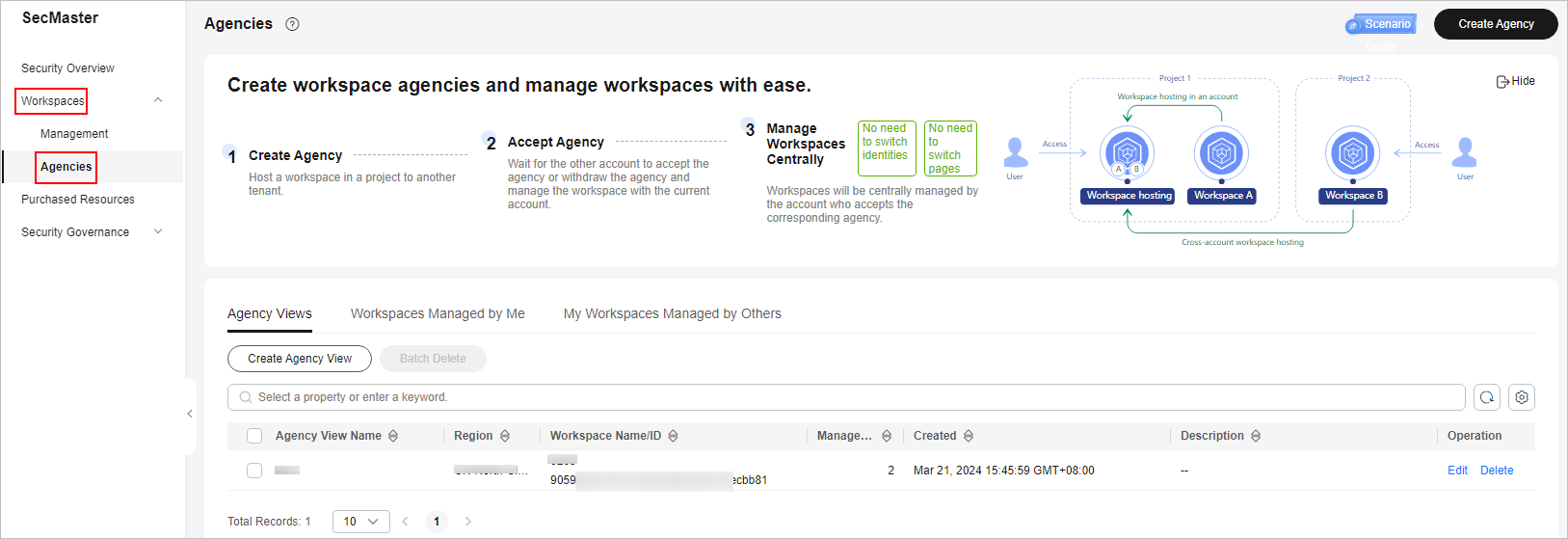
- On the Agencies page, click the Workspaces Managed by Me tab. In the row containing the workspace you want to manage, click Accept in the Operation column.

If the system displays a message indicating that you are not authorized when you try to accept an agency, get authorization by referring to Authorizing SecMaster first.
- In the displayed dialog box, click Confirm.
Follow-up Operations
Choose Workspaces > Management, click the name of the created agency view. You can view details about workspaces managed in the agency view.
Feedback
Was this page helpful?
Provide feedbackThank you very much for your feedback. We will continue working to improve the documentation.See the reply and handling status in My Cloud VOC.
For any further questions, feel free to contact us through the chatbot.
Chatbot





