هذه الصفحة غير متوفرة حاليًا بلغتك المحلية. نحن نعمل جاهدين على إضافة المزيد من اللغات. شاكرين تفهمك ودعمك المستمر لنا.
- Service Overview
- User Guide
- Best Practices
- FAQs
- General Reference
Show all
Copied.
Viewing Whitelist Details
This section describes how to view the details about an imported whitelist, including the file name, object type, file format, and upload time.
Prerequisites
You have imported a whitelist. For details about how to import a whitelist, see Importing a Whitelist.
Procedure
- Log in to the management console.
- Click
 in the upper left corner of the management console and select a region or project.
in the upper left corner of the management console and select a region or project. - Click
 in the navigation pane on the left and choose Security & Compliance > Managed Threat Detection.
Figure 1 Home page of MTD
in the navigation pane on the left and choose Security & Compliance > Managed Threat Detection.
Figure 1 Home page of MTD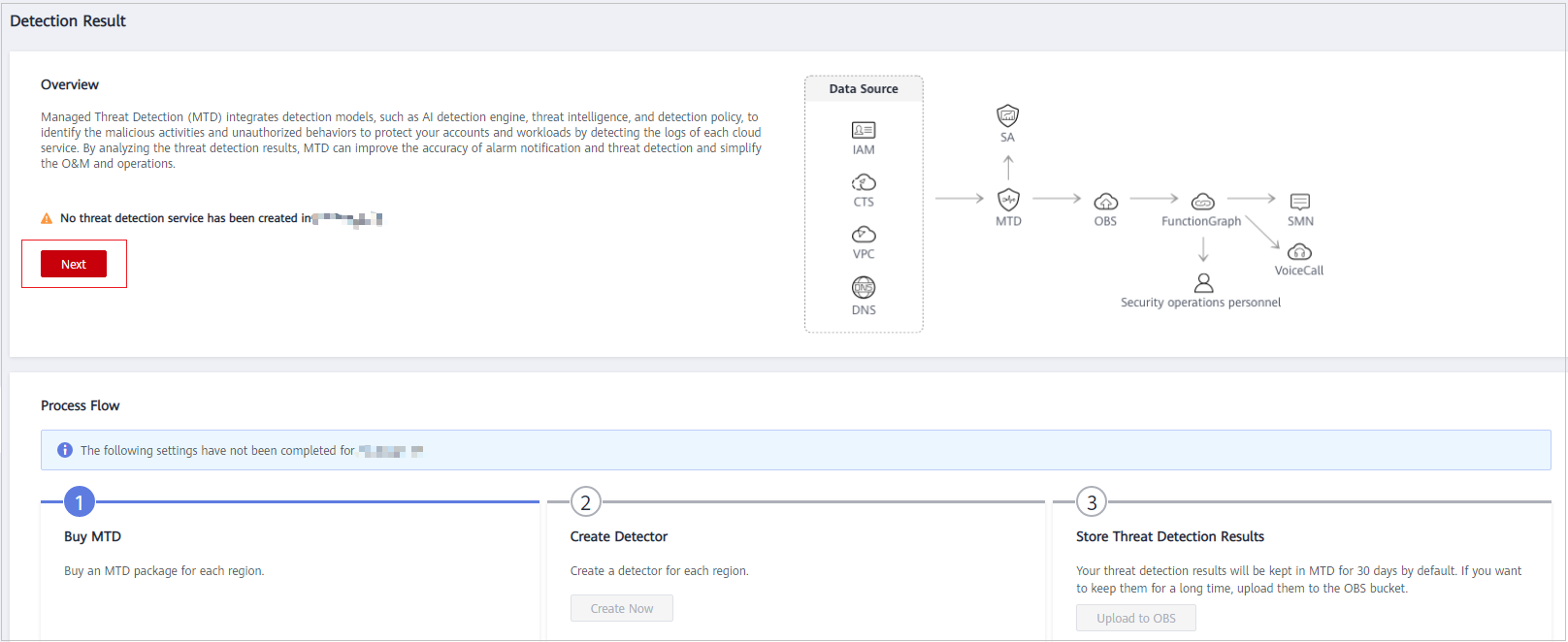
- Choose Settings > Threat Intelligence in the left navigation pane.
- Click the Whitelist tab and view details about the whitelist file.
Table 1 Whitelist file Parameter
Description
File Name
Name of a whitelist file
Intelligence Type
Content type of the whitelist file, which can be IP or domain name.
Format
Format of the whitelist file. Currently, only plaintext files are supported. For details, see How Do I Edit and Upload a Plaintext File to OBS?
Uploaded
Time when a whitelist file is uploaded
Feedback
Was this page helpful?
Provide feedbackThank you very much for your feedback. We will continue working to improve the documentation.See the reply and handling status in My Cloud VOC.
For any further questions, feel free to contact us through the chatbot.
Chatbot





