ALM-12187 Failed to Expand Disk Partition Capacity
Alarm Description
The system checks the disk space every 60 seconds. When detecting that the disk space is expanded, the system expands disk partition. This alarm is generated when the disk partition fails to be expanded.
This alarm is cleared when the system detects that the disk partition is successfully expanded.
Alarm Attributes
|
Alarm ID |
Alarm Severity |
Auto Cleared |
|---|---|---|
|
12187 |
Minor |
Yes |
Alarm Parameters
|
Parameter |
Description |
|---|---|
|
Source |
Specifies the cluster or system for which the alarm is generated. |
|
ServiceName |
Specifies the service for which the alarm is generated. |
|
RoleName |
Specifies the role for which the alarm is generated. |
|
HostName |
Specifies the host for which the alarm is generated. |
|
MountDirectoryName |
Specifies the directory for which the alarm is generated. |
Impact on the System
A disk partition scale-out failure may have the following impacts on the system:
- Data may be lost. (It is important to back up key information before scale-out.)
- The system may be unstable or cannot be started because the system files may be damaged.
- The disk may be unavailable. In this case, you need to format the disk and partition it again.
- The system performance may deteriorate because the disk partition space is not enough. The performance remains low until the disk partition is scaled out successfully.
Possible Causes
- The growpart scale-out tool is not installed.
- The system fails to execute the command for expanding disk partition.
Handling Procedure
Check whether growpart is installed.
- Log in to FusionInsight Manager, click O&M, and choose Alarm > Alarms to view the alarm details. In the Location column, check the name of the host and mount directory for which the alarm is generated. Click the host name to view its IP address.
- Log in to the node for which the alarm is generated as user root.
- Run the following command to check whether growpart is installed:
which growpart
If information similar to the following is displayed, the growpart tool is installed. Otherwise, contact O&M personnel to install the growpart tool.[root@xxx ~]#which growpart /usr/bin/growpart
- Wait for 5 minutes, then choose O&M, and choose Alarm > Alarms on FusionInsight Manager. Check whether the alarm is cleared.
- If yes, no further action is required.
- If no, go to Step 5.
Run the disk partition expansion command.
- Run the following command to view the disk and partition information:
lsblk
Search for the partition and the disk based on the mount directory name in the alarm location information, and check the disk and partition sizes.
In the following example, the mount directory is /srv/BigData/data1, the used disk is /dev/vdb, and the disk partition is /dev/vdb1.
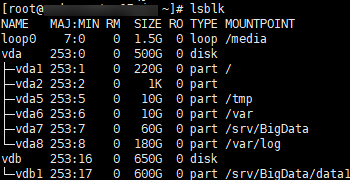
- Run the following command to expand the partition using growpart:
growpart Data disk Partition number
Run the following command:
growpart /dev/vdb 1
If information similar to the following is displayed, the execution is successful. If the execution fails, contact O&M personnel.

- Run the following command to expand the file system size of the disk partition:
resize2fs Disk partition
Run the following command:
resize2fs /dev/vdb1
If information similar to the following is displayed, the execution is successful:

- Wait for 5 minutes, click O&M, and choose Alarm > Alarms on FusionInsight Manager. Check whether the alarm is cleared.
- If yes, no further action is required.
- If no, contact O&M personnel.
Alarm Clearance
This alarm is automatically cleared after the fault is rectified.
Related Information
None.
Feedback
Was this page helpful?
Provide feedbackThank you very much for your feedback. We will continue working to improve the documentation.See the reply and handling status in My Cloud VOC.
For any further questions, feel free to contact us through the chatbot.
Chatbot





