ALM-12188 diskmgt Disk Monitoring Unavailable
Alarm Description
NodeAgent checks the status of the diskmgt disk monitoring service every 5 minutes. This alarm is generated when diskmgt disk monitoring is unavailable.
This alarm is cleared when the diskmgt disk monitoring service recovers.
Alarm Attributes
|
Alarm ID |
Alarm Severity |
Auto Cleared |
|---|---|---|
|
12188 |
Minor |
Yes |
Alarm Parameters
|
Parameter |
Description |
|---|---|
|
Source |
Specifies the cluster or system for which the alarm is generated. |
|
ServiceName |
Specifies the service for which the alarm is generated. |
|
RoleName |
Specifies the role for which the alarm is generated. |
|
HostName |
Specifies the host for which the alarm is generated. |
Impact on the System
When diskmgt disk monitoring is unavailable, the read-only detection of the device partition file system, device partition loss detection, and disk partition scale-out detection cannot be performed.
Possible Causes
- The diskmgt disk monitoring service does not exist.
- The diskmgt disk monitoring service is not started.
Handling Procedure
Check whether the diskmgt disk monitoring service exists.
- Log in to FusionInsight Manager, click O&M, and choose Alarm > Alarms to view the alarm details. In the Location column, check the name of the host for which the alarm is generated. Click the host name to view its IP address.
- Log in to the node for which the alarm is generated as user root.
- Run the following command to check whether the core service file exists:
stat /usr/local/diskmgt/inner/diskmgtd
If the file does not exist, contact O&M personnel.
Start the diskmgt disk monitoring service.
- Run the following command to start the diskmgt disk monitoring service:
systemctl restart diskmgt
- Run the following command to check whether the diskmgt disk monitoring service is started:
systemctl status diskmgt
- If information similar to the following is displayed, the service is started successfully. Go to Step 6.
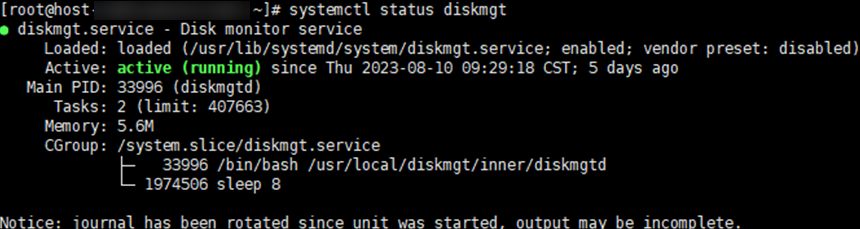
- If no, contact O&M personnel.
- If information similar to the following is displayed, the service is started successfully. Go to Step 6.
- Wait for 5 minutes, click O&M, and choose Alarm > Alarms on FusionInsight Manager. Check whether the alarm is cleared.
- If yes, no further action is required.
- If no, contact O&M personnel.
Alarm Clearance
This alarm is automatically cleared after the fault is rectified.
Related Information
None.
Feedback
Was this page helpful?
Provide feedbackThank you very much for your feedback. We will continue working to improve the documentation.See the reply and handling status in My Cloud VOC.
For any further questions, feel free to contact us through the chatbot.
Chatbot





