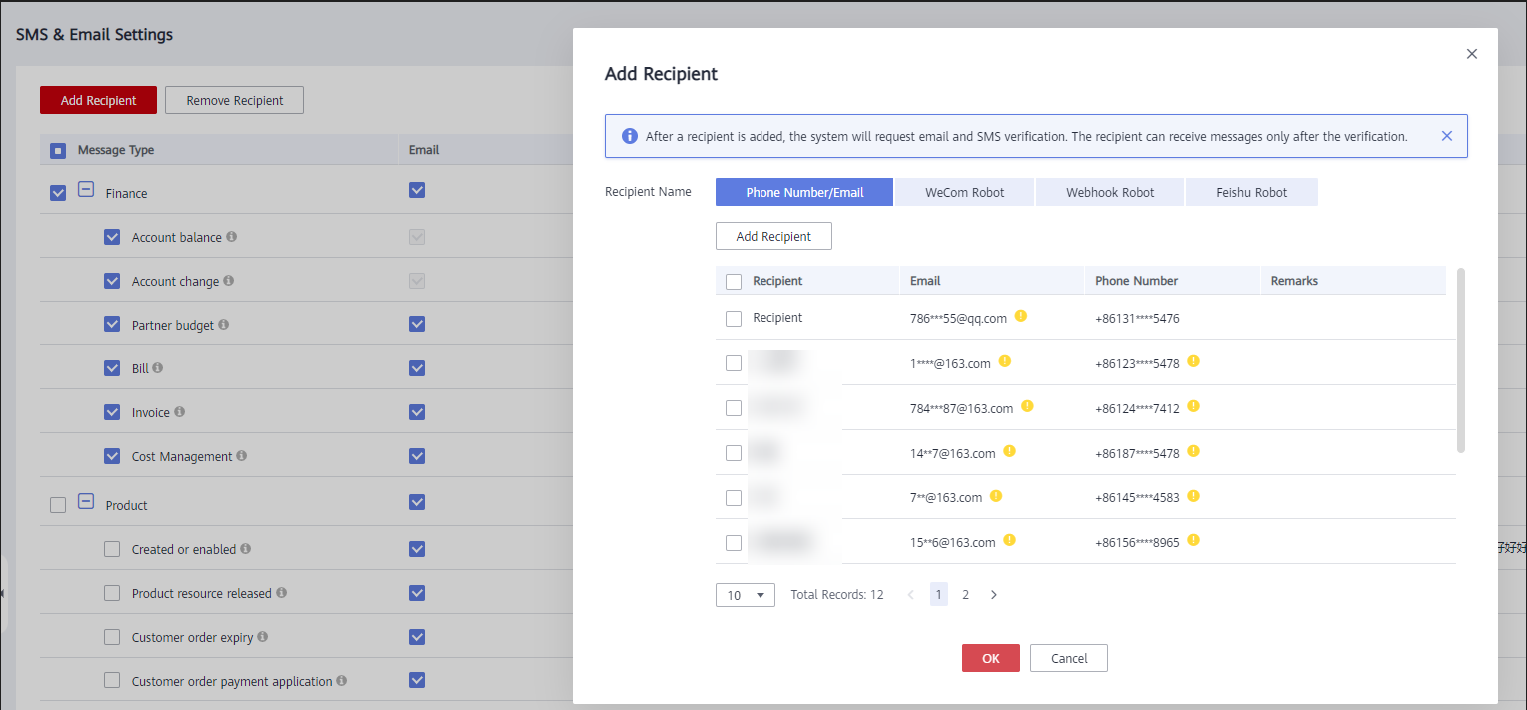Managing a Message Recipient
You can add or remove recipients for multiple message types at a time, or modify the recipient of a single message type. After you configure the message recipients, you can view the recipients of each message type in the Recipient Name and Message Receiver Robot columns on the SMS & Email Settings page.
Procedure
- Log in to the management console.
- Click
 in the upper right corner.
in the upper right corner. - In the left navigation pane, choose SMS & Email Settings.
- Configure a message recipient.
- Add a recipient.
- Select one or more message types and click Add Recipient above the list.
- Select recipients on the Phone Number/Email, WeCom Robot, Wehook Robot, and Feishu Robot tabs. Click OK.
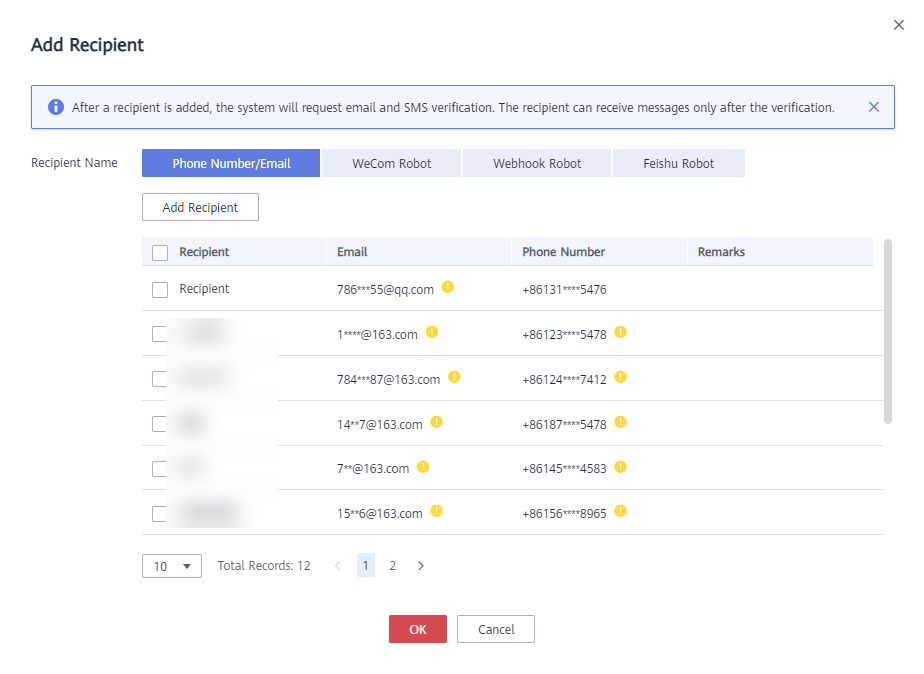
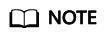
You can also click Add Recipient to add and select a new recipient. The system automatically sends a verification message to the phone number and email address of the new recipient. The recipient can receive messages only after the verification is successful. You can also manage the added recipients on the Recipient Management page.
- Remove a recipient.
- Select one or more message types and click Remove Recipient above the list.
- Select the target recipients and click OK.
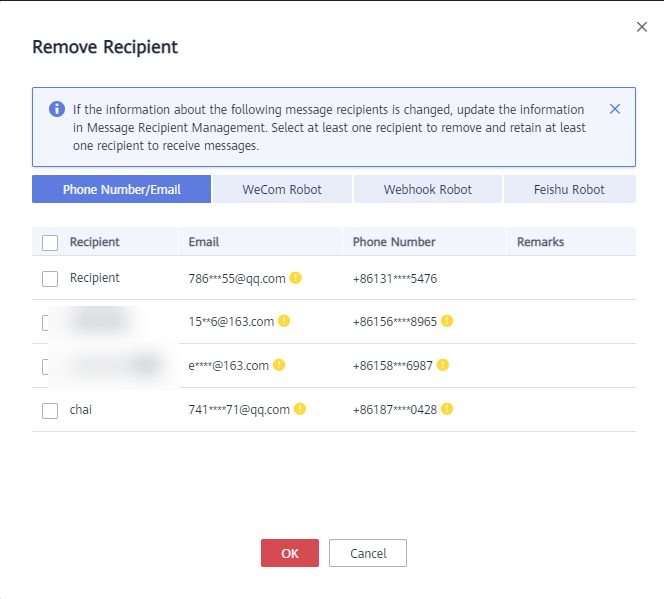
- Add or remove recipients that subscribed to messages through emails and phone numbers.
- Locate the row containing the message type for which you want to modify recipients and click Modify in the Operation column.
- Select the required recipients, deselect the recipients you want to remove, and click OK.

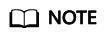
You can also click Add Recipient to add and select a new recipient. The system automatically sends a verification message to the phone number and email address of the new recipient. The recipient can receive messages only after the verification is successful. You can also manage the added recipients on the Recipient Management page.
- Add a recipient.
- Modify group chatbot recipients.
- Locate the row containing the message type for which you want to modify recipients and click Configure Robot in the Operation column.
- Select the required recipients and deselect the recipients you want to remove on the All, WeCom Robot, Wehook Robot, and Feishu Robot tabs. Click OK.
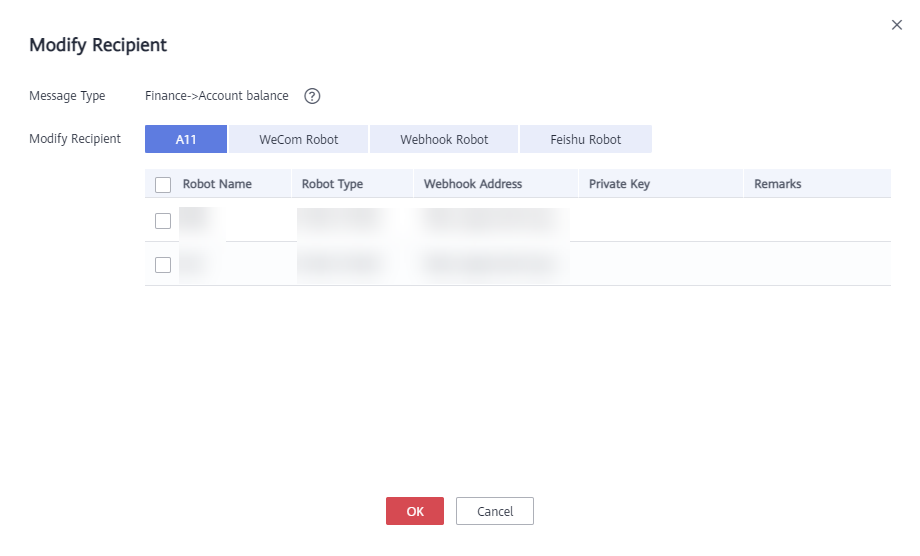
Feedback
Was this page helpful?
Provide feedbackThank you very much for your feedback. We will continue working to improve the documentation.See the reply and handling status in My Cloud VOC.
For any further questions, feel free to contact us through the chatbot.
Chatbot