Querying Deployment Details of a UNI Cloud Terminal App
The App Query page displays app installation and uninstallation tasks.
- Enter an app package name in the search box or click
 next to the task type or status to filter data.
next to the task type or status to filter data. - By default, the task list displays the task ID, task type, app package name, number of instances, delivery time, and execution status. Click
 in the upper right corner above the list to customize columns. For details about mandatory and optional parameters, see Table 1.
in the upper right corner above the list to customize columns. For details about mandatory and optional parameters, see Table 1.
Table 1 Parameters Parameter
Description
Task ID
(Mandatory) It is automatically generated by the system to distinguish tasks.
Task Type
(Optional) App installation or App uninstallation.
App Package Name
(Mandatory) Name of a local app. This parameter is a criterion in the search box.
Instances
(Optional) Number of instances selected when an app installation or uninstallation task is created.
Delivered
(Optional) Time when the task is created.
Execution Status
(Mandatory) Execution status of the task. The status can be executing or completed.
Operation
(Mandatory) You can view task details.
Viewing App Task Details
You can query the execution results of a created app installation or uninstallation task.
- Log in to the KooPhone console. The KooPhone overview page is displayed.
- In the navigation pane on, choose UNI Cloud Terminal > App Deployment > App Query.
- Click View Details in the Operation column on the right of a task.
- On the App Deployment Details page, view details and click OK.
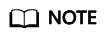
The list displays the execution results of all instances in the task. You can enter the app package name in the search box or click the filter button next to the execution result to filter the instances.
Cloud phone instances are sorted by execution result in the following sequence: Failed > Executing > Unexecuted > Successful.
Click the settings button in the upper right corner of the list to customize the parameters displayed in the list. Only Task Type, Instances, and Delivered are optional. Other parameters are mandatory.
Feedback
Was this page helpful?
Provide feedbackThank you very much for your feedback. We will continue working to improve the documentation.See the reply and handling status in My Cloud VOC.
For any further questions, feel free to contact us through the chatbot.
Chatbot





