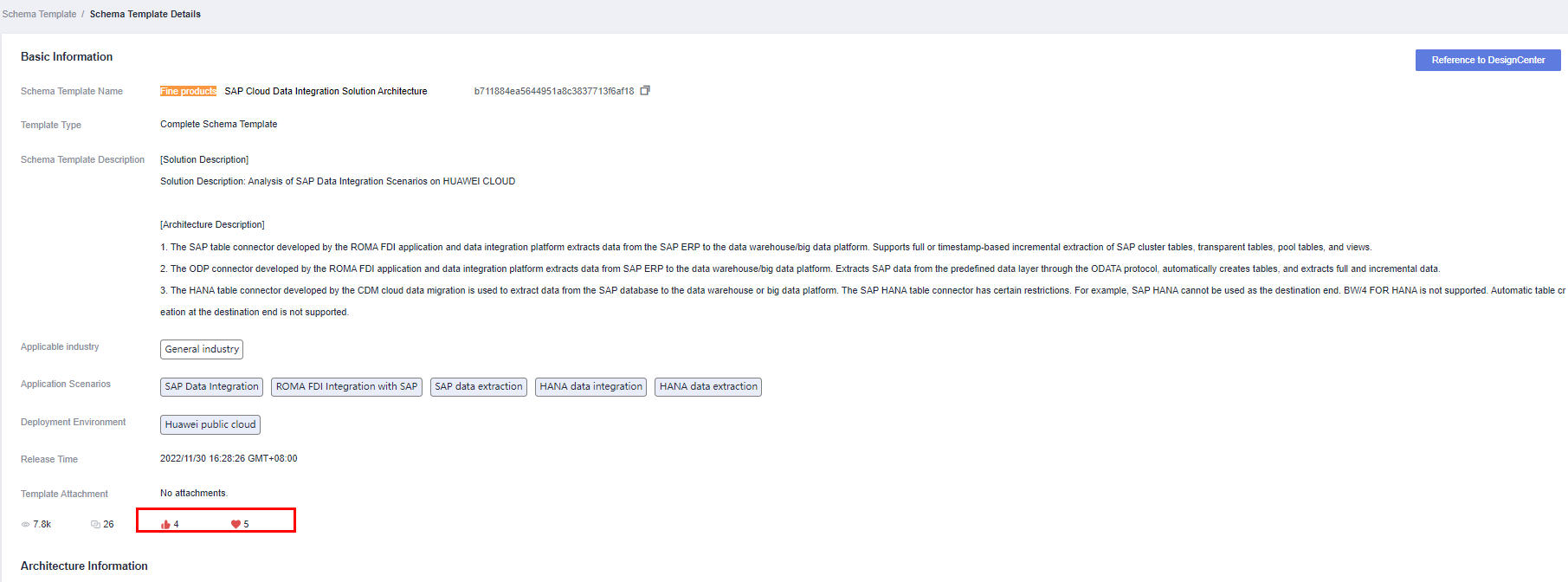Architecture Templates
The Huawei Cloud solution team has accumulated more than 600 reference architecture templates, covering more than 300 solution scenarios. Partners can release the architecture of a verified joint solution to the solution acceleration field. The architecture can be searched and referenced by Huawei Cloud frontline personnel, partners' architects, and customers' architects.
Visit the Huawei Cloud official website, choose Solutions > By Use Case > Haydn Solution Digital Platform, and click Try Now. In the lower right corner, click Architecture Templates under Solution Acceleration Field.
Querying an Architecture Template
You can apply for releasing an integration architecture in the design center to the solution acceleration field. After the integration architecture is approved, it becomes an architecture template. For details about how to release integration architectures, see Releasing an Architecture to the Solution Acceleration Field. To query an architecture template, you can:
- Enter keywords such as the template name, applicable industry, or applicable scenario.
- Filter by template type, deployment environment, applicable industry, and applicable scenario, or select more industries and scenarios on the right of More Industries and More Scenarios.
- View comprehensive sorting, latest releases, most references, and my concerns.
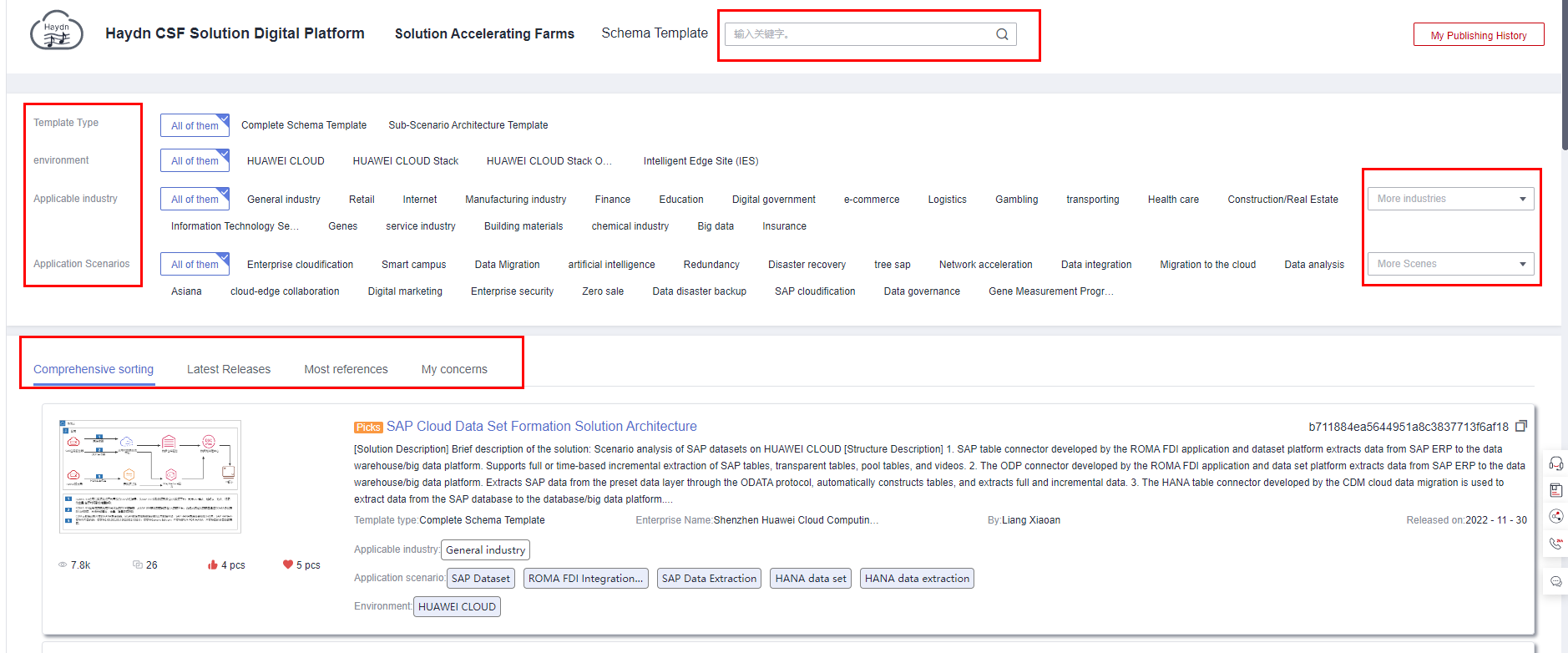
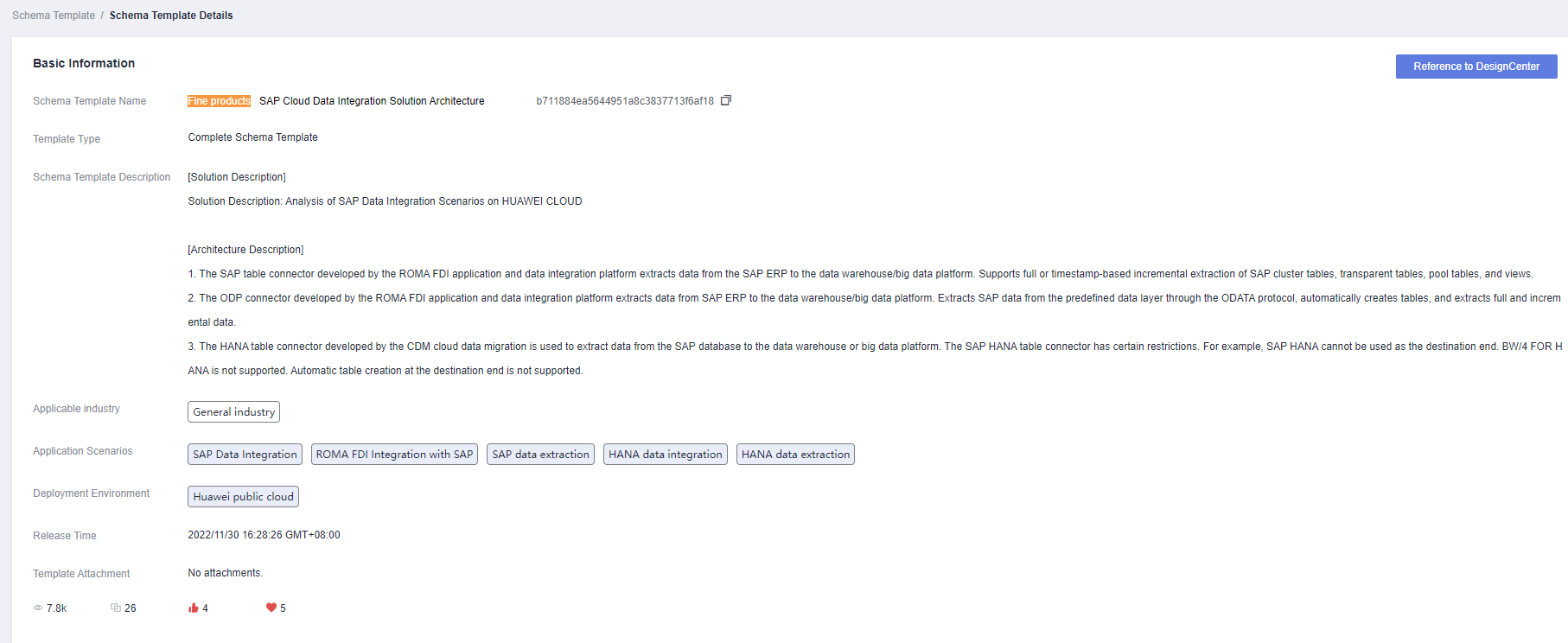
Referencing an Architecture Template
Under Solution Acceleration Field, click Architecture Templates. On the displayed page, click the architecture template name. On the Architecture Template Details page, view details about the architecture template.
- In the upper right corner, click Reference to Design Center to reference the architecture template to a specified solution.
- Workspace: Select the workspace that the architecture is to be referenced to.
- Solution: Select the solution that the architecture is to be referenced to.
- Architecture Name: Enter a name for the architecture.
- Architecture Description: Describe the architecture.
Figure 3 Referencing the solution architecture to the design center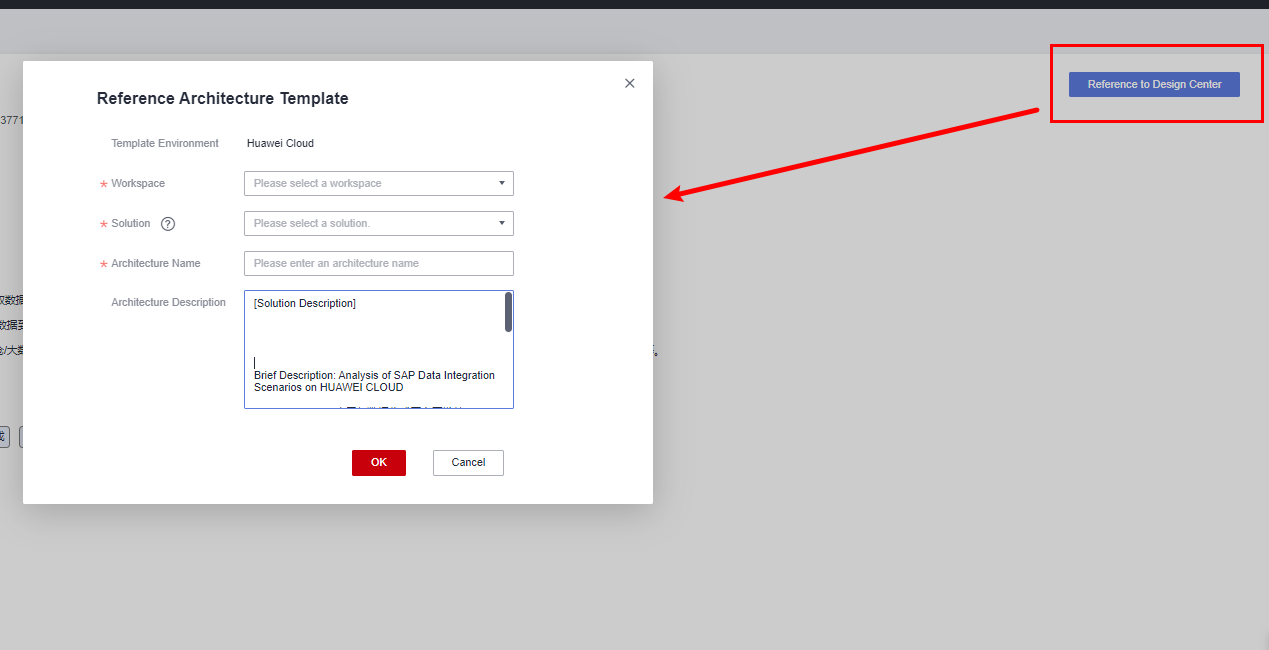
- Click OK and wait until the template is imported.
- Go to the workspace selected in 1 to verify that the referenced architecture has been loaded to the specified solution.
Giving an Architecture Template a Like
You can click the Liked icon to give a released architecture template a like on the Architecture Template or Architecture Template Details page. By default, the architecture templates are sorted by the number of views, references, likes, and favorites.
Adding an Architecture Templates to Favorites
You can click the Favorited icon to add a released architecture template to favorites on the Architecture Template or Architecture Template Details page. By default, architecture templates are sorted by the number of references, likes, and favorites, as shown in Figure 4 and Figure 5.
My Release History
Architecture templates can be released to the solution acceleration field by HaydnCSF users. For details about the release process, see Releasing an Architecture to the Solution Acceleration Field as a Template. On the Architecture Template page, you can click My Release History to view the release details of each architecture.
You can click Apply for Removal to remove an architecture.


Feedback
Was this page helpful?
Provide feedbackThank you very much for your feedback. We will continue working to improve the documentation.See the reply and handling status in My Cloud VOC.
For any further questions, feel free to contact us through the chatbot.
Chatbot