Help Center/
Graph Engine Service/
User Guide/
Graph Data Migration/
Creating a Graph Data Migration Task
Updated on 2025-08-14 GMT+08:00
Creating a Graph Data Migration Task
Prerequisites
The types of vertices and edges corresponding to each table in the database of the data source have been confirmed.
Procedure
- Log in to the GES management console. In the navigation pane on the left, choose Data Migration.
- On the displayed page, click the Data Migration tab.
Figure 1 Creating a data migration task
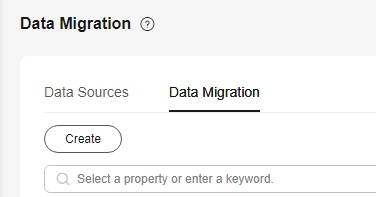
- Set data source parameters.
- Task Name: Enter a name that is not already in use. The value must contain 4 to 50 characters and start with a letter. Only letters (case-insensitivity), numbers, and underscores (_) are allowed.
- Data Source: Select a data source you created.
- Associated Graph Name: It automatically appears once a data source is selected.
Figure 2 Data source configuration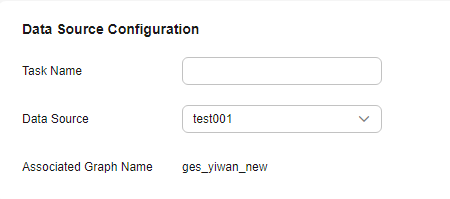
- Set metadata parameters.
- Vertex File Sources: Select the tables where vertex data is from the Available Files area and click
 to add them to Selected Files.
to add them to Selected Files. - Edge File Sources: Select the tables where edge data is from the Available Files area and click
 to add them to Selected Files.
to add them to Selected Files. - Schema File: When creating a migration task for the first time, follow 5 to generate a schema file. After completion, select the schema file.
Figure 3 Metadata configuration
- Vertex File Sources: Select the tables where vertex data is from the Available Files area and click
- Generate a schema file.
- Click Generate Schema.
Figure 4 Schema file

- In the displayed dialog box, set Schema Name and Schema Storage Path and click OK.
Figure 5 Creating a metadata file

- In the displayed dialog box, click Go. On the displayed Data Migration tab page, you can view the status of the metadata file creation task and wait until the task is successfully executed.
Figure 6 Created
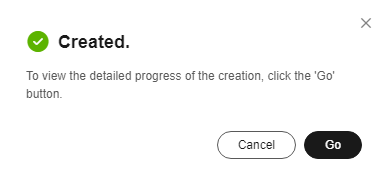 Figure 7 Viewing the status of a metadata file creation task
Figure 7 Viewing the status of a metadata file creation task
- Click Generate Schema.
- On the data migration task creation page, set the following import parameters:
- Repetitive Edge Processing: Select a repetitive edge processing policy. (You can only select Ignore subsequent repetitive edges or Overwrite previous repetitive edges for database edition graphs.)
- Ignore Labels on Repetitive Edges: Whether to ignore labels for repetitive edges (not involved in database edition graphs).
- Offline Import: Whether to enable offline import. (During offline import, graphs cannot be read or written. However, database edition graphs can still be properly used.)
Figure 8 Importing configurations
- Set storage path parameters.
- Vertex File Storage Path: stores vertex data exported from the database of the data source.
- Edge File Storage Path: stores edge data exported from the database of the data source.
- Log Storage Path: stores log files generated during data import.
Figure 9 Storage path configuration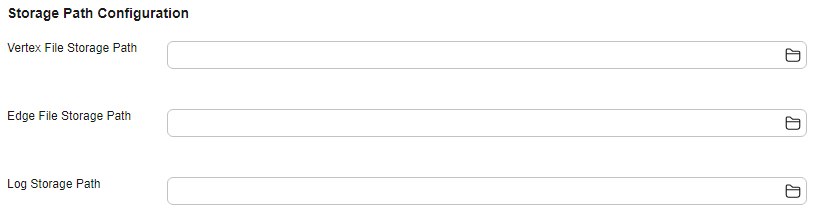
- Click Create. On the Data Migration tab page, view the migration task progress and result.
Figure 10 Viewing the migration result

You can click View Details in the Operation column of the migration task to view the task status of each vertex or edge dataset.
Figure 11 Task details
Parent topic: Graph Data Migration
Feedback
Was this page helpful?
Provide feedbackThank you very much for your feedback. We will continue working to improve the documentation.See the reply and handling status in My Cloud VOC.
The system is busy. Please try again later.
For any further questions, feel free to contact us through the chatbot.
Chatbot





