Help Center/
Graph Engine Service/
User Guide/
Checking Graph Instance Tasks/
Checking Graph Running Records
Updated on 2025-08-14 GMT+08:00
Checking Graph Running Records
If you want to view details about creating, backing up, starting, backing up, importing, exporting, and upgrading tasks, you can go to the Task Center page.
The procedure is as follows:
- In the navigation pane on the left, choose Task Center.
- On the Task Center page, view the task type, task name, graph name, associated graph, start time, end time, status, task ID, and more.
Figure 1 Task center
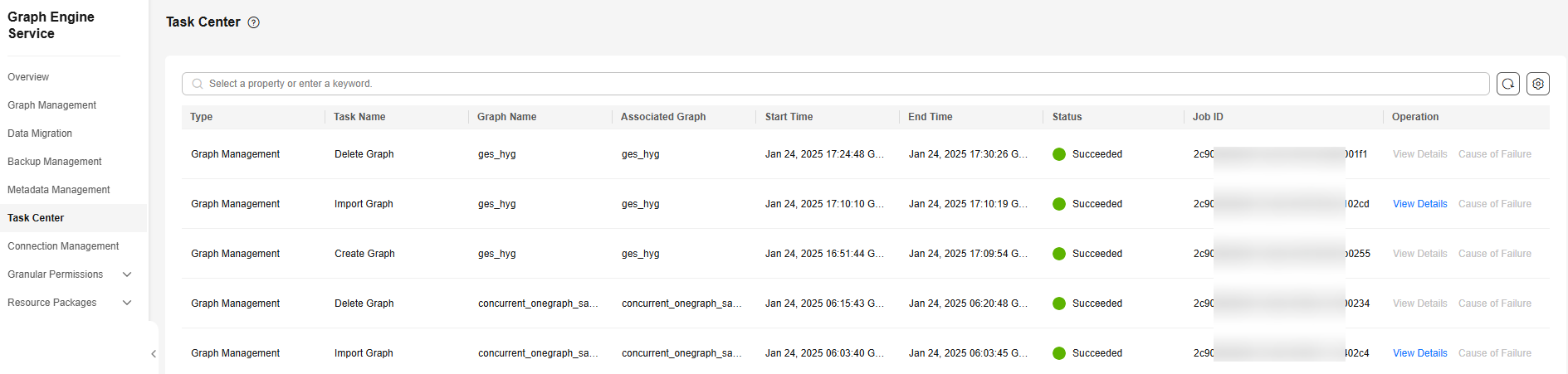
- Locate a desired task and click View Details in the Operation column to view its details. On the displayed page, click the failure cause in its Cause of Failure column to view the failure details.
Figure 2 Viewing details
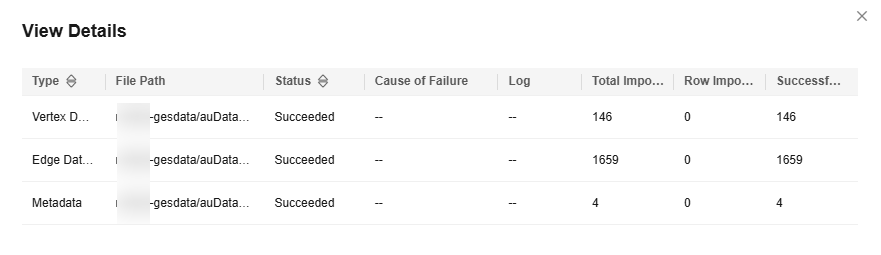 If the status of a data import task is Partially successful, you can click View Details to view information such as the type of data that fails to be imported and the number of rows that fail to be imported. To view the cause of failure, check the log path (optional) specified when you import the graph because failure logs are uploaded to the path.Figure 3 Partially successful task
If the status of a data import task is Partially successful, you can click View Details to view information such as the type of data that fails to be imported and the number of rows that fail to be imported. To view the cause of failure, check the log path (optional) specified when you import the graph because failure logs are uploaded to the path.Figure 3 Partially successful task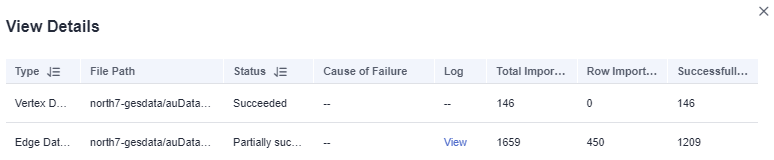
- On the Task Center page, search for a task in any of the following ways:
Figure 4 Searching for a task

- Selecting the task type
- Selecting the task name
- Entering an associated graph
- Entering a task status
- Entering a task ID
- Setting the time
Parent topic: Checking Graph Instance Tasks
Feedback
Was this page helpful?
Provide feedbackThank you very much for your feedback. We will continue working to improve the documentation.See the reply and handling status in My Cloud VOC.
The system is busy. Please try again later.
For any further questions, feel free to contact us through the chatbot.
Chatbot





