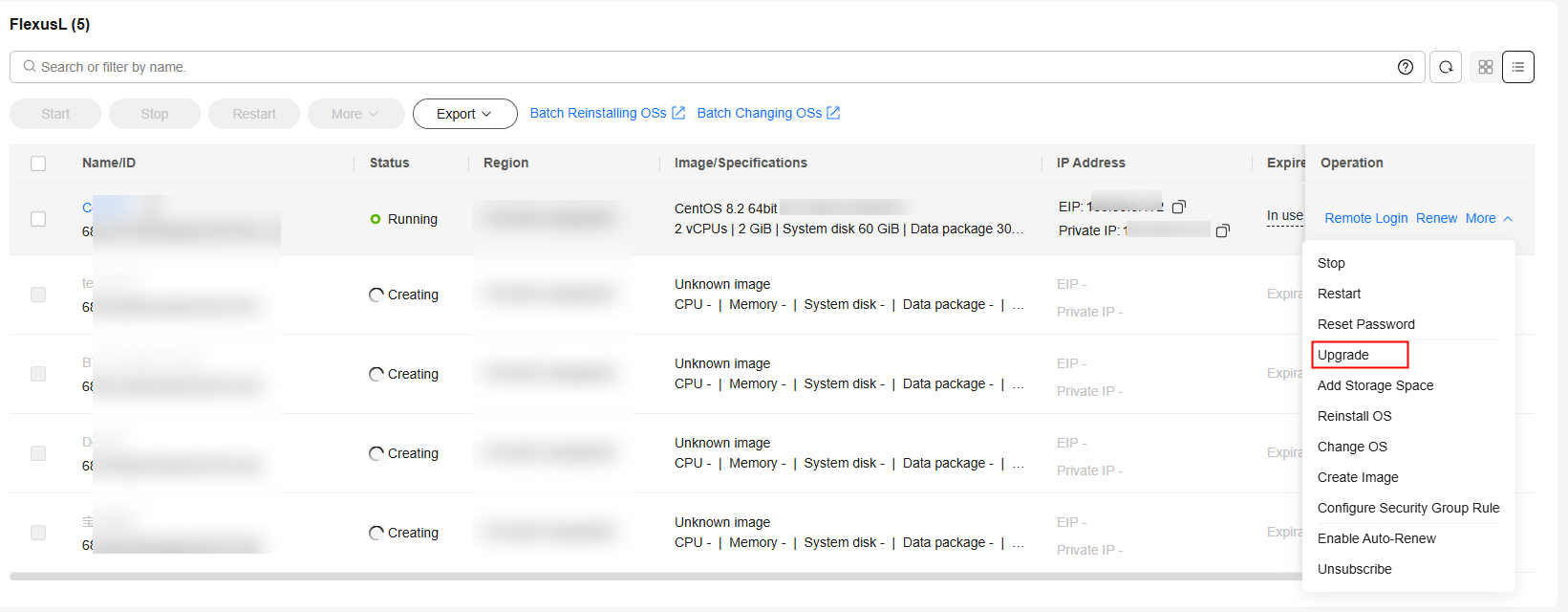Modifying the Specifications of a FlexusL Instance
Scenarios
If the vCPUs, memory, system disk capacity, peak bandwidth, or data package of your FlexusL instance cannot meet your service requirements, you can upgrade the instance.
When you upgrade a FlexusL instance, the vCPUs, memory, system disk capacity, peak bandwidth, and data package packed into the instance are upgraded together to new specifications not lower than the current ones. For example, the following upgrade is not supported because the new peak bandwidth and data package are lower than the current ones.
|
Instance Specifications |
vCPUs | Memory |
System Disk |
Peak Bandwidth |
Data Package |
|---|---|---|---|---|
|
Current |
2 vCPUs | 8 GiB |
120 GiB |
10 Mbps |
2,000 GB |
|
New |
4 vCPUs | 8 GiB |
180 GiB |
6 Mbps |
1,200 GB |
Constraints
- Resources (vCPUs, memory, data package, peak bandwidth, and system disk capacity) included in a FlexusL instance cannot be upgraded separately. They must be upgraded together.
- Instance specifications can only be upgraded, not downgraded. Upgraded instance specifications cannot be downgraded either.
Change Impact
|
Item |
Impact |
|---|---|
|
System disk |
If the system disk capacity expansion is required, no additional operations like extending partitions or file systems are needed. Your existing data remains unchanged. If the new system disk capacity is already displayed on the console but the file systems are not expanded after you log in to the instance, you can expand the file system manually by referring to the following instructions:
|
|
Data package |
The used traffic remains unchanged. The monthly data package quota is changed to that of the new specifications. |
|
Services |
You need to stop the server before modifying the specifications. You are advised to modify the specifications during off-peak hours. |
|
Other |
After the specifications are modified, the server expiration time and IP address remain unchanged, and the data on the system and data disks is not affected. Other resources are upgraded based on the new specifications. |
Billing
When upgrading specifications, you need to pay the difference in price. For details, see "Pricing of a Changed Specification" > "Specification Upgrades".
Preparations
An upgrade failure may result in server data loss. You are advised to back up the data using CBR before you continue. For details, see Method 2: Manual Backup.
Procedure
- Log in to the FlexusL console.
By default, FlexusL instances are displayed in the card view. You can also click
 to switch to the list view.
to switch to the list view. - Upgrade the FlexusL instances using any of the following methods:
- Select desired instance specifications on the displayed page.
Grayed-out specifications are not supported for the upgrade.
Before upgrading specifications, stop the server first or select Stop server on the Instance Upgrade page.
- Read and agree to the agreement, click Submit, and complete the payment.
- Wait until the upgrade is complete and check whether the specifications are upgraded.
Helpful Links
- If the system disk capacity is insufficient, you can upgrade the specifications or add one data disk to the instance. For details, see Adding a Data Disk.
- As services and application data grow, you can expand the capacity of an existing data disk. For details, see Expanding Capacity of a Data Disk.
Feedback
Was this page helpful?
Provide feedbackThank you very much for your feedback. We will continue working to improve the documentation.See the reply and handling status in My Cloud VOC.
For any further questions, feel free to contact us through the chatbot.
Chatbot