Resetting the Administrator Password
Scenarios
For security reasons, you are advised to periodically change administrator passwords.
If you do not set an administrator password for the DB instance that you are creating, you need to reset the password before connecting to the DB instance.
Precautions
- You cannot reset the administrator password for an instance is in any of the following statuses:
- Frozen
- Creating
- Restarting
- Adding node
- Switching SSL
- Changing port
- Changing instance class
- Deleting node
- Upgrading minor version
- Switchover in progress
- Changing AZ
- Adding read replicas
- If you enable operation protection to improve the security of your account and cloud products, two-factor authentication is required for sensitive operations. For details about how to enable operation protection, see Operation Protection in Identity and Access Management User Guide.
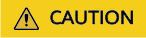
Changing the password may interrupt services.
Procedure
- Log in to the management console.
- Click
 in the upper left corner and select a region and a project.
in the upper left corner and select a region and a project. - Click
 in the upper left corner of the page and choose Databases > Document Database Service.
in the upper left corner of the page and choose Databases > Document Database Service. - On the Instances page, locate the target DB instance and choose in the Operation column.
Figure 1 Resetting a password
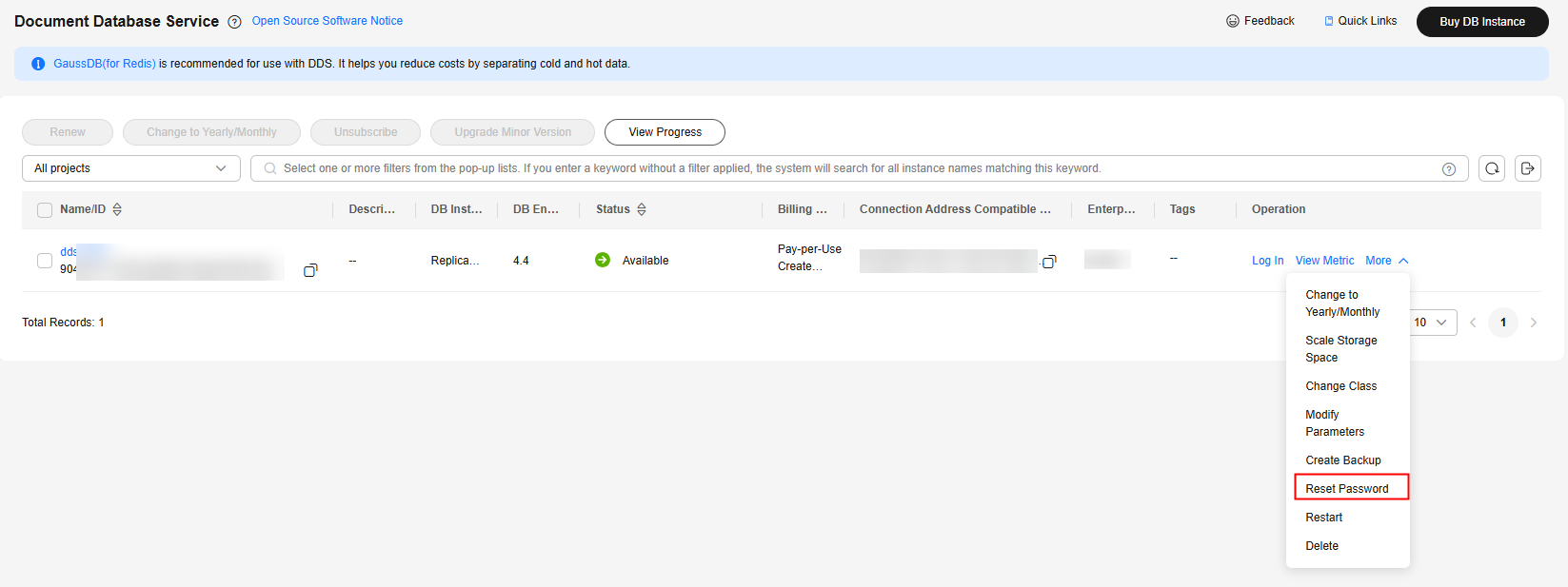
Alternatively, on the Instances page, click the instance. In the DB Information area on the Basic Information page, click Reset Password in the Administrator field.
Figure 2 Resetting a password
- Enter and confirm the new administrator password and click OK.
- Resetting the password does not disconnect the authenticated connection. However, you will need to enter the new password when logging in to the database.
- The password must be 8 to 32 characters in length and contain uppercase letters, lowercase letters, digits, and any of the following special characters ~!@#%^*-_=+?()$
- If you have enabled operation protection, click Start Verification in the displayed dialog box. On the displayed page, click Send Code, enter the verification code, and click Verify to close the page.
Feedback
Was this page helpful?
Provide feedbackThank you very much for your feedback. We will continue working to improve the documentation.See the reply and handling status in My Cloud VOC.
For any further questions, feel free to contact us through the chatbot.
Chatbot





