Creating an Account
By default, the system creates the system administrator sysadmin, audit administrator audadmin, and security administrator secadmin for an account. If multiple employees need to use the system, create separate accounts for each employee for easier management.
The permissions of an account depend on the role. The system creates the system administrator, audit administrator, and security administrator for a role.
Procedure
- Log in to a database encryption and access control instance as the sysadmin user.
- In the navigation pane on the left, choose System Management > Account Management.
- Click Create Account in the upper right corner.
- Configure the parameters in the displayed dialog box. Table 1 describes the parameters.
Figure 1 Creating an account
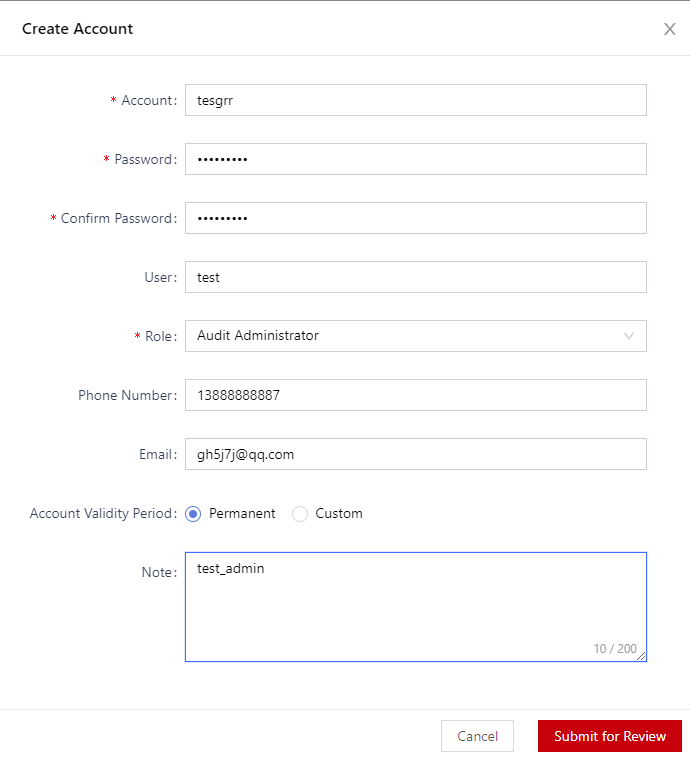
Table 1 Creating an account Parameter
Description
Account
Enter the username.
Password/Confirm Password
Set and confirm the password.
Change the password upon the first login and periodically update the password to avoid information breach.
User
Set the user.
Role
Select a role from the drop-down list.- Security Administrator
- Audit Administrator
- System Administrator
Phone Number
Enter the phone number.
Email
Enter the email address.
Account Validity Period
Select a validity period.- Permanent: The account is permanently valid.
- Custom: The account is valid until the configured expiration date.
Time Limit
- This parameter is available when you set Service lifetime to Define The Deadline.
- The account is available after being created and becomes invalid after the expiration time. Then, the account cannot be used to log in to the system.
Note
Enter the description about the account.
- Click Submit for Review.
- Locate the created account in the list and enable it.

The created account is not reviewed. After it is reviewed, you can use it to log in to the system. For details, see Reviewing an Account.
Related Operations
|
Operation |
Description |
|---|---|
|
Clicking Edit |
Edit the account information. |
|
Clicking Delete |
Delete accounts that are no longer used. |
|
Clicking Enable |
Enable an account. |
|
Clicking Disable |
Disable an account. After the account is disabled, it cannot be used to log in to the system. |
|
Clicking Reset Password |
Set password, which must meet the password requirements. |
Feedback
Was this page helpful?
Provide feedbackThank you very much for your feedback. We will continue working to improve the documentation.See the reply and handling status in My Cloud VOC.
For any further questions, feel free to contact us through the chatbot.
Chatbot





