Upgrading the System
You can upgrade the system to a later version.
Common upgrade scenarios include:
- The old version has functionality and security issues. You need to upgrade the version to fix the issues.
- You need to upgrade to a new version to use new functions.

To perform upgrade in the two-node HA scenario, choose System Management > HA Management, disable data synchronization, disable HA on standby server B (in dual-active mode, disable HA on either of the servers), and upgrade server B. After the upgrade is successful, enable HA on server B, disable HA on server A, and then upgrade server A. After the upgrade is complete, enable HA on server A and then enable data synchronization. This step minimizes the impact on services during the HA upgrade.
Prerequisites
If the cryptographic algorithm or key is updated in the new version, direct upgrade may cause data decryption errors. Before the upgrade, you are advised to decrypt all tables.
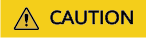
Before the upgrade, you are advised to manually back up the system configuration. For details, see Backing Up and Restoring Configurations.
Procedure
- Log in to a database encryption and access control instance as the sysadmin user.
- In the navigation pane on the left, choose System Management > System O&M.
- Click System Upgrade.
- Click Uploading Upgrade Script.
- In the Version Change dialog box, click Click or drag the file here to upload and upload the upgrade package. To obtain the upgrade package, contact technical support.
Figure 1 Uploading an upgrade package
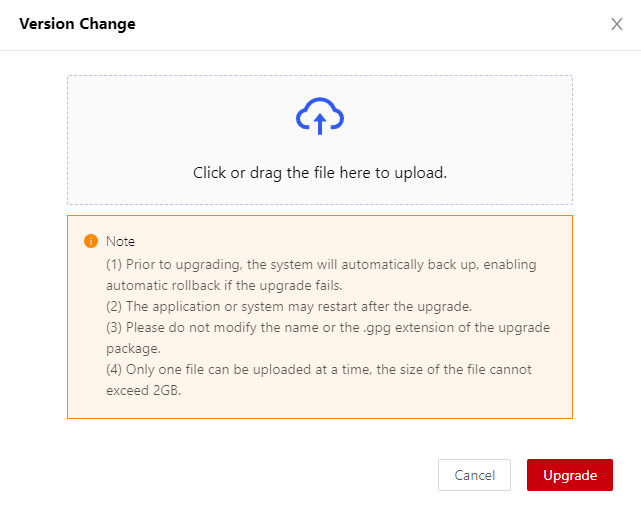
- After the upgrade is successful, view the upgrade records in the version change history.
Feedback
Was this page helpful?
Provide feedbackThank you very much for your feedback. We will continue working to improve the documentation.See the reply and handling status in My Cloud VOC.
For any further questions, feel free to contact us through the chatbot.
Chatbot





