Adding an SQL Injection Rule
You can add SQL injection rules to audit your databases.
Prerequisites
- The database audit instance is in the Running state.
- For details about how to enable database audit, see Enable Database Audit.
Procedure
- Log in to the management console.
- Select a region, click
 , and choose . The Dashboard page is displayed.
, and choose . The Dashboard page is displayed. - In the navigation tree, choose Rules.
- In the Instance drop-down list, select an instance to add audit scope.
- Click the SQL Injection tab.

Only user-defined rules can be edited and deleted. Default rules can only be enabled and disabled.
- Click Add Rule and configure parameters.
Figure 1 Adding an SQL injection rule
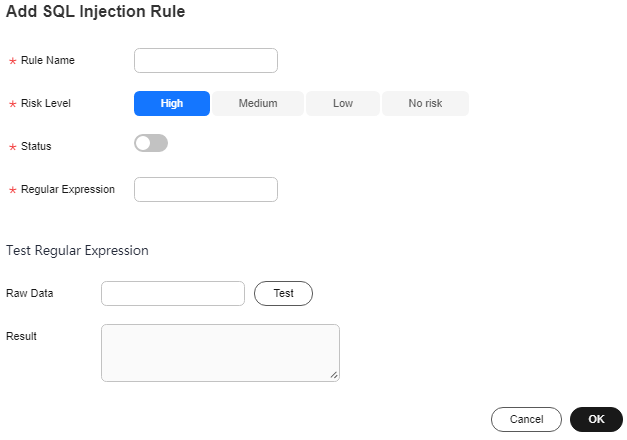
Table 1 SQL injection rule parameters Parameter
Description
Example Value
Rule Name
Name of an SQL rule.
Postal Code SQL injection Rule
Risk Level
Level of risks matching a SQL rule. Its value can be:
- High
- Medium
- Low
- No risk
Medium
Status
Enables or disables an SQL injection rule.
 : enabled
: enabled : disabled
: disabled

Regular Expression
Regular expression that checks for content in certain pattern.
^\d{6}$
Raw Data
Content that matches the regular expression.
Enter content and click Test to verify that the regular expression works properly.
628307
Result
Test result. It can be:
- Hit
- Miss
NOTE:
- If the test result is Hit, the regular expression is correct.
- If the test result is Miss, the regular expression is incorrect.
Hit
- Confirm the information and click OK.
Feedback
Was this page helpful?
Provide feedbackThank you very much for your feedback. We will continue working to improve the documentation.See the reply and handling status in My Cloud VOC.
For any further questions, feel free to contact us through the chatbot.
Chatbot





