Shared VPC
Scenario
Ensure the VPC of the database audit instance is the same as that of the node (application side or database side) where you plan to install the database audit agent. Otherwise, the instance will be unable to connect to the agent or perform audit.
Creating a VPC
- Log in to the management console.
- Click
 in the upper left corner, choose , and go to the resource access management page.
in the upper left corner, choose , and go to the resource access management page. - Choose .
- Click Create Resource Share in the upper right corner.
- Set resource type to vpc:subnet, choose the corresponding region, and select VPCs to be shared. Click Next: Associate Permissions.
Figure 1 Specifying shared resources
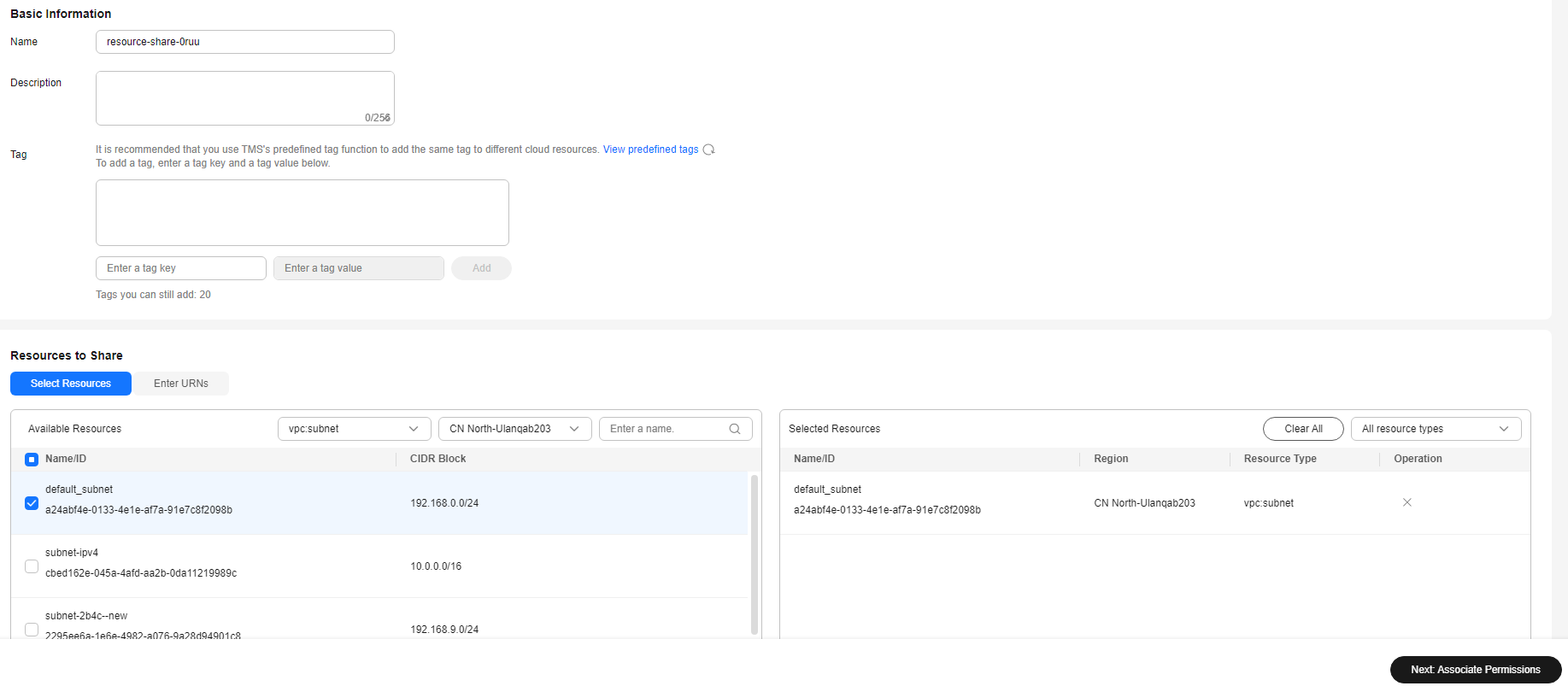
- Associate a RAM managed permission with each resource type on the displayed page. Then, click Next: Grant Access to Principals in the lower right corner.
Figure 2 Configuring permissions
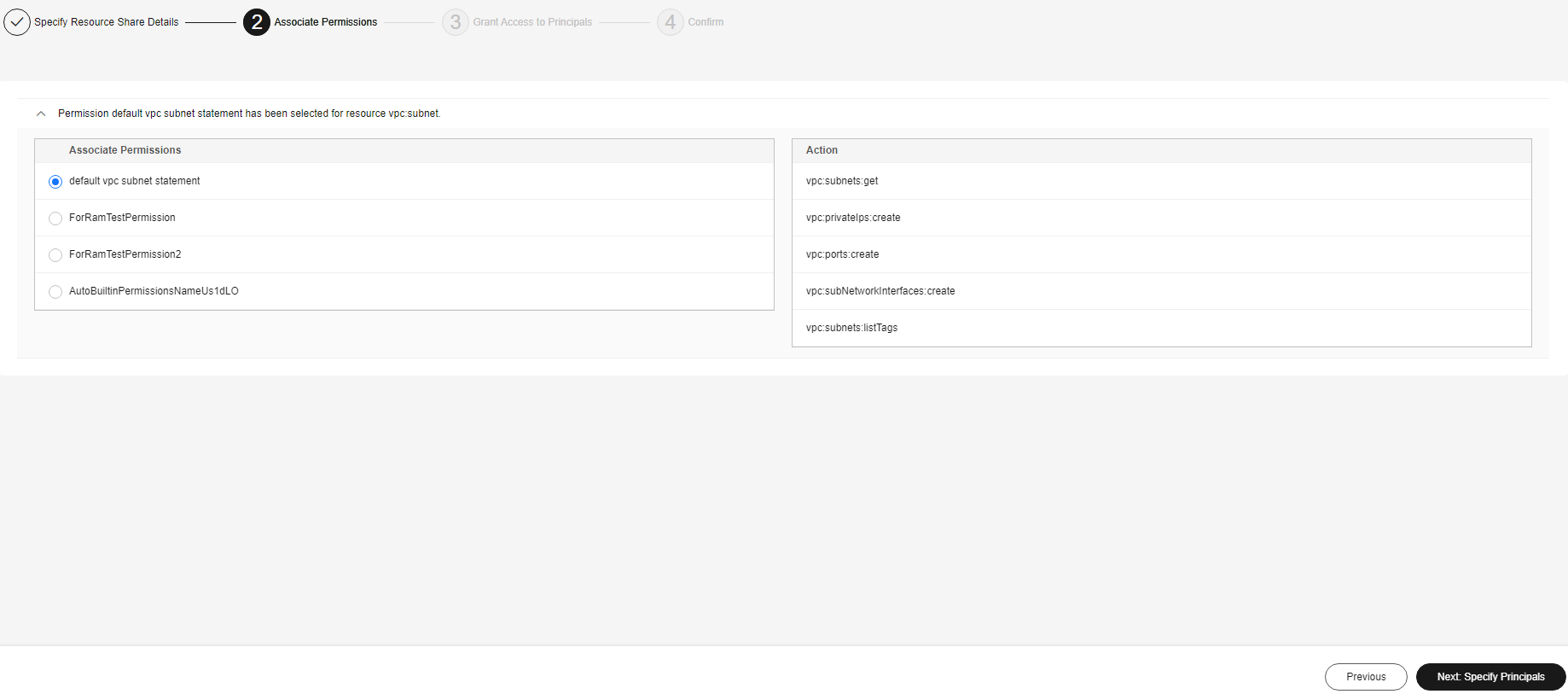
- Specify the principals that you want to have access to the resources on the displayed page. Then, click Next: Confirm in the lower right corner.
Figure 3 Specifying principals
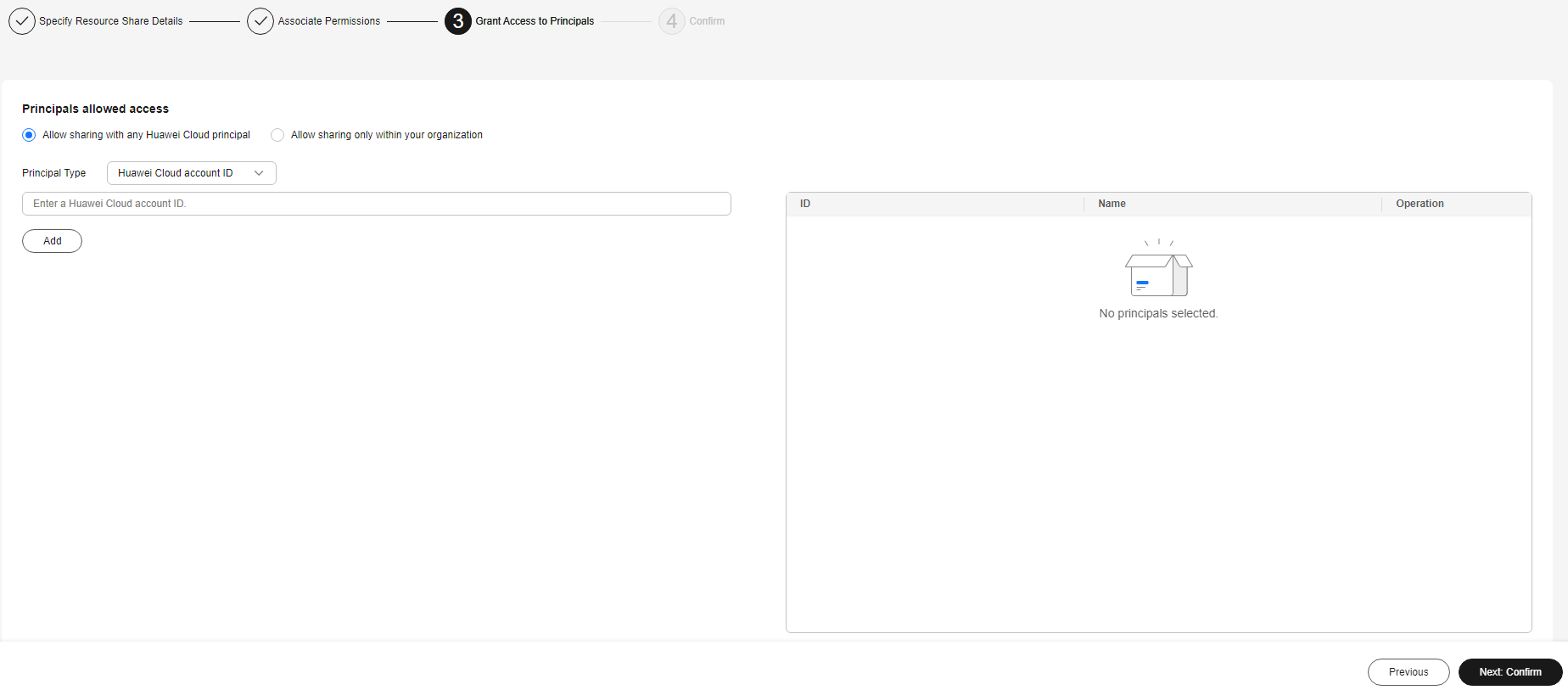
- Check the configurations and click OK.
Figure 4 Confirming configurations
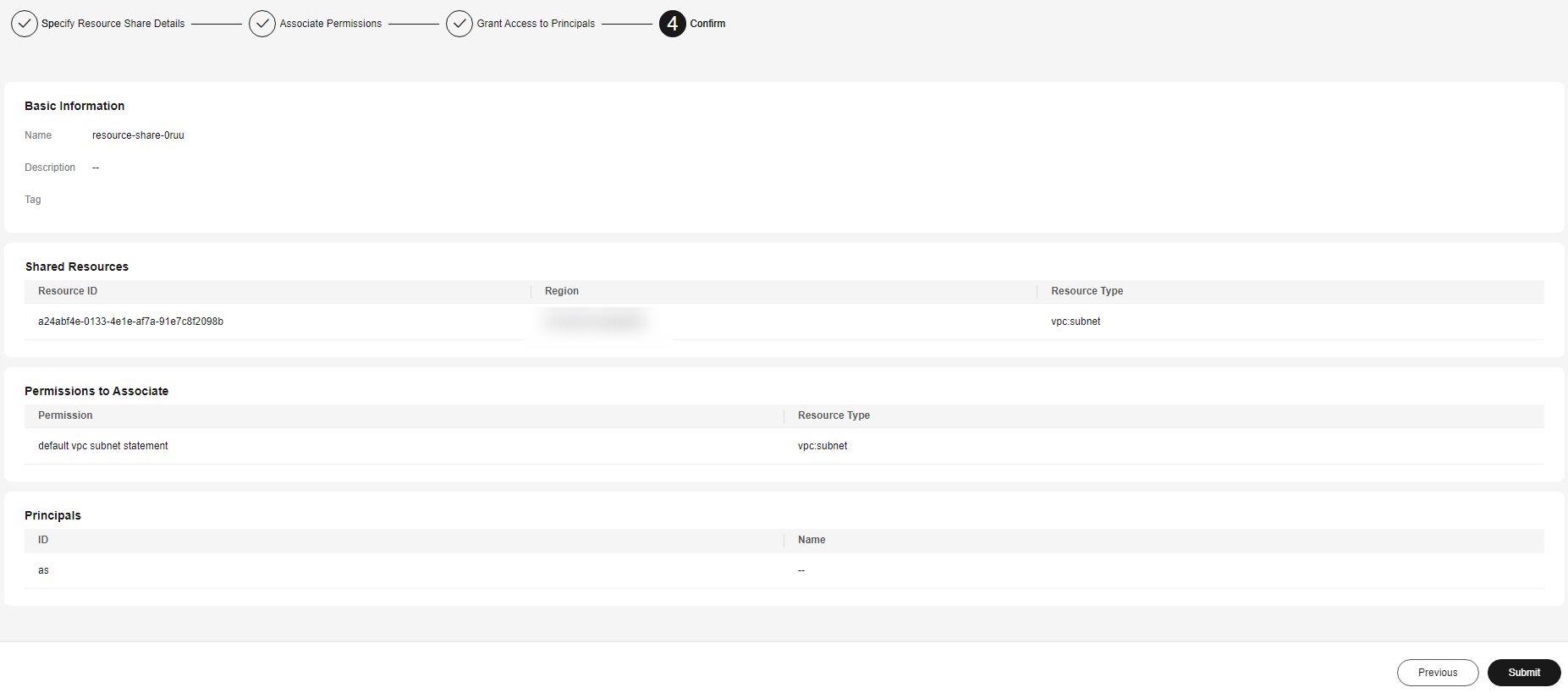
Using a VPC
- Log in to the management console.
- Select a region, click
 , and choose . The Dashboard page is displayed.
, and choose . The Dashboard page is displayed. - In the upper right corner, click Buy DBSS.
- Set Basic Settings and Edition.
Table 2 Basic settings parameters Parameter
Description
Service Type
The value is fixed at Database Audit Service.
Billing Mode
Only the yearly/monthly mode is available.
Region
Select the region where the instance is located. Regions are geographic areas isolated from each other. Resources are region-specific and cannot be used across regions through internal network connections. For low network latency and quick resource access, select the nearest region.
AZ Type
Only general AZs are supported.
AZ
An AZ is a physical location that uses an independent power supply and network. AZs in the same region can communicate with each other over an intranet.
You can select random allocation or specify an AZ.
Table 3 Database audit editions Edition
Specification
Maximum Databases
Performance
Starter
Database audit starter edition
1
- Peak QPS: 1,000 queries/second
- Database load rate: 1.2 million statements/hour
- Online SQL statement storage: 100 million statements
Basic
Database audit basic edition
3
- Peak QPS: 3,000 queries/second
- Database load rate: 3.6 million statements/hour
- Online SQL statement storage: 400 million statements
Professional
Database audit professional edition
6
- Peak QPS: 6,000 queries/second
- Database load rate: 7.2 million statements/hour
- Online SQL statement storage: 600 million statements
Advanced
Database audit advanced edition
30
- Peak QPS: 30,000 queries/second
- Database load rate: 10.8 million records/hour
- Online SQL statement storage: 1.5 billion statements

- A database instance is uniquely defined by its database IP address and port.
The number of database instances equals the number of database ports. If a database IP address has N database ports, there are N database instances.
Example: A user has two database IP addresses, IP1 and IP2. IP1 has a database port. IP2 has three database ports. IP1 and IP2 have four database instances in total. To audit all of them, select professional edition DBSS, which supports a maximum of six database instances.
- To change the edition of a DBSS instance, unsubscribe from it and purchase a new one.
- Online SQL statements are counted based on the assumption that the capacity of an SQL statement is 1 KB.
- Select the VPC and subnet for database audit. For details about related parameters, see Table 4.
Figure 5 Setting database audit parameters

Table 4 Database audit instance parameters Parameter
Description
VPC
You can select an existing VPC, or click View VPC to create one on the VPC console.
NOTE:- Select the VPC of the node (application or database side) where you plan to install the agent. For more information, see How Do I Determine Where to Install an Agent?
- To change the VPC of a DBSS instance, unsubscribe from it and purchase a new one.
For more information about VPC, see Virtual Private Cloud User Guide.
Security Group
You can select an existing security group in the region or create a security group on the VPC console. Once a security group is selected for an instance, the instance is protected by the access rules of this security group.
For more information about security groups, see Virtual Private Cloud User Guide.
Subnet
You can select a subnet configured in the VPC or create a subnet on the VPC console.
Name
Instance name
Feedback
Was this page helpful?
Provide feedbackThank you very much for your feedback. We will continue working to improve the documentation.See the reply and handling status in My Cloud VOC.
For any further questions, feel free to contact us through the chatbot.
Chatbot





