Help Center/
Database Security Service/
User Guide/
Database Security Encryption Management/
Database Security Encryption Instance Management
Updated on 2025-11-27 GMT+08:00
Database Security Encryption Instance Management
On the management console, you can restart, disable, and unbind EIP from database instances.
- Log in to the management console.
- Select a region, click
 , and choose . The Dashboard page is displayed.
, and choose . The Dashboard page is displayed. - Choose Database Security Encryption to view the database security encryption instances.
Figure 1 Database security encryption instance

Remote Login
- Locate the target instance and click Remote Login in the Operation column.
Figure 2 Remotely logging in to a database encryption instance

- On the displayed login page, enter the username and password of the instance and click Log In. The database encryption console is displayed.
Restarting an Instance
- In the Operation column of the target instance, choose .
Figure 3 Restarting a database encryption instance
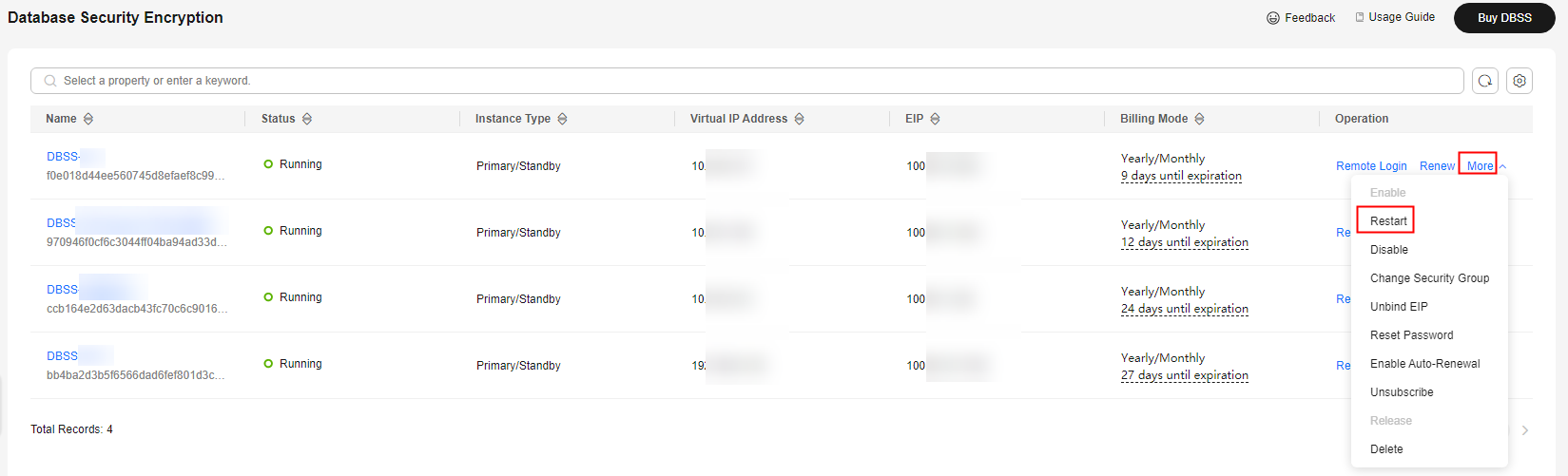
- In the displayed dialog box, click OK. The instance automatically restarts.
Stopping an Instance
- In the Operation column of the target instance, choose .
Figure 4 Disabling a database encryption instance
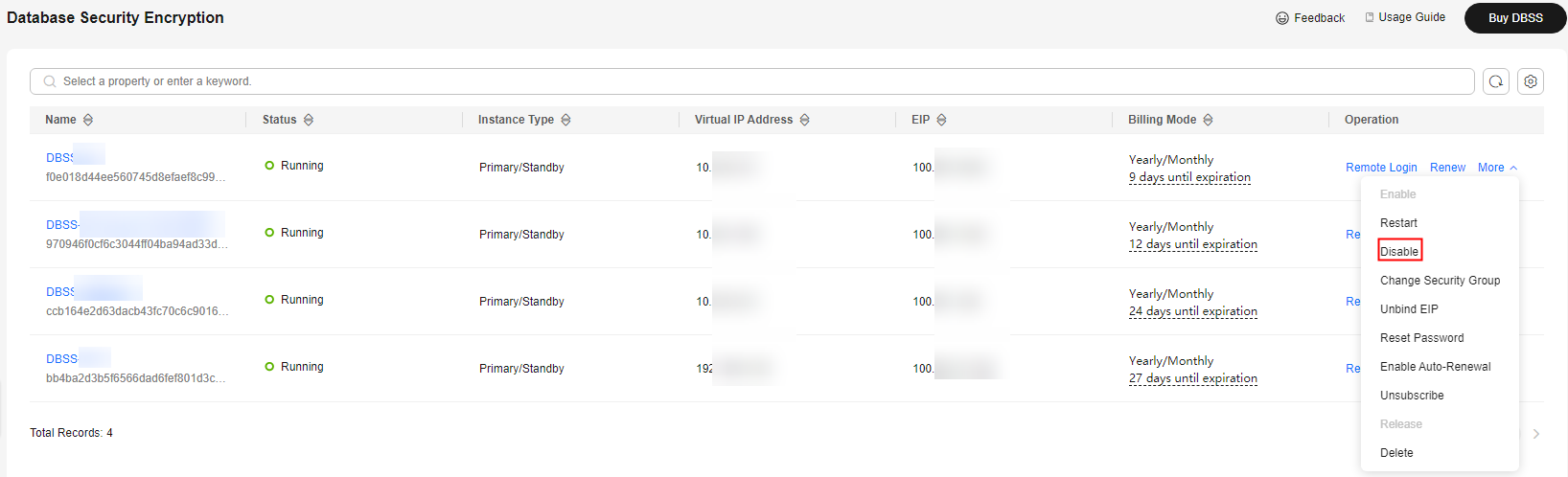
- In the displayed dialog box, click OK. The instance is automatically disabled.
Modifying a Security Group
- In the Operation column of the target instance, choose .
Figure 5 Modifying the security group
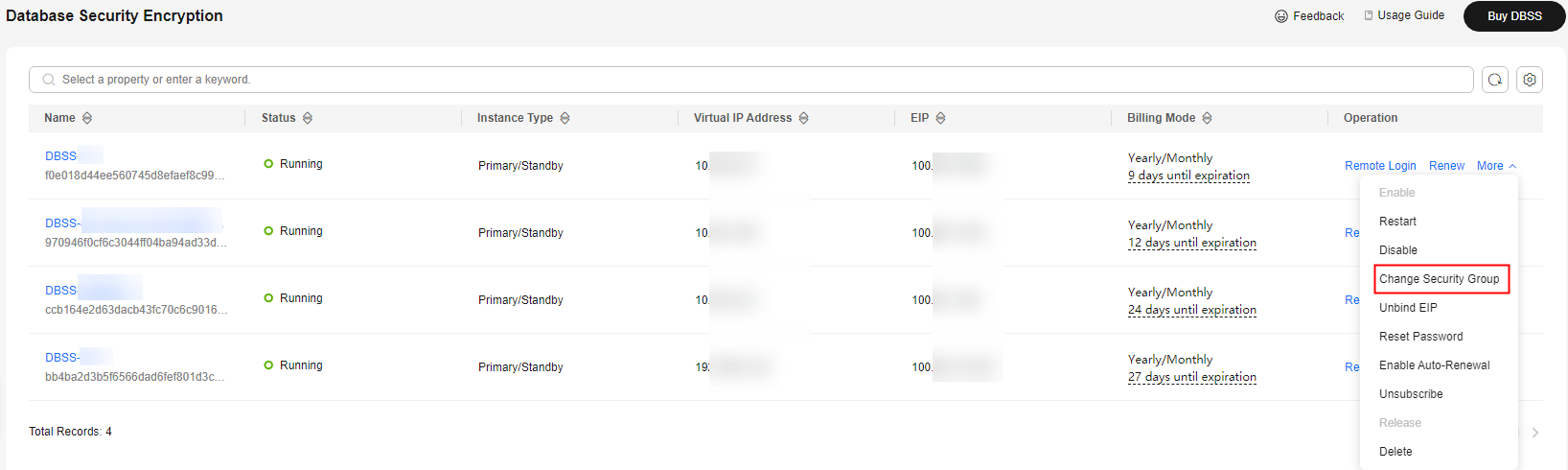
- In the displayed dialog box, select a security group and click OK.

Only existing security groups can be selected.
Unbinding an EIP
- In the Operation column of the target instance, choose .
Figure 6 Unbinding an EIP
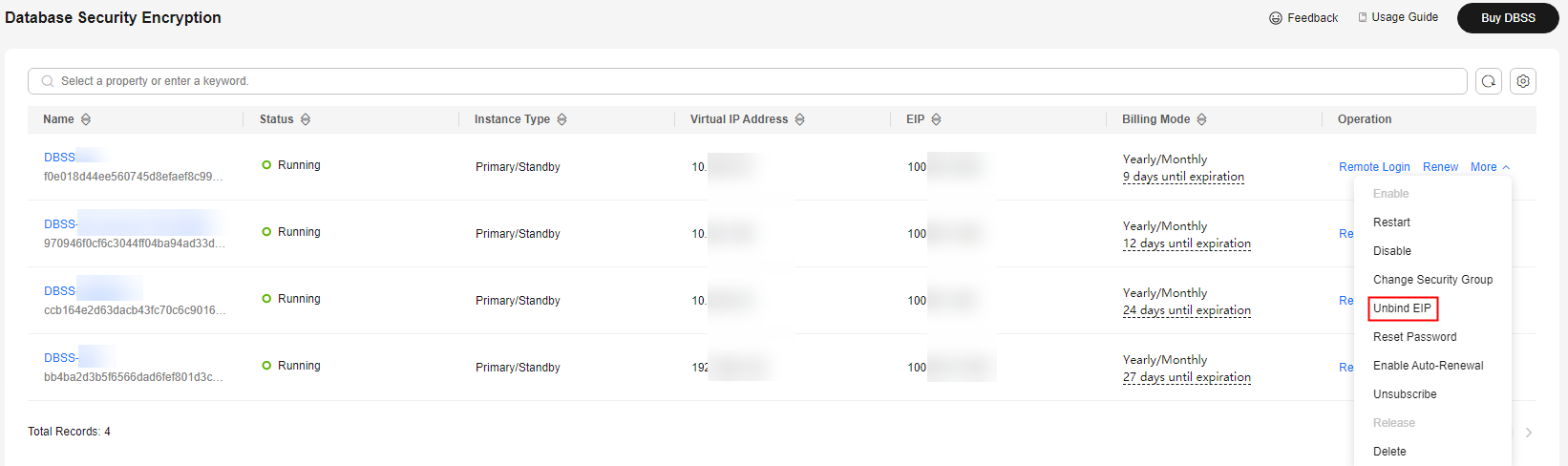
- In the displayed dialog box, click OK. The EIP will be unbound from the instance.
Resetting a Password
- In the Operation column of the target instance, choose .
Figure 7 Resetting the password
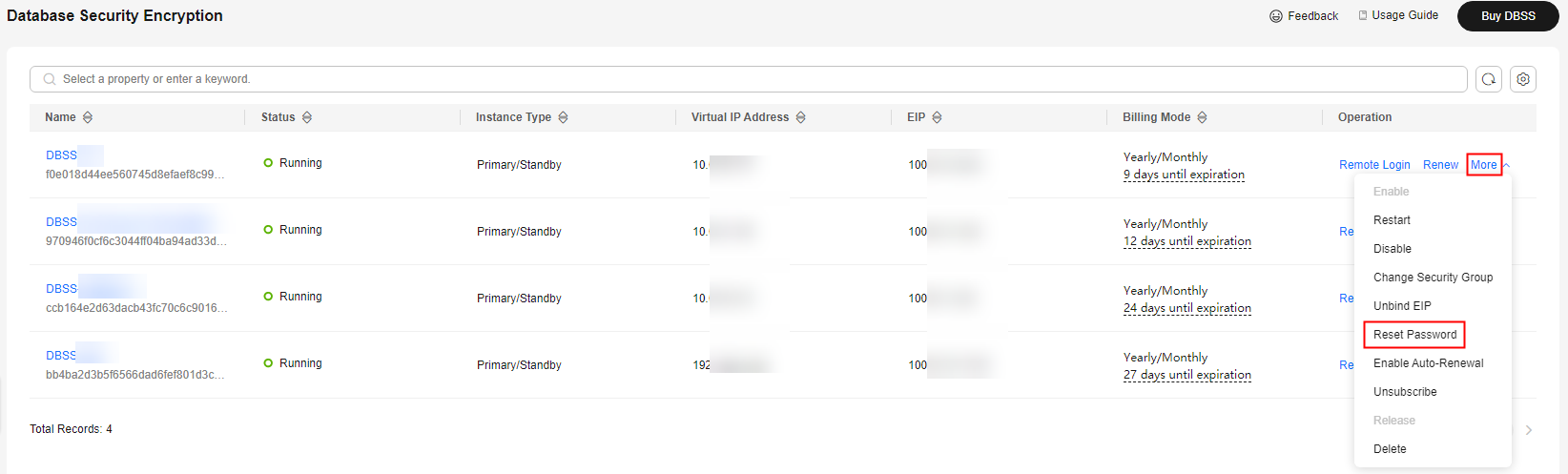
- In the dialog box that is displayed, enter the new password and click OK.
Unsubscribing
- In the Operation column of the target instance, choose .
Figure 8 Unsubscribing from an instance
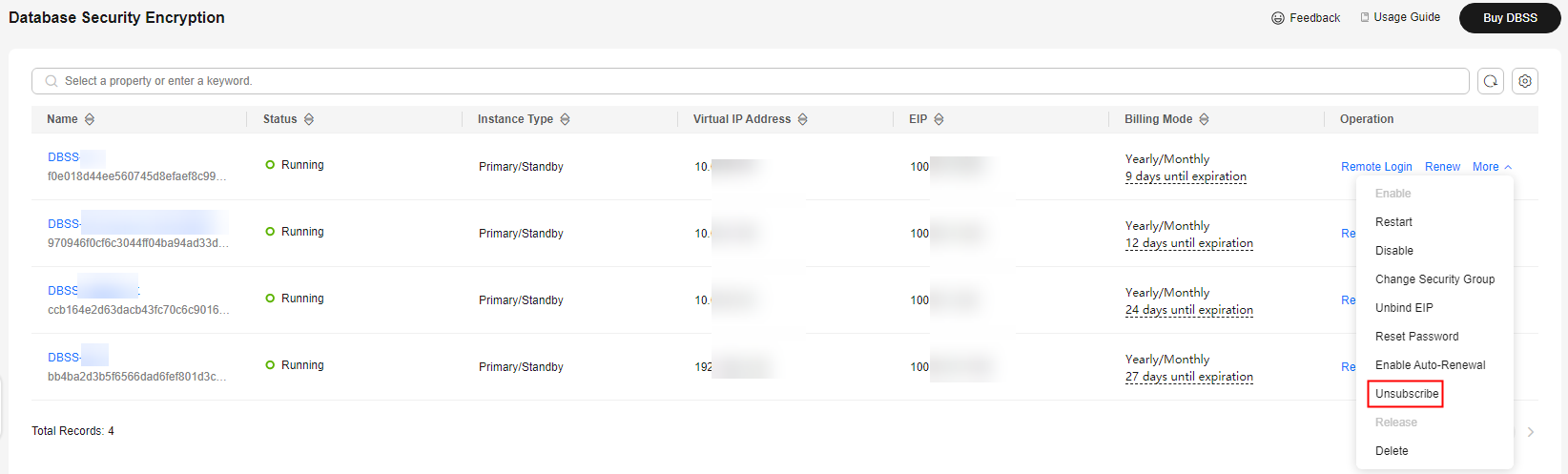
- Confirm the unsubscription and click Yes.
Deleting
- In the Operation column of the target instance, choose .
Figure 9 Deleting an instance
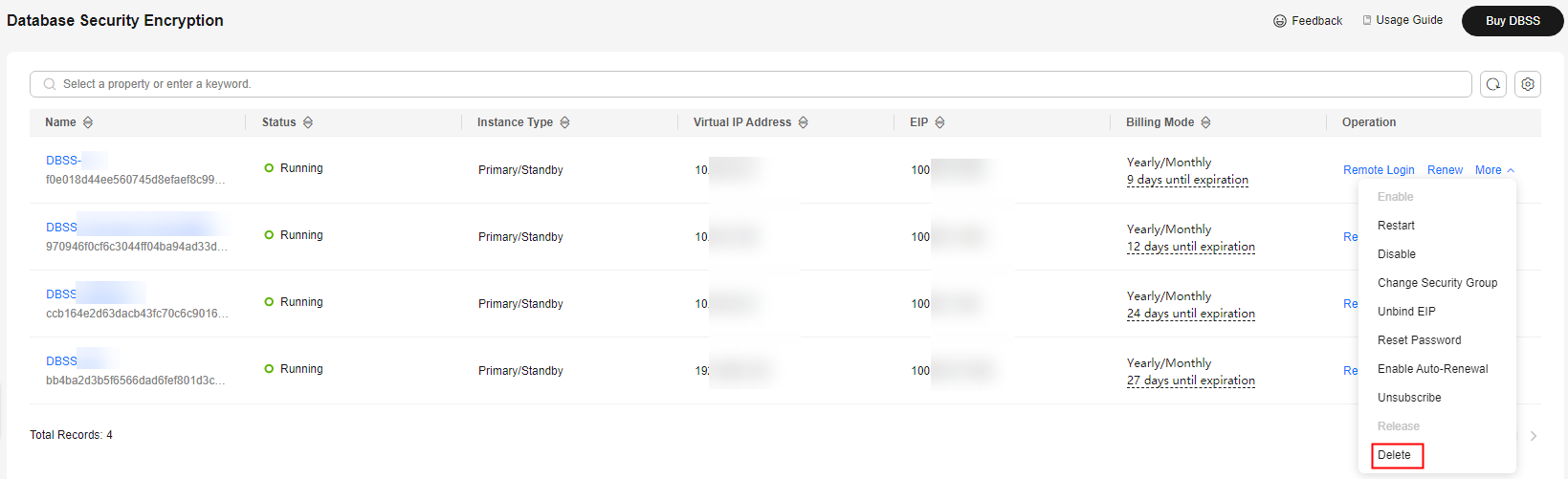
- In the displayed dialog box, confirm the deletion information and click OK.
Parent topic: Database Security Encryption Management
Feedback
Was this page helpful?
Provide feedbackThank you very much for your feedback. We will continue working to improve the documentation.See the reply and handling status in My Cloud VOC.
The system is busy. Please try again later.
For any further questions, feel free to contact us through the chatbot.
Chatbot





