Managing Cluster Tags
Scenario
You can add, modify, and delete tags for CDM clusters. Tags can be used to identify multiple types of cloud resources. Cloud resources with the same tag can be filtered out in the TMS tag system or on the CDM Cluster Management page.

A maximum of 10 tags can be added to a CDM cluster.
Prerequisites
You have created a CDM cluster.
Procedure
- Log in to the CDM console. In the navigation pane, choose Cluster Management.
Figure 1 Cluster list


The Source column is displayed only when you access the DataArts Migration page from the DataArts Studio console.
- Click a cluster name and then the Tag tab.
Figure 2 Modifying cluster configuration
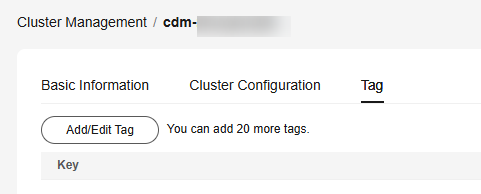
- Click Add/Edit Tag and add tags to or modify tags for the CDM cluster.
Figure 3 Adding/Editing a tag
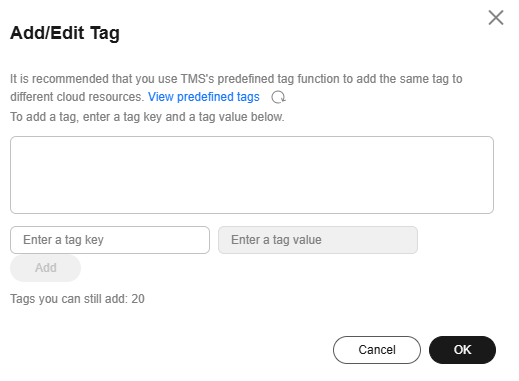

- A cluster can have a maximum of 10 tags.
- A tag key and a tag value can contain a maximum of 36 and 43 characters, respectively.
- (Optional) In the tag list, click Delete in the Operation column to delete tags.
- Use either of the following methods to filter out the resources matching specified tags:
- On the TMS console, set resource search criteria and click Search to obtain the clusters with the specified tags.

- On the Cluster Management page, click Search by Tag, select tags, and click Search to obtain the clusters with the specified tags.

- On the TMS console, set resource search criteria and click Search to obtain the clusters with the specified tags.
Feedback
Was this page helpful?
Provide feedbackThank you very much for your feedback. We will continue working to improve the documentation.See the reply and handling status in My Cloud VOC.
For any further questions, feel free to contact us through the chatbot.
Chatbot





