Creating an Event
This section describes how to create an event to periodically respond to specific operations.
If you set event_scheduler to ON and enable the event function, you can manage events.
When event_scheduler is set to OFF, but the event function is enabled, you can only create events and the events do not take effect.
Procedure
- Log in to the console.
- Click
 in the upper left corner and select a region and project.
in the upper left corner and select a region and project. - Click
 in the upper left corner, and under Databases, click Data Admin Service.
in the upper left corner, and under Databases, click Data Admin Service. - In the navigation pane on the left, choose Development Tool.
You can also click Go to Development Tool on the overview page.
- Locate the DB instance that you want to log in to and click Log In in the Operation column.
- On the top menu bar, choose Database Management.
- Click Change on the right of the current database to switch to the database where you want to create a table.
Figure 1 Switching to another database

- On the Objects tab page, choose Events.
- Click Create Event.
- Enter an event name (mandatory) and event definition statements (mandatory), set the execution time, status, and comment, and click Create.
Figure 2 Event details
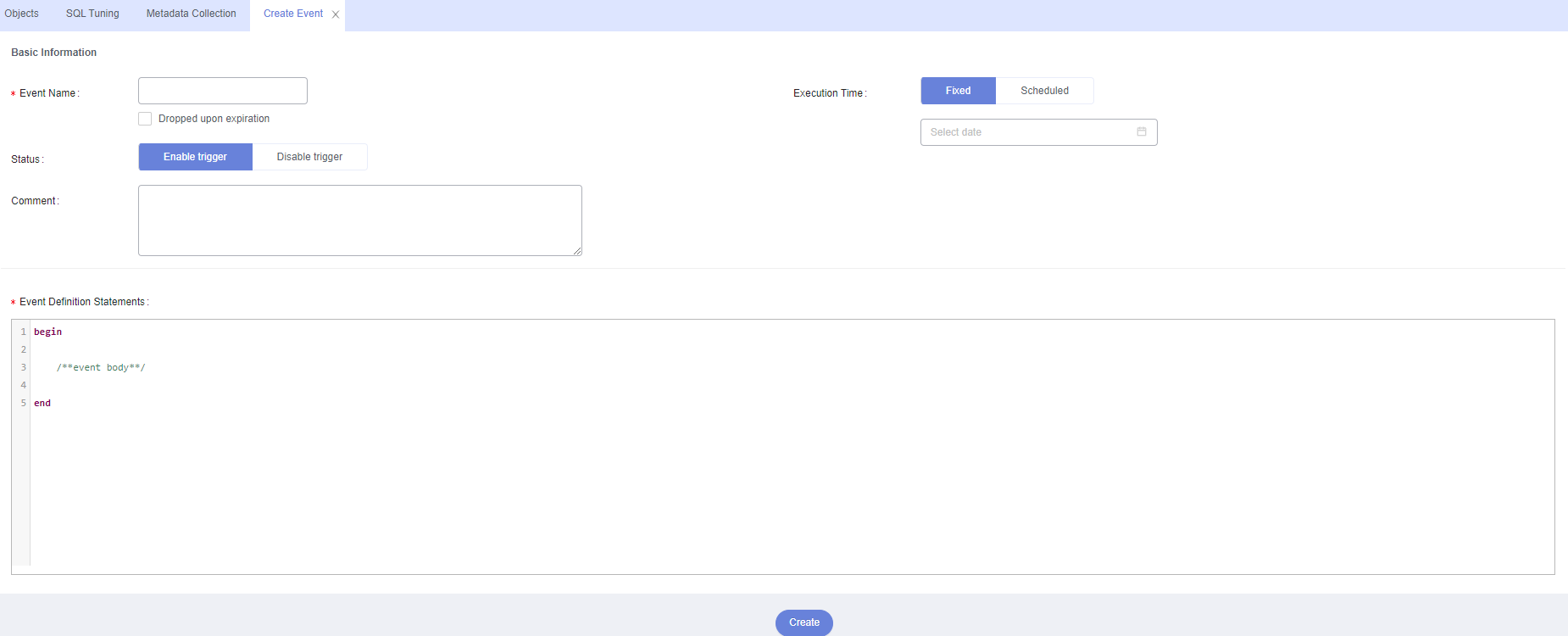
- Event Definition Statements
Indicates the SQL statements to be executed when a scheduled event is triggered.
- Dropped upon expiration
- Indicates that the events to be executed at a fixed point in time will be deleted after they are executed.
- Indicates that the events to be periodically executed will be deleted at the specified end time.
- Event Definition Statements
- In the displayed dialog box, click Execute.
If there are no errors reported, the event takes effect.
Feedback
Was this page helpful?
Provide feedbackThank you very much for your feedback. We will continue working to improve the documentation.See the reply and handling status in My Cloud VOC.
For any further questions, feel free to contact us through the chatbot.
Chatbot





