Creating an Alarm Rule
Scenarios
You can set alarm rules to customize monitored objects and notification policies and to learn your edge site status at any time.
Procedure
- Log in to the Cloud Eye console.
- In the navigation pane on the left, choose Alarm Management > Alarm Rules.
- Click Create Alarm Rule on the upper right corner.
- On the Create Alarm Rule page, follow the prompts to configure the parameters.
For more information, see Creating an Alarm Rule. The key parameters are as follows:
- Alarm Type: Specifies the alarm type to which the alarm rule applies. The value can be Metric or Event.
- Cloud Product: Select CloudPond.
- Resource Level: This parameter is only available if Metric is selected for Alarm Type. Two options are available: Cloud product (recommended) and Specific dimension.
- Monitoring Scope: Select All resources or Specific resources that the alarm rule will apply to.
- Method: Select Associate template, Use existing template, or Configure manually based on your needs.
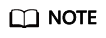
After an associated template is modified, the policies contained in this alarm rule to be created will be modified accordingly.
- Configure the alarm notification.
To send alarm notifications by email, SMS, HTTP, or HTTPS, enable Alarm Notification.
For more information, see Creating an Alarm Rule.
- Click Create.
After the alarm rule is created, if the metric data reaches the specified threshold, Cloud Eye immediately informs you that an exception has occurred.
Feedback
Was this page helpful?
Provide feedbackThank you very much for your feedback. We will continue working to improve the documentation.See the reply and handling status in My Cloud VOC.
For any further questions, feel free to contact us through the chatbot.
Chatbot





