Transfer

If an agent clicks  on the connection bar and transfers a call to an IVR flow in hang-up transfer mode, the IVR flow cannot use the Transfer diagram element to further transfer the call to another device. The call transfer to another device will fail.
on the connection bar and transfers a call to an IVR flow in hang-up transfer mode, the IVR flow cannot use the Transfer diagram element to further transfer the call to another device. The call transfer to another device will fail.
Diagram Element
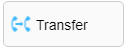
Parameter Description
The following figure shows the parameters of the Transfer diagram element.
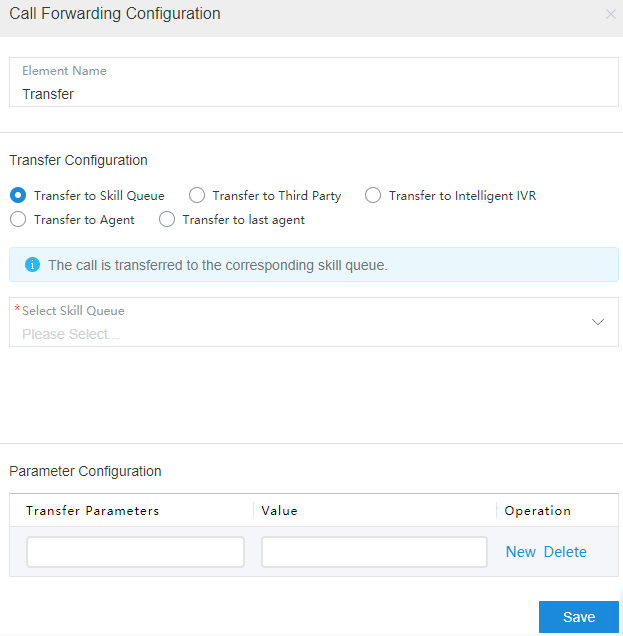
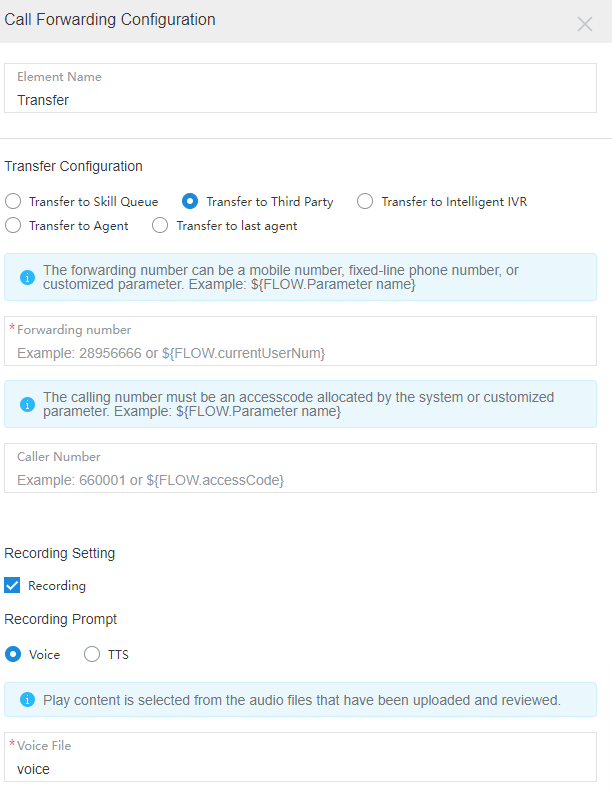
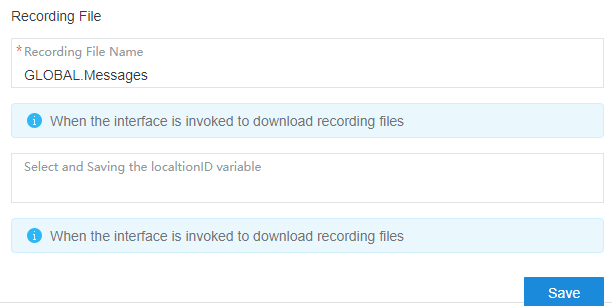
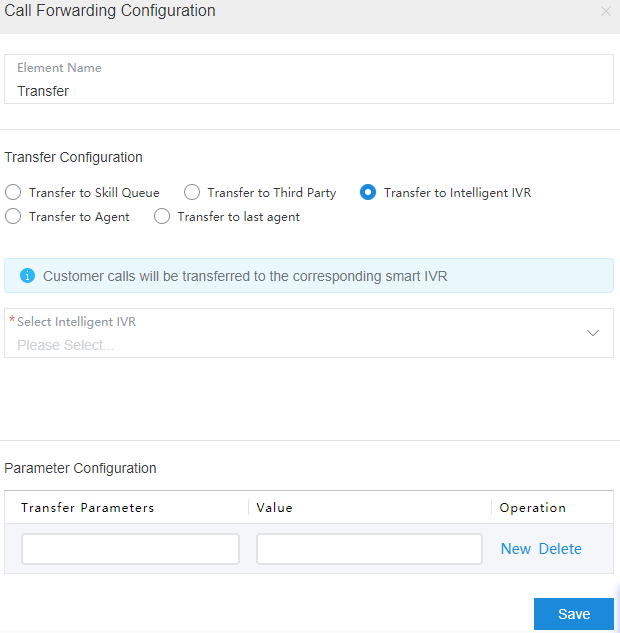
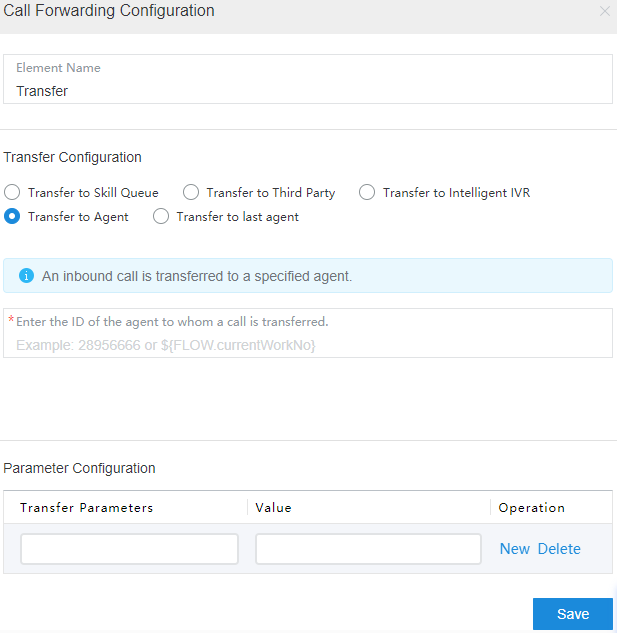
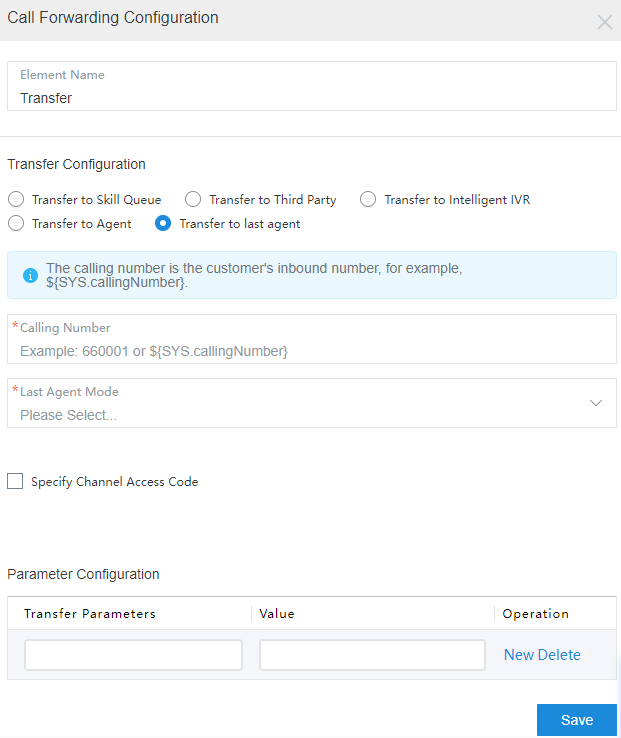
The parameters are described as follows:
- Element Name: Enter a diagram element name. The value can be customized.
- Transfer Configuration: This area displays parameters for transferring a call from the current flow. The following transfer methods are available:
- Transfer to Skill Queue: The system transfers a call from the current flow to an agent. If this method is selected, you need to select an agent from the Select Skill Queue drop-down list. You can also enter a self-defined parameter. The available skill queues are configured on the page of the tenant. When a video call is transferred, select an agent that supports the video function.
The customized parameter must be in FLOW.Parameter name format, for example, FLOW.IDNumber. It must also be defined as a flow parameter. Otherwise, the parameter is meaningless. The value of the customized parameter is the latest one used before the transfer diagram element in the flow. If the parameter value is not reassigned in the flow, the initial value is used.
For example, if a customer enters the value of FLOW.IDNumber in the voice playback and digit collection diagram element, which is executed before the Transfer diagram element, the parameter value to be transferred in the Transfer diagram element is the latest one entered by the customer. Otherwise, the initial parameter value is used.
Click the text box. In the dialog box that is displayed, select a global variable or flow variable as required. The system saves the recording file name using a variable of the character string type. Therefore, when selecting a variable, you can select only a variable of the character string type.
- Transfer to Third Party: The system transfers a call from the current flow to a third party. If this method is selected, you need to set Forwarding number (mandatory) and Calling Number (optional). The forwarding number can be a mobile phone number, fixed-line phone number, or customized parameter. The calling number must be an access code allocated by the system or a customized parameter. When Transfer to Third Party is selected, you can select Recording. If Recording is selected, the dialogs between the user and the third party are recorded and saved, and the recording file name is saved to a variable of the string type. During recording, an announcement is played to notify the user that the conversation between the user and the third party will be recorded. The announcement can be configured in Voice or TTS mode. The variable for saving the recording service node ID is used in the call center pool mode.
- Transfer to Intelligent IVR: The system transfers a call from the current flow to an intelligent IVR flow. Select an IVR flow from the drop-down list. The intelligent IVR flow is released on the OIAP.
- Transfer to Agent: The system transfers a call from the current flow to a specific agent. If this method is selected, you need to enter the ID of the agent to whom the call is transferred. The ${FLOW.workNo} flow variable is supported.
- Transfer to last agent: The system transfers a call from the current flow to the last agent. The last agent refers to the agent who has a call with a customer number recently within a period. Enter a customer number in the Calling Number text box. The ${SYS.callingNumber} system variable is supported. You can set Last Agent Mode to Time range or Current day.
- Time range: Enter an integer ranging from 1 to 10080. For example, if you enter 100, the call is transferred to the last agent contacted in 100 minutes.
- Current day: Select a time zone. The call is transferred to the last agent who is contacted on the current day in the specified time zone.
Specify Channel Access Code: Select this check box to prevent transferring to an incorrect last agent when routing to the last agent is enabled for multiple channels.
- Transfer to Skill Queue: The system transfers a call from the current flow to an agent. If this method is selected, you need to select an agent from the Select Skill Queue drop-down list. You can also enter a self-defined parameter. The available skill queues are configured on the page of the tenant. When a video call is transferred, select an agent that supports the video function.
- Parameter Configuration: This area is used to configure parameters to be carried when a call is transferred to a skill queue, an intelligent IVR, an agent, or the last agent. A maximum of 16 parameters are allowed. Such parameters are used to carry remarks, which do not affect the flow logic.
- Transfer Parameters: Enter the name of a parameter to be transferred, which is optional.
- Value: Enter a parameter value, which is optional.

The call-associated data consists of the transferred parameter, parameter value, and IVR type, which contains a maximum of 4000 bytes. The JSON format is supported. An example is as follows:
{"data":{"xx": "aaa" , "yy":"bbb"}, "ivrType": "0"}
To obtain the customer type field, set the transferred parameter to customerEntityName and set the parameter value to account or contact.
- Click New to add a parameter record. The value of Transfer Parameters must be unique in each record.
- Click Delete to delete the current record.
- Click Save to save all parameters set on the current page.
Typical Application Scenarios
A voice call needs to be transferred from the current flow to a skill queue or third party.
Feedback
Was this page helpful?
Provide feedbackThank you very much for your feedback. We will continue working to improve the documentation.See the reply and handling status in My Cloud VOC.
For any further questions, feel free to contact us through the chatbot.
Chatbot





