Creating an Environment
You can create application components in different environments to isolate them.
Constraints
- By default, only one environment can be created under an account. Submit a service ticket to increase the quota.
- Do not modify or delete the default security group. Otherwise, the system may run abnormally.
- The VPC cannot be modified after the environment is created.
- Keep at least two available network IP addresses for CAE configuration and optimization.
- This group must allow access from the selected subnet to both the subnet gateway address and the access addresses and ports of middleware such as RDS and CSE instances.
- During environment creation, the destination network address configured by the user cannot conflict with the internal reserved network segments of CAE. If a network segment conflict occurs, the environment fails to be created. Internal reserved network segments of CAE: 10.247.0.0/16 and 180.0.0.0/8.
- When creating a load balancer, you need to create a dedicated load balancer featuring TCP/UDP to provide an access entry for the CAE environment. In addition, ports 80 and 443 for the load balancer must be available. If the conditions are not met, the environment fails to be created.
Prerequisites
- A CAE runs on a VPC. Before creating an environment, ensure that VPCs and subnets are available.
You have created a VPC. For details, see Creating a VPC and Subnet.
- If the engine is created using an account with the minimum permission for creating engines, for example, cae:environment:create in fine-grained permission dependencies of CAE, the default VPC security group cae-default-sg needs to be preset by the primary account and the rules listed in Table 1 cae-default-sg rules need to be added.
You have added a security group rule. For details, see Adding a Security Group Rule.
Creating an Environment
An environment is used to isolate components you create. You can name an environment to automatically create a basic resource group for the current tenant.
- Log in to CAE.
- Use either of the following methods to create an environment:
- If you use CAE for the first time, a message is displayed indicating that no environment has been created.
- Click Create Now in the Create Environment card.
Figure 1 Creating an environment
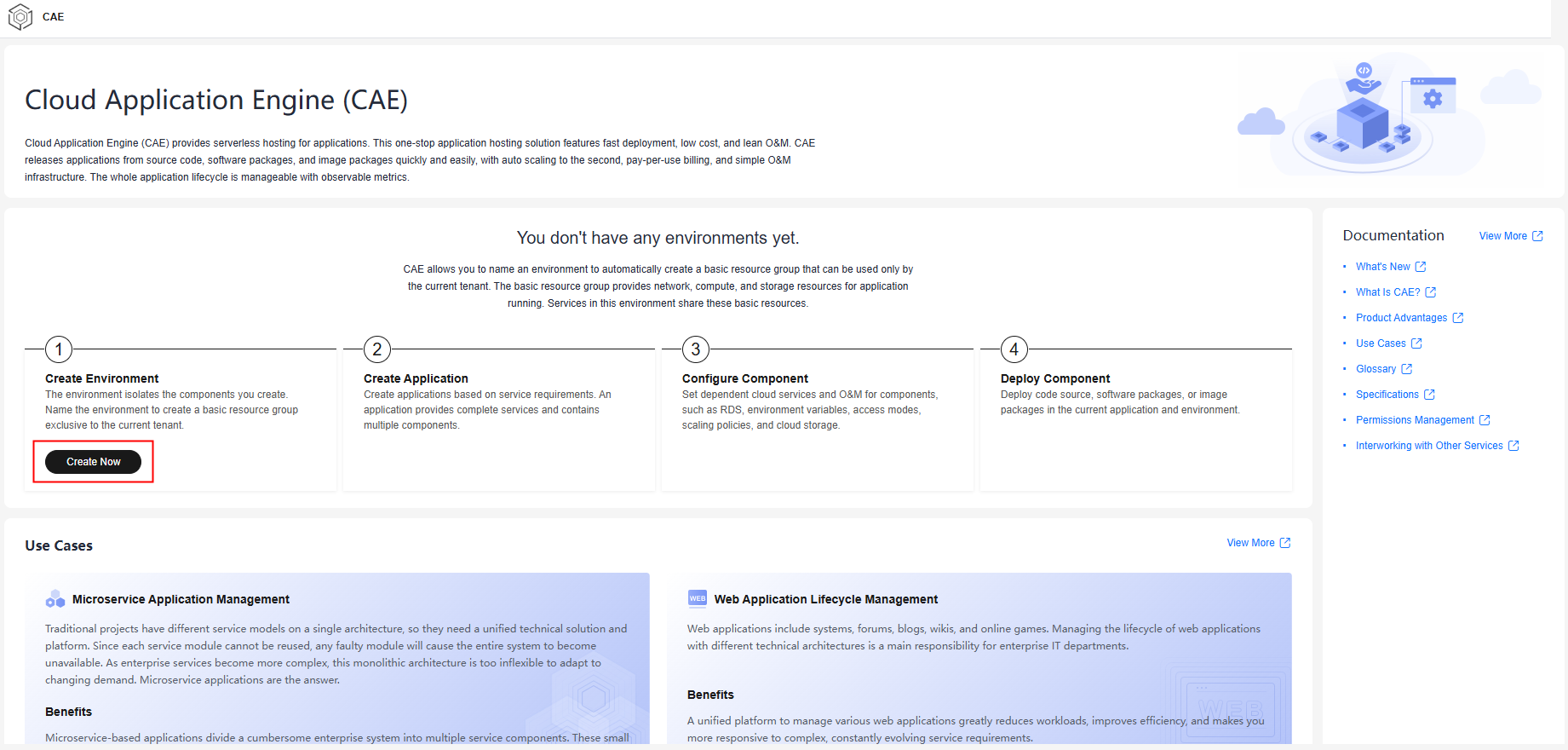
- In the displayed dialog box, set the parameters by referring to Table 2.
Table 2 Creating an environment Parameter
Description
Environment
Enter an environment name.
Enter 2 to 30 characters, starting with a lowercase letter and ending with a lowercase letter or digit. Use only lowercase letters, digits, and hyphens (-).
Enterprise Project
Select an enterprise project.
An enterprise project facilitates project-level management and grouping of cloud resources and users. The default project is default.
It is available after the enterprise project function is enabled.
Virtual Private Cloud
A VPC enables you to provision an isolated, configurable, and manageable virtual network environment on the cloud.
Select the VPC to which the environment resource belongs from the drop-down list.
To create a VPC, click Create VPC. For details, see Creating a VPC.
The VPC cannot be modified after the environment is created.
During environment creation, the destination network address configured by the user cannot conflict with the internal reserved network segment of CAE. If a network segment conflict occurs, the environment fails to be created. Internal reserved network segments of CAE: 10.247.0.0/16 and 180.0.0.0/8.
Inbound Subnet
An inbound subnet is used to receive access requests from external networks so that devices on external networks can connect to specific resources on internal networks.
Select an inbound subnet from the drop-down list.
If no subnet is available, click Create Subnet to access the network console and create a subnet. For details, see Creating a Subnet for the VPC.
Keep at least two available network IP addresses for CAE configuration and optimization.
Outbound Subnet
An outbound subnet in an internal network is used to access external networks. If devices in an internal network need to access external resources, such as downloading files and accessing external APIs, the traffic of the devices will be sent out through the outbound subnet.
Select an outbound subnet from the drop-down list.
If no subnet is available, click Create Subnet to access the network console and create a subnet. For details, see Creating a Subnet for the VPC.
Keep at least two available network IP addresses for CAE configuration and optimization.
Load Balancer
A load balancer is used to distribute traffic among multiple backend servers to improve the availability and scalability of service systems.
Select a load balancer from the drop-down list.
If no load balancer is available, click Create Load Balancer to go to the ELB console and create a dedicated load balancer. For details, see Creating a Dedicated Load Balancer.
When creating a load balancer, you need to create a dedicated load balancer featuring TCP/UDP to provide an access entry for the CAE environment. In addition, ports 80 and 443 for the load balancer must be available. If the conditions are not met, the environment fails to be created.
Organization
The image repository organization provides more refined organization management to build image resource management based on the organization structure.
If you use CAE for the first time, select Create Organization from the drop-down list and enter an organization name.
- Click Create Now in the Create Environment card.
- If this is not your first time using CAE, choose Components.
- Click
 next to Environment in the upper part of the page.
next to Environment in the upper part of the page. - In the displayed Create Environment dialog box, enter an environment name.
- Click
- If you use CAE for the first time, a message is displayed indicating that no environment has been created.
- Click OK.
Feedback
Was this page helpful?
Provide feedbackThank you very much for your feedback. We will continue working to improve the documentation.See the reply and handling status in My Cloud VOC.
For any further questions, feel free to contact us through the chatbot.
Chatbot





