Assigning an Account Manager for a Customer
A partner can assign an account manager for a customer.

If a customer is associated with a partner via an invitation email, invitation link, or QR code sent by the account manager, the customer is assigned to the account manager after the association. In this case, the partner does not need to assign another account manager to the customer.
Precautions
After an account manager is assigned for a customer, the account manager can manage the customer. Specifically, the account manager can view the expenditure records of the customer, and the customer's consumption and revenues generated during the management period belong to the account manager.
Procedure
- Sign in to Huawei Cloud as a partner.
- In the drop-down list of your account name, click Partner Center to go to the Partner Center.
- In the top navigation, select Sales > Customers > Customer Management.
- In the customer list, select a customer, choose More > Assign Account Manager in the Operation column to switch to the Assign Account Manager page.
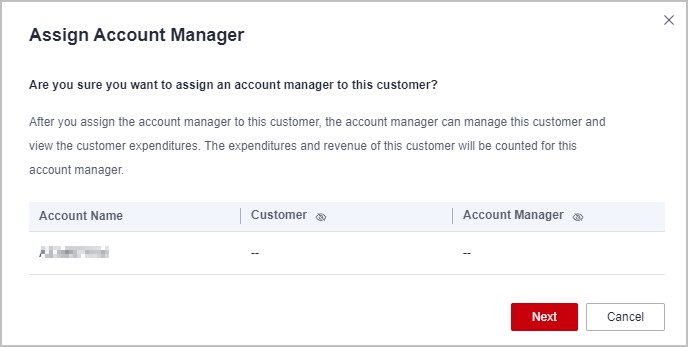
- Select the target account manager and click OK.
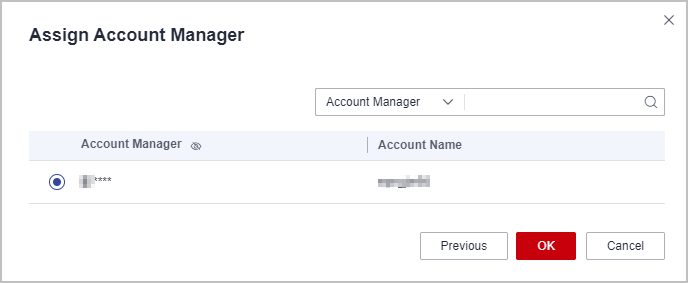
- A message, indicating the account manager has been successfully assigned, is displayed.

Alternatively, you can select multiple customers in the customer list and click Batch Assign Account Manager to assign an account manager to the customers.
Feedback
Was this page helpful?
Provide feedbackThank you very much for your feedback. We will continue working to improve the documentation.See the reply and handling status in My Cloud VOC.
For any further questions, feel free to contact us through the chatbot.
Chatbot





