Viewing KooGallery Resale Discounts
Once a KooGallery seller sets a resale discount for a product, they can use this discount for settling payments with partners. The priority for applying KooGallery resale discounts is as follows: customer-level discounts are used first, followed by partner-level discounts, and finally product-level discounts.
Partners who have joined the KooGallery Sales Program can view the KooGallery resale discounts in Partner Center.

Resale discounts belong to the Settlement Type. You can access Sales > Financial Information > Partner Bills to view the orders settled with resale discounts.
Procedure
- Sign in to Huawei Cloud as a partner.
- Click Partner Center in the drop-down list of your account name.
- Choose Sales > KooGallery > Discounts for KooGallery Products in the menu on the top.
- The Product Discounts tab is displayed by default.
There are two sub-tabs based on the discount status: Authorized and Invalid. On each sub-tab, the information about the products eligible for this type of discounts is displayed, including the product name, product ID, delivery method, and product category. Access the corresponding sub-tab based on your needs.
You can filter the products by delivery method and property, or enter a keyword to search for discounts.
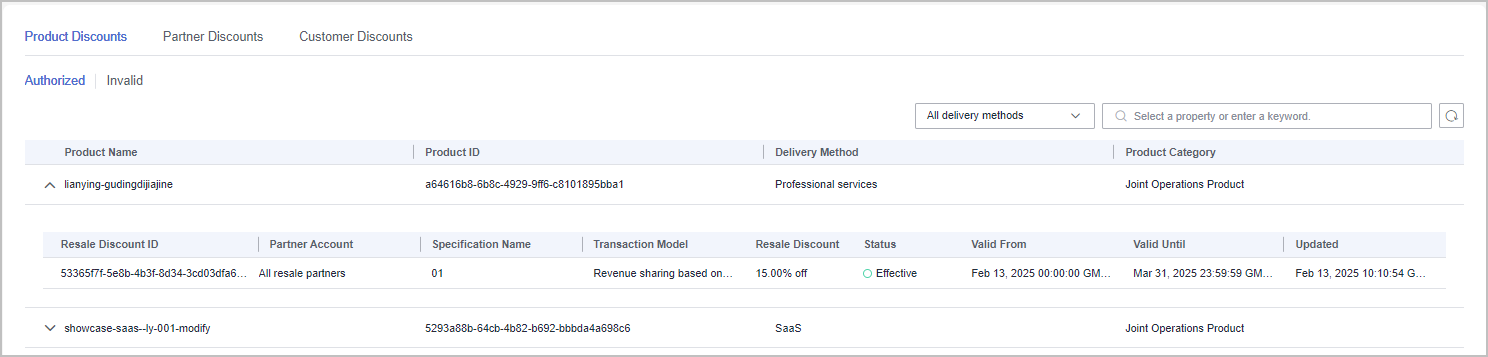

The product discounts can be used for the expenditures of customers of all partners.
Click
 next to the product name to view more information about a resale discount.
next to the product name to view more information about a resale discount. - Select the Partner Discounts tab.
There are two sub-tabs based on the discount status: Authorized and Invalid. On each sub-tab, the information about the projects eligible for this type of discounts is displayed, including the project information, partner account, and customer account. Access the corresponding sub-tab based on your needs.
You can filter product information by status and property, or enter a keyword to search for discounts.
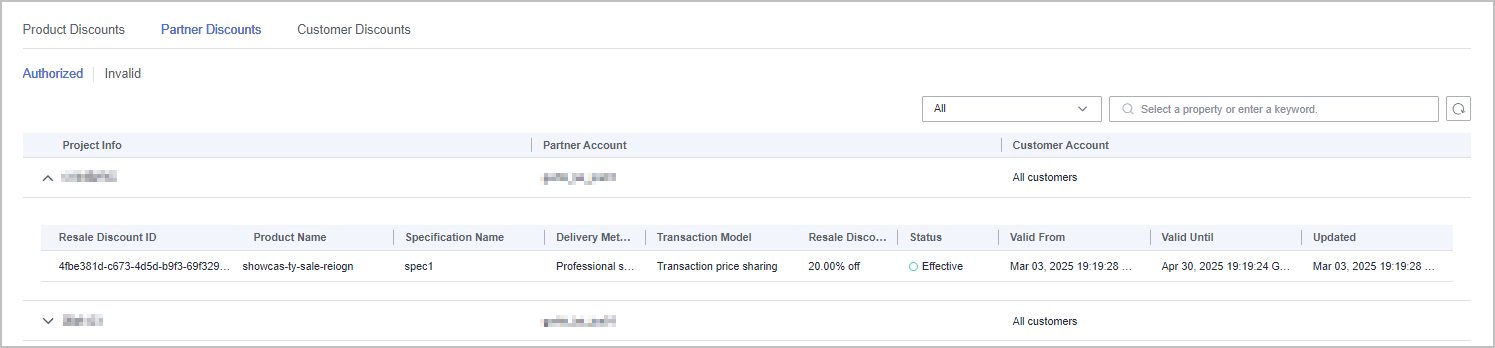

The partner discounts are only available to resale partners and can be used for the expenditures of customers of these partners.
Click
 next to the project information to view more information about a resale discount.
next to the project information to view more information about a resale discount. - Select the Customer Discounts tab.
There are two sub-tabs based on the discount status: Authorized and Invalid. On each sub-tab, the information about the projects eligible for this type of discounts is displayed, including the project information, customer account,and partner account. Access the corresponding sub-tab based on your needs.
You can filter discount information by status and property, or enter a keyword to search for products.
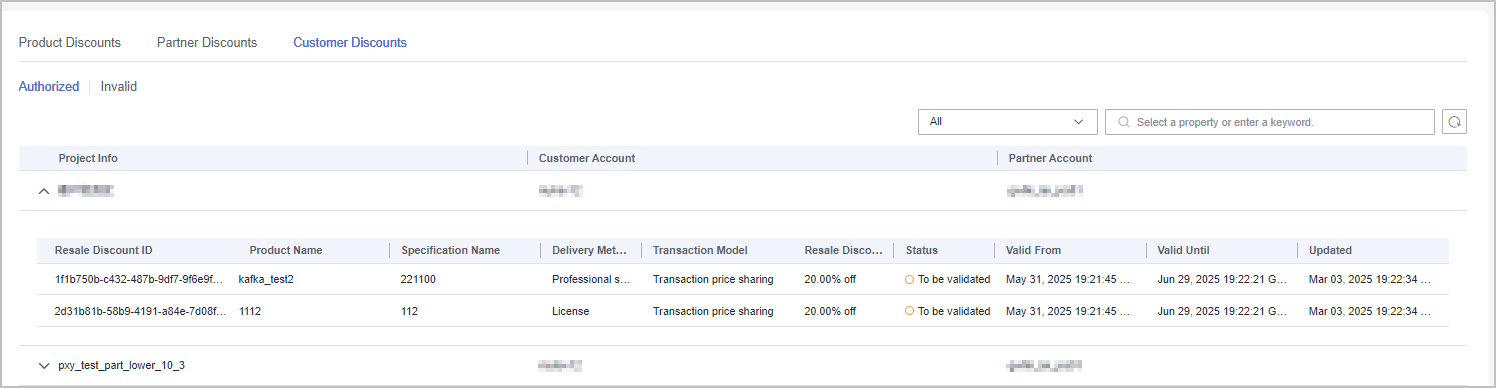

The customer discounts are only available to resale partners and can be used the customer accounts specified by these partners.
Click
 next to the project information to view more information about a resale discount.
next to the project information to view more information about a resale discount.
Feedback
Was this page helpful?
Provide feedbackThank you very much for your feedback. We will continue working to improve the documentation.See the reply and handling status in My Cloud VOC.
For any further questions, feel free to contact us through the chatbot.
Chatbot





