Creating a Resource Collection Task
The MgC Agent (formerly Edge) provides collectors for you to collect process and network information of Linux and Windows servers. This section describes how to create such a collection task.
Prerequisites
- You have installed the MgC Agent. For details, see Installing the MgC Agent.
- The required collectors have been installed.
- You have added resources.
- You have added resource credentials.
Constraints
- A maximum of 50 resources can be included in a single task.
- A collector can collect a maximum of 50 resources across tasks at the same time.
Procedure
- Sign in to the MgC Agent console.
- In the navigation pane, choose Tasks.
- Click the Resource Collection Tasks tab and click Create Collection Task.

- In the Basic Information area, select a collector from the drop-down list. The default task name format is <collector-type>-<current-time>. You can also specify a task name.
- In the Resources area, select resources that have credentials configured. A maximum of 50 resources can be included in a single task. If no credential has been bound to the resources, perform the following steps:
- Manual association
- In the resource list, select resources and choose Associate Credential > Manual above the list. The Associate Credential – Manual dialog box is displayed.
- Select the corresponding credential from the drop-down list. Click Verify Credential to verify the validity of the selected server credential.
- Automatic association
- Choose Associate Credential > Automatic above the list. The Associate Credential – Automatic dialog box is displayed.
- Select the desired system type.
- Click Confirm. The system will automatically attempt to associate credentials for all servers without existing associations. Any servers with failed associations will retain their original credential status (Not associated).
- Manual association
- In the Configuration Parameters area, set collector parameters based on Configuring Collector Parameters.
- After the configuration is complete, click OK. You can view the data sources included in the task and their collection statuses.
- After a data source is successfully collected, obtain the collected details in any of the following ways:
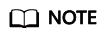
Export CSV files for the old Agent and XLSX files for the new Agent.
- Click the task name, select resources in the window on the right, and export the CSV or XLSX file.
- Click More in the Operation column, then choose to save the results as a CSV, XLSX, or JSON file as required.

- Choose More > View Storage Path in the Operation column to view the path for saving the collected details.
- Choose More > View Storage Path in the Operation column to check the path for storing data sources.
- Click More in the Operation column, select Download JSON, Download XLSX, or Download CSV to save the collection result of each data source.
- If a data source fails to be collected, click the drop-down arrow and move the cursor to Failed in the Status column to view the error information.
- After a data source is successfully collected, obtain the collected details in any of the following ways:
Feedback
Was this page helpful?
Provide feedbackThank you very much for your feedback. We will continue working to improve the documentation.See the reply and handling status in My Cloud VOC.
For any further questions, feel free to contact us through the chatbot.
Chatbot






