Placing an Order
Scenarios
Select an appropriate compute and storage capacity for a registered edge site based on your requirements, confirm the price, and submit the order.
For details, see CloudPond Specifications. For CloudPond billing items and payment methods, see Pricing.
Prerequisites
You have registered an edge site.
Procedure
- Log in to the CloudPond console.
- In the left navigation pane, choose Edge Sites.
- Locate the edge site that you have registered and is in the Pending deployment state and click Place Order in the Operation column.
The Place Order page is displayed.
- Select a payment method.
There are two payment options: All upfront and Partial upfront + monthly subscription. The default payment option is All upfront.
- If you select All upfront, you need to pay all fees at a time.
- If you select Partial upfront + monthly subscription, you pay 50% at the time of purchase, and the remaining fee is paid in installments within 36 months after acceptance.
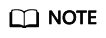
Once a payment option is selected, it cannot be changed for subsequent capacity expansion or renewal.
- Select compute resources as required.
- Select storage resources as required.
- Click Next: Confirm to confirm the resource information.
- Confirm the configuration, read and agree to the agreement.
- Click Submit.
- Your order is in the Pending approval state after you submit the order. After the edge site is deployed, the order status changes to Pending Payment. You can pay for the order.
- On the page indicating that the order is successfully submitted, click View Order to go to the My Order page and view more order information.
- Only one order can be placed on an edge site. To place a new order, cancel the existing one, or register another edge site.
Feedback
Was this page helpful?
Provide feedbackThank you very much for your feedback. We will continue working to improve the documentation.See the reply and handling status in My Cloud VOC.
For any further questions, feel free to contact us through the chatbot.
Chatbot





