Creating a Queue
Before executing a job, you need to create a queue.
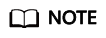
- If you use a sub-account to create a queue for the first time, log in to the DLI management console using the main account and keep records in the DLI database before creating a queue.
- It takes 6 to 10 minutes for a job running on a new queue for the first time.
- After a queue is created, if no job is run within one hour, the system releases the queue.
Procedure
- You can create a queue on the Overview, SQL Editor, or Queue Management page.
- In the upper right corner of the Overview page, click Create Queue.
- To create a queue on the Queue Management page:
- In the navigation pane of the DLI management console, choose Resources >Queue Management.
- In the upper right corner of the Queue Management page, click Create Queue to create a queue.
- To create a queue on the SQL Editor page:
- In the navigation pane of the DLI management console, click SQL Editor.
- On the left pane of the displayed SQL Editor page, click
 to the right of Queues.
to the right of Queues.
- In the displayed Purchase QueueCreate Queue dialog box, set related parameters by referring to Table 1.
Table 1 Parameters Parameter
Description
Name
Name of a queue.
- The queue name can contain only digits, letters, and underscores (_), but cannot contain only digits, start with an underscore (_), or be left unspecified.
- The length of the name cannot exceed 128 characters.
NOTE:The queue name is case-insensitive. Uppercase letters will be automatically converted to lowercase letters.
Type
- For SQL: compute resources used for SQL jobs.
- For general purpose: compute resources used for Spark and Flink jobs.
NOTE:
In Dedicated Resource Mode, you can create enhanced datasource connections.
Specifications
Select queue specifications as required. A CU includes one core and 4 GB memory. You can set the total number of CUs on all compute nodes of a queue. DLI automatically allocates the memory and vCPUs for each node.
- Fixed specifications include 16 CUs, 64 CUs, 256 CUs, and 512 CUs.
- Custom: Set the specifications as required.
Description
Description of the queue to be created. The length of the queue name cannot exceed 256 characters.
Advanced Settings
In the Queue Type area, select Dedicated Resource Mode and then click Advanced Settings.- Default: The system automatically configures the parameter.
- Custom
CIDR Block: You can specify the CIDR block. For details, see Modifying the Queue CIDR Block. If DLI enhanced datasource connection is used, the CIDR block of the DLI queue cannot overlap with that of the data source.
Queue Type: When running an AI-related SQL job, select AI-enhanced. When running other jobs, select Basic.
- Click Create Now to create a queue.
After a queue is created, you can view and select the queue for use on the Queue Management page.
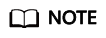
It takes 6 to 10 minutes for a job running on a new queue for the first time.
Feedback
Was this page helpful?
Provide feedbackThank you very much for your feedback. We will continue working to improve the documentation.See the reply and handling status in My Cloud VOC.
For any further questions, feel free to contact us through the chatbot.
Chatbot





