SQL Job Management
SQL jobs allow you to execute SQL statements entered in the SQL job editing window, import data, and export data.
SQL job management provides the following functions:
- Searching for Jobs: Search for jobs that meet the search criteria.
- Viewing Job Details: Display job details.
- Terminating a Job: Stop a job in the Submitting or Running status.
- Exporting Query Results: A maximum of 1000 records can be displayed in the query result on the console. To view more or all data, you can export the data to OBS.
SQL Jobs page
On the Overview page of the DLI console, click SQL Jobs to go to the SQL job management page. Alternatively, you can click Job Management > SQL Jobs. The job list displays all SQL jobs. If there are a large number of jobs, they will be displayed on multiple pages. You can switch to the specified page as needed. DLI allows you to view jobs in all statuses. By default, jobs in the job list are displayed in descending order of the job creation time.
|
Parameter |
Description |
|---|---|
|
Queues |
Name of the queue to which a job belongs |
|
Username |
Name of the user who executed the job. |
|
Type |
Job type. The following types are supported:
|
|
Status |
Job status. Possible values are as follows:
|
|
Query |
SQL statements for operations such as exporting and creating tables You can click |
|
Duration |
Running duration of a job |
|
Created |
Time when a job is created. Jobs can be displayed in ascending or descending order of the job creation time. |
|
Operation |
NOTE:
To export the logs, you need to obtain the permission to create an OBS bucket. Log archiving and export are not available for synchronization jobs and jobs running on the default queue. |
Searching for a Job
On the SQL Jobs page, you can search jobs with any of the following operations.
- Select a queue name.
- Set the date range.
- Enter a username, statement, or job ID.
- Select the creation time in ascending or descending order.
- Select a job type.
- Select a job status.
- Select the job execution duration in ascending or descending order.
Viewing Job Details
On the SQL Jobs page, you can click  in front of a job record to view details about the job.
in front of a job record to view details about the job.
The following describes how to load data, create a table, and select a job. The job details vary depending on the job types, status, and configuration options.
- Load data (job type: IMPORT) include the following information: queue, job ID, username, type, status, execution statement, running duration, creation time, end time, parameter settings, label, number of results, scanned data, number of scanned data, number of error records, storage path, data format, database, table, table header, separator, reference character, escape character, date format, and timestamp format.
- Create table (job type: DDL) include the following information: queue, job ID, username, type, status, execution statement, running duration, creation time, end time, parameter settings, tags, number of results, scanned data, and database.
- Select (job type: QUERY) include the following information: queue, job ID, username, type, status, execution statement, running duration, creation time, end time, parameter setting, label, number of results (results of successful executions can be exported), and scanned data, username, result status (results of successful tasks can be viewed. Failure causes of failed tasks are displayed), and database.
Terminating a Job
On the SQL Jobs page, you can click Terminate in the Operation column to stop a submitting or running job.
Exporting Query Results
A maximum of 1000 records can be displayed in the query result on the console. To view more or all data, you can export the data to OBS. The procedure is as follows:
You can export results on the SQL Jobs page or the SQL Editor page.
- On the Job Management > SQL Jobs page, you can click More > Export Result in the Operation column to export the query result.
- After the query statements are successfully executed on the SQL Editor page, click
 on the right of the View Result tab page to export the query result.
on the right of the View Result tab page to export the query result.
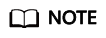
If no column of the numeric type is displayed in the query result, the result cannot be exported.
|
Parameter |
Description |
|---|---|
|
Data Format |
Format of the exported query result file. Formats other than JSON will be supported in later versions. |
|
Queues |
The queue where the jobs are excuted. SQL jobs can be executed only in SQL queues. For details about how to create a queue, see Creating a Queue. |
|
Compression Format |
Compression format of the data to be exported. The following options are supported:
|
|
Storage Path |
OBS path to store the result.
NOTE:
|
|
Export Mode |
Mode for saving the exported query result data.
|
|
Number of Results |
Number of exported query results. If no value is entered or the value is 0, all results are exported. |
|
Table Header |
Whether the data to be exported contains table headers. |
Feedback
Was this page helpful?
Provide feedbackThank you very much for your feedback. We will continue working to improve the documentation.See the reply and handling status in My Cloud VOC.
For any further questions, feel free to contact us through the chatbot.
Chatbot






