هذه الصفحة غير متوفرة حاليًا بلغتك المحلية. نحن نعمل جاهدين على إضافة المزيد من اللغات. شاكرين تفهمك ودعمك المستمر لنا.
Managed Threat Detection
Managed Threat Detection
- Service Overview
- User Guide
- Best Practices
- FAQs
- General Reference
On this page
Help Center/
Managed Threat Detection/
FAQs/
About Functions/
How Do I Use My IAM Account to Grant MTD Permissions to a User of the Account?
Copied.
How Do I Use My IAM Account to Grant MTD Permissions to a User of the Account?
When you use an IAM user to create a detector or perform other operations on the MTD console, you need to grant the user related permissions using the IAM account.
Prerequisites
An IAM user has been created and added to the user group.
Step 1: Create a Custom Policy
- Log in to the IAM console.
- On the IAM console, choose Permissions > Policies/Roles from the navigation pane, and click Create Custom Policy in the upper right corner.
Figure 1 Creating a custom policy
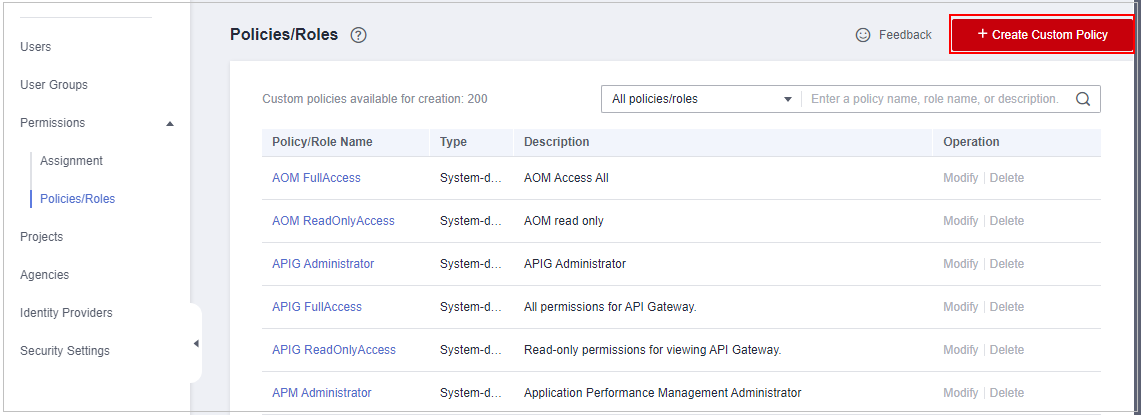
- On the Create Custom Policy page, configure required parameters as needed.
- Policy Name: Enter a policy name.
- Scope: Select Project-level services.
- Policy View: Select Visual editor.
- Policy Content: Select Allow.
- On the Allow tab, select Allow.
- On the Select service tab, enter MTD in the search box and select Threat Detection Service (MTD).
Figure 2 Entering a policy name
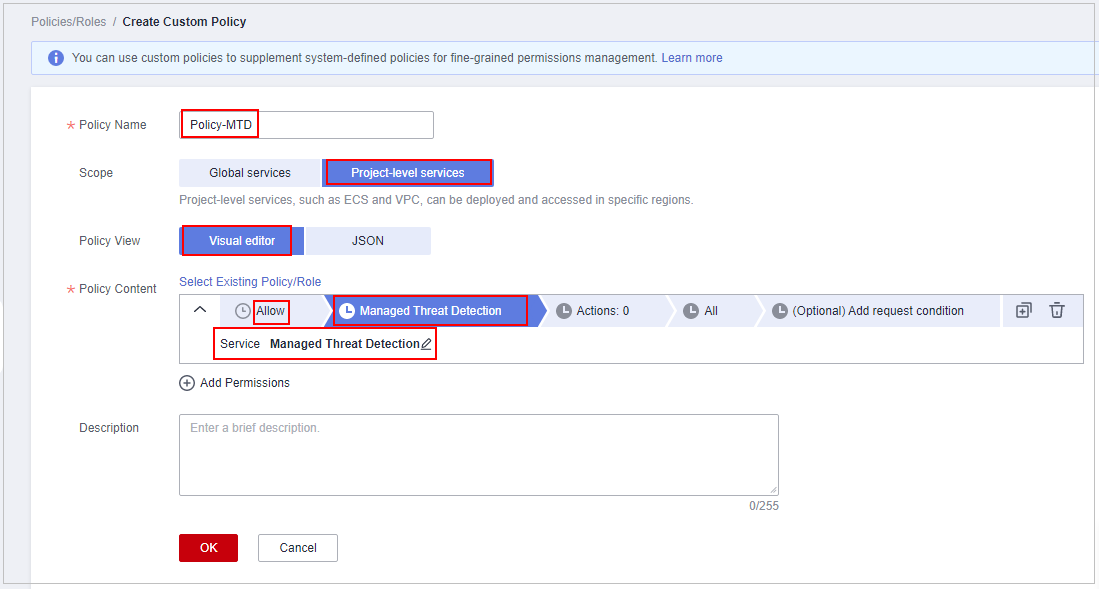
- On the Actions tab, click Select all.
Figure 3 Selecting all actions

- Click OK.
Step 2: Grant Permissions to the User Group
- On the IAM console, choose User Groups from the navigation pane.
- In the row containing the target user group, click Manage Permissions in the Operation column.
Figure 4 Managing permissions

- On the Permissions Assigned tab, click Assign.
Figure 5 Assigning permissions
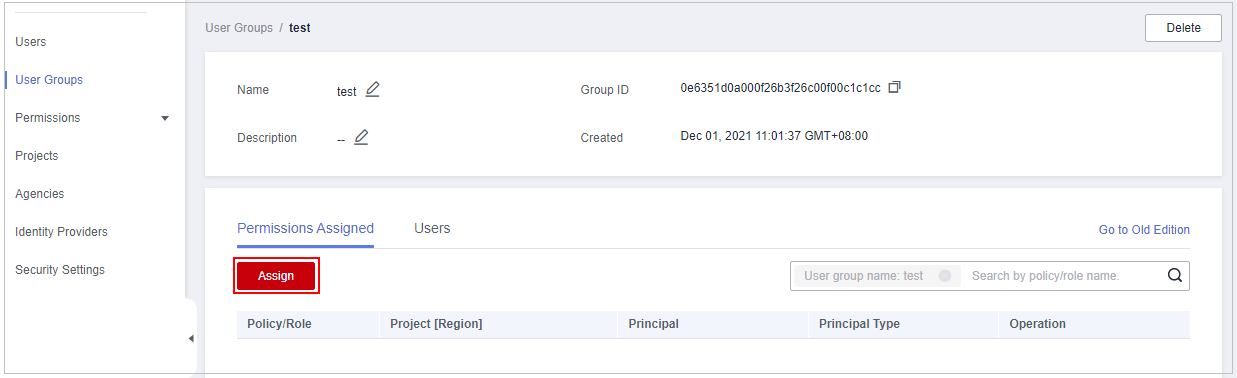
- In the Scope pane, select Region-specific projects.
- In the Permissions pane, select the policy create in Step 1: Create a Custom Policy.
Figure 6 Granting a policy to the user group
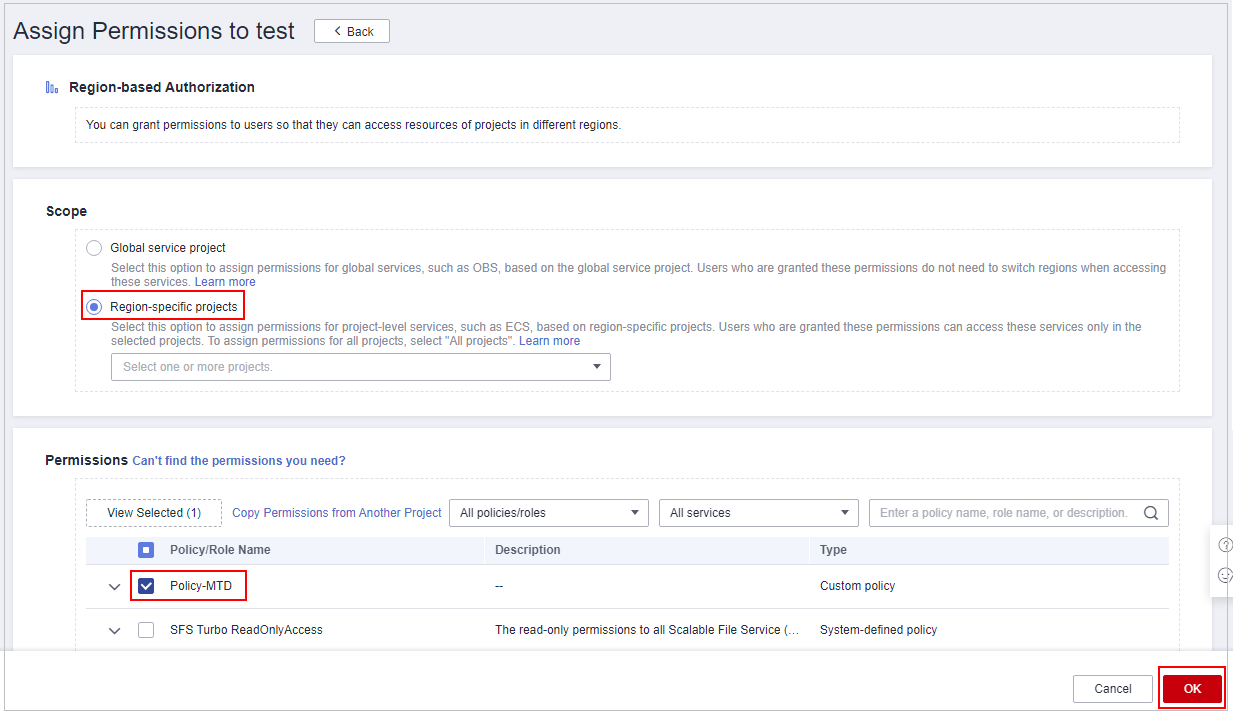
- Click OK.
Parent topic: About Functions
Feedback
Was this page helpful?
Provide feedbackThank you very much for your feedback. We will continue working to improve the documentation.See the reply and handling status in My Cloud VOC.
The system is busy. Please try again later.
For any further questions, feel free to contact us through the chatbot.
Chatbot





