Bills
You can view the resource usage and bills for different billing cycles on the Bills page in the Billing Center.
Bill Generation
A bill is generated after a yearly/monthly instance is paid.
The usage of pay-per-use instances is reported to the billing system at a fixed interval. A pay-per-use resource is billed by the hour, day, or month, depending on the resource's usage type. The GeminiDB Influx instance usage is billed by the hour. For details, see Bill Run for Pay-per-Use Resources.
The fee deduction time of a pay-per-use instance may be later than the settlement period. For example, if an instance is deleted at 08:30, the fees generated from 08:00 to 09:00 are usually deducted at about 10:00. In Billing Center, choose Billing > Transactions and Detailed Bills > Transaction Bills. Expenditure Time in the bill indicates the time when the pay-per-use resource is used.
Viewing Bills of a Specific Resource
[Method 1: Use the instance ID to search for a bill.]
- Log in to the GeminiDB console.
- On the Instances page, locate the instance whose bill you want to view and click its name.
- Click the icon shown in the figure below to copy the instance ID.
Figure 1 Copying the instance ID

- On the top menu bar, choose Billing > Bills.
The Bills page is displayed.
- In the navigation pane, choose Billing > Expenditure Details. Select Resource ID as the filter, enter the resource ID, and click
 to search for the resource bills.
Figure 2 Querying resource bills
to search for the resource bills.
Figure 2 Querying resource bills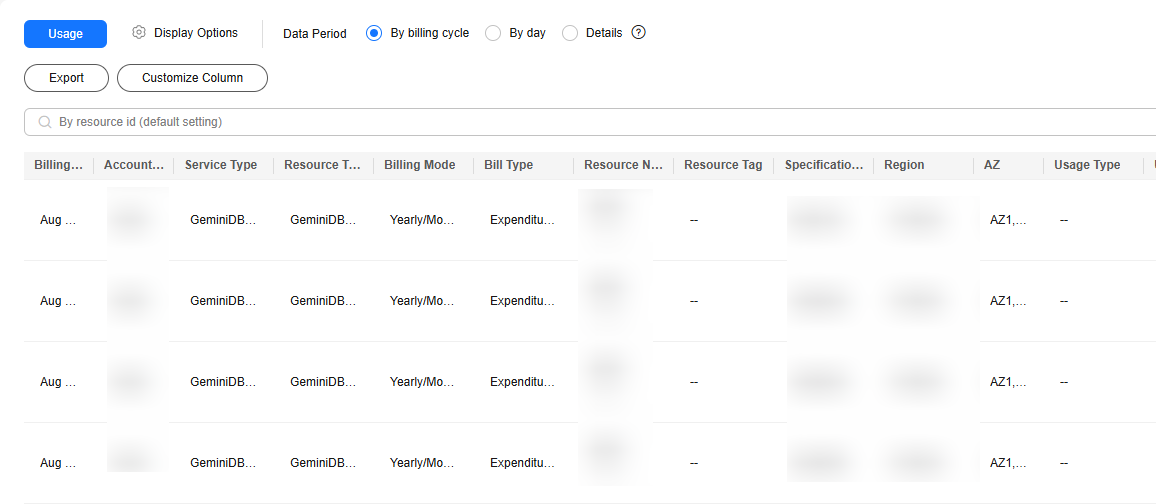
By default, the bill details are displayed by usage and billing cycle. You can choose other display options. For details, see Bills.
[Method 2: Use the resource name to search for a bill.]
- Log in to the GeminiDB console.
- On the Instances page, locate the instance whose bill you want to view and click its name.
- On the Basic Information > Instance Information page, obtain the instance name.
Figure 3 Obtaining an instance name

- On the top menu bar, choose Billing > Bills.
The Bills page is displayed.
- In the navigation pane, choose Billing > Expenditure Details. Select Resource Name as the filter, enter the resource name, and click
 to search for the resource bills.
Figure 4 Querying resource bills
to search for the resource bills.
Figure 4 Querying resource bills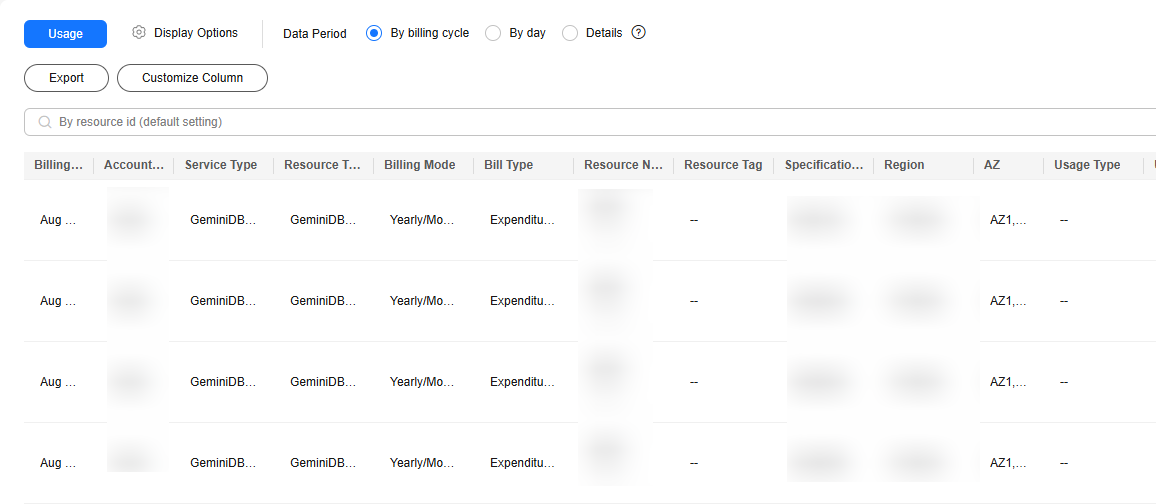
By default, the bill details are displayed by usage and billing cycle. You can choose other display options. For details, see Bills.
Scenario Example: Checking the Consistency of the Actual Usage and Billed Usage
Assume that you purchased a pay-per-use GeminiDB Influx instance at 10:09:06 on April 8, 2023 and deleted it later that day, at 12:09:06.
- Transaction records
Pricing is listed on a per-hour basis, and bills are calculated down to the second. You can check the transaction records against the actual usage. The resources are billed separately. Table 1 uses storage as an example.
Table 1 Transaction records Product Type
GeminiDB Influx
Resource Type
Storage
Billing Mode
Pay-per-use
Expenditure Time
For the period of time from 10:09:06 to 12:09:06 on April 08, 2023, 6 transaction records would be generated for the resource usage in the following periods:
- 10:09:06 – 11:00:00
- 11:00:00 – 12:00:00
- 12:00:00 – 12:09:06
List Price
List price on the official website = Usage x Unit price x Capacity
The instance was used for 3,054 seconds in the first period. You can check its unit price in GeminiDB Price Calculator. The list price in the first period is USD 0.02375333 = (3054/3600) × 0.0007 × 40. You can also calculate the list price in the other periods.
Discounted Amount
You can enjoy discounts on cloud services, such as business, partner-authorized, and promotional discounts. The discounts are calculated based on the list price.
Truncated Amount
Billing of Huawei Cloud is calculated to the 8th decimal place. However, the amount due is truncated to the 2nd decimal place. The third and later decimal places are referred to as the truncated amounts.
For example, in the first billing cycle, the truncated amount is USD 0.00375333.
Amount Due
Amount due = List price – Discount amount – Truncated amount
Take the first period as an example. If the discount amount is 0, the amount due is USD 0.02 (0.02375333 – 0 – 0.00375333).
- Bill details of the GeminiDB Influx instance
Bill details can be displayed in multiple ways. By default, the bill details are displayed by usage and billing cycle. You can check the information listed in Table 2 against the actual usage.
Table 2 Bill details Product Type
GeminiDB Influx
Resource Type
Storage
Billing Mode
Pay-per-use
Resource Name/ID
Name and ID
Example: nosql-b388 and 21e8811a64bf4de88bc2e2556da17983in12
Specifications
Storage
Usage Type
Duration of a pay-per-use GeminiDB Influx instance
Unit Price
When pay-per-use billing is used, the unit price is only provided if the amount is equal to the usage multiplied by the unit price. No unit price is provided in other pricing modes, for example, tiered pricing.
You can check the unit price of a pay-per-use instance in GeminiDB Price Calculator.
Unit
USD/GB/Hour in GeminiDB Price Calculator
Usage
Depends on the unit of the unit price, which is USD/GB/hour. Storage usage is billed by the hour. In this example, the total duration is 2 hours.
Usage Unit
Hour
List Price
List price on the official website = Usage x Unit price x Capacity
The instance has been used for 2 hours. Its unit price is displayed in GeminiDB Price Calculator. The list price is USD 0.056 (2 × 0.0007 × 40).
Discounted Amount
You can enjoy discounts on cloud services, such as business, partner-authorized, and promotional discounts. The discounts are calculated based on the list price.
Amount Due
Amount that should be paid for used cloud services after discounts are applied.
Feedback
Was this page helpful?
Provide feedbackThank you very much for your feedback. We will continue working to improve the documentation.See the reply and handling status in My Cloud VOC.
For any further questions, feel free to contact us through the chatbot.
Chatbot





