What Do I Do If the System Displays a Message Indicating that Only Firmware 1.0.3 or Later Can Be Registered When I Use Register a Device with the Intelligent Edge System?
Before using the intelligent edge system to register a HiLens Kit device, you need to upgrade the HiLens Kit system firmware to version 2.2.200.011. After the HiLens Kit system firmware is upgraded twice, its version becomes 2.2.200.011, and the HiLens_Device_Agent firmware will also be upgraded to 1.0.6. If the HiLens Kit device is in use and the current HiLens_Device_Agent firmware version is later than 1.0.6, the latest HiLens_Device_Agent firmware version is retained.
Prerequisites
Use a network cable to connect a HiLens Kit device to a PC. For details, see .
Upgrade Procedure
If you have registered and used your HiLens Kit devices, carefully read Upgrade Risks before the upgrade.
Upgrade the system firmware version twice. The operations are as follows:
For details, see the HiLens Kit Update Guide.
- When you obtain the upgrade package for the first time, you need to register an account and register products with the enterprise technical support website (Support-E website), enhance your account privilege, and enter the product serial number (SN) of the HiLens Kit device to complete product registration. For details, see Enhance My Account Privilege.
The SN is marked at the bottom of the HiLens Kit device and is a string of 20 characters, for example, 21023XXXXXXXXXXXXXXX.
After the product registration application is submitted, if the system displays a message indicating that the product registration is successful, go to the next step. If the system displays a message indicating that the product is to be reviewed, wait until the product is successfully reviewed and go to the next step. The product will be reviewed within one workday.
- Log in to the Huawei Enterprise website, choose Technical Support > Product Support > Server - Intelligent Computing > Ascend Computing. Under Intelligent Edge Hardware, click A200-3000HiLens.
If an incorrect product is selected, the SN fails to pass the check and the upgrade cannot be performed.
- Click Software Download. In the software version list, select A200-3000HiLens-FWV2.2.200.011.hpm and download it to the local PC.
- Log in to the Huawei HiLens IES using a browser on the local PC. Enter the address of the Huawei HiLens IES in the address box. The address format is "https://Huawei HiLens IES IP address". The default IP address is 192.168.2.111. Press Enter.
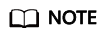
If "There is a problem with this website's security certificate" is displayed, click Continue to this website (not recommended).
- On the login page, enter login information.
Enter the username and password.
For details about the username and password, see .
- On the main menu, choose Maintenance > Firmware Update > System Firmware.
The System Firmware page is displayed.
- Click
 on the right of Update File, and select a file, that is, the upgrade package downloaded in step 3.
on the right of Update File, and select a file, that is, the upgrade package downloaded in step 3.
The system displays a message indicating that the file has been added.
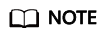
Do not close the current page or switch to another page during the upload process. Otherwise, the upload will fail.
- Click Upgrade. In the confirmation box that is displayed, select After the update is complete, the system restarts automatically.
If you do not select this option, you need to manually restart the system for the update to take effect.
- Click OK.
You can view the update package version and progress on the page.
- Wait for about 10 minutes. The system displays a message indicating that the upgrade is successful.
If you perform the upgrade for the first time, log in to Huawei HiLens intelligent edge system again and repeat step 3 to step 8.
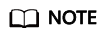
To ensure successful device registration, use the same upgrade package when performing the second upgrade.
If you have performed the upgrade twice, the HiLens Kit firmware has been upgraded.
Feedback
Was this page helpful?
Provide feedbackThank you very much for your feedback. We will continue working to improve the documentation.See the reply and handling status in My Cloud VOC.
For any further questions, feel free to contact us through the chatbot.
Chatbot





