How Do I Set Auto Logout Using TMOUT?
Scenarios
To ensure system security and reduce resource waste, users must log out they are not actively using the system. This can be achieved by setting an automatic logout timer using TMOUT.
TMOUT is an environment variable in Linux shell that defines number of seconds a shell session can be idle before it is automatically logged out. When this variable is set, shell will terminate session if there is no input activity for set time. If this variable is not set or is set to 0, automatic logout is disabled, and users are not disconnected due to long-time inactivity.
Temporary Auto Logout Time
- Check the automatic logout time (the value of TMOUT):
echo $TMOUT
If no value is returned, TMOUT is not configured.
- Configure the automatic logout time for the current session.
export TMOUT=seconds
Permanent Auto Logout Time
Method 1
Run the following command to modify the /etc/profile file. If the modification does not take effect, modify the /etc/bashrc file. The modification steps are the same. In this way, the automatic logout time will be configured for all users who use the configuration file.
vim /etc/profile
Or
vim /etc/bashrc
Add the following command to the end of the file: For example, you can set the automatic logout time to 1,200 seconds. If the value is set to 0, automatic logout will be disabled.
export TMOUT=1200
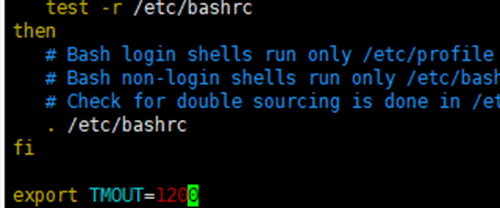
Save the file and run the following command to refresh the file:
source /etc/profile
Method 2
Run the following commands in sequence to change the automatic logout time:
sed -i '$a\export TMOUT=1200' /etc/profile source /etc/profile
echo $TMOUT
If the defined value is displayed, the automatic logout is configured successfully.

Feedback
Was this page helpful?
Provide feedbackThank you very much for your feedback. We will continue working to improve the documentation.See the reply and handling status in My Cloud VOC.
For any further questions, feel free to contact us through the chatbot.
Chatbot





