obsutil Introduction
obsutil is a command line tool for accessing and managing OBS. You can use this tool to create buckets and upload, download, or delete files/folders. If you are familiar with the command line interface (CLI), obsutil is a good choice in batch processing and automatic tasks.
obsutil is compatible with Windows, Linux, and macOS. Table 1 lists the recommended operating system (OS) versions. To download the obsutil for your OS, refer to Downloading and Installing obsutil.
|
OS |
Recommended Version |
|---|---|
|
Windows |
|
|
Linux |
|
|
macOS |
macOS 10.13.4 |
Advantages
obsutil has the following advantages:
- Easy to use
- Lightweight and installation-free
- Compatible with Windows, Linux, and macOS
- Excellent performance and diversified configurations
Application Scenarios
- Automatic backup and archiving, for example, periodically uploading local data to OBS
- Operations that you cannot perform using other tools (like OBS Browser+). Such operations include synchronously uploading, downloading, and copying objects.
Functions
Table 2 lists the functions of obsutil.
|
Function |
Description |
|---|---|
|
Allows you to:
|
|
|
Allows you to upload, download, delete, and list objects. In detail, you can:
|
|
|
Provides logging on your client to record operations on buckets and objects for analysis. |
Advanced bucket and object management will be available in later versions of obsutil. You can now use them on OBS Console.
Command Line Structures
Below describes how to use commands in obsutil:
- In Windows
- In Linux or macOS
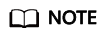
- command indicates the command to execute, for example, ls or cp.
- parameters indicates mandatory parameters, for example, the bucket name during bucket creation.
- options indicates optional parameters. They must start with a hyphen (-).
- Square brackets ([]) are not part of a command. Remove them before executing a specific command.
- You must escape special characters (including & < > and spaces) in a command using quotation marks. Single quotation marks are for Linux or macOS, and double quotation marks for Windows.
- You can pass additional parameters in the -key=value or -key value format, for example, -acl=private, or -acl private. Both formats are the same. Choose one as you like.
- In Windows, you can execute obsutil.exe to enter interactive mode. In this mode, you can run command [parameters...] [options...] where obsutil is not needed. Below gives an example:
Enter "exit" or "quit" to logout Enter "help" or "help command" to show help docs Input your command: -->ls -limit=3 -s obs://bucket-001 obs://bucket-002 obs://bucket-003 Bucket number: 3 Input your command: -->
- If you log in to a remote macOS or Linux via SSH to use obsutil, set TMOUT to 0 to prevent obsutil from logging out due to SSH timeout.
Feedback
Was this page helpful?
Provide feedbackThank you very much for your feedback. We will continue working to improve the documentation.See the reply and handling status in My Cloud VOC.
For any further questions, feel free to contact us through the chatbot.
Chatbot





