How Do I Check Whether a Record Set Has Taken Effect?
When Will a Record Set Take Effect After It Is Added or Modified?
A record set takes effect after it is synchronized to the DNS servers.
- If you add a record set, it takes effect immediately after being added.
- If you modify a record set, the new record set will take effect before the TTL value configured in the original record set elapses. For example, if the TTL value is 300s, the new record set will take effect within 300s. If there is no cache delay on the local DNS server, the new record set takes effect immediately.
If the carrier sets a longer cache duration for the record set, the modification (or deletion) of the record set will be delayed for no more than 48 hours. In this period of time, ensure that the IP addresses before and after the modification can provide services normally.
How Do I Check Whether a Record Set Has Taken Effect?
- ping [Domain name]
- nslookup -qt=<record-set-type> <domain-name>
Pinging the Domain Name (Windows and Linux)
- On your local host, click the search icon and enter cmd to open the CLI.
- Run the following command to check whether the record set has taken effect:
For example, if the domain name is example.com, run ping example.com.
If the displayed IP address is the same as the IP address configured in the record set, the record set has taken effect.
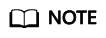
Even if a domain name can be pinged, it does not mean that the record set has taken effect. Only when the displayed IP address is the same as the configured IP address, it means that the record set has taking effect.
Running nslookup (Windows and Linux)
- A record set: maps a domain name to one or more IPv4 addresses.
- On your local host, click the search icon and enter cmd to open the CLI.
- Run the following command to check whether the record set has taken effect:
or
nslookup [Domain name]
Example: nslookup example.com
If the displayed IP address is the same as the IP address configured in the record set, the record set has taken effect.
- CNAME record set: maps a domain name to another domain name used by Content Delivery Network (CDN), WAF, or EWP.
- On your local host, click the search icon and enter cmd to open the CLI.
- Run the following command to check whether the record set has taken effect:
nslookup -qt=cname <domain-name>
Example: nslookup -qt=cname examplesite.com
If the displayed domain name is the same as that configured in the record set, the record set has taken effect.
- MX record set: directs email to an email server.
- On your local host, click the search icon and enter cmd to open the CLI.
- Run the following command to check whether the record set has taken effect:
Example: nslookup -qt=mx example123.com
If the displayed mailbox address is the same as that configured in the record set, the record set has taken effect.
- NS record set: identifies the name servers of the domain name.
- On your local host, click the search icon and enter cmd to open the CLI.
- Run the following command to check whether the record set has taken effect:
Example: nslookup -qt=ns example123.top
If the displayed addresses are the same as those provided by the DNS service provider, the record set has taken effect.
- Domain resolution on an authoritative DNS server
- On your local host, click the search icon and enter cmd to open the CLI.
- Run the following command to check whether the record set has taken effect:
nslookup -qt= [Record set type] [Domain name] [Authoritative DNS server]
Example: nslookup -qt=a example123.com ns1.huaweicloud-dns.cn
The record set configured for example123.com has taken effect on the authoritative DNS server ns1.huaweicloud-dns.cn.
Common Issues
- If no IP address is returned during the verification, the record set has not taken effect or has been modified. Rectify the fault by referring to Why Did My Record Set Not Take Effect?
- An expired domain name has been renewed, but the website still cannot be visited.
A possible cause is that the DNS settings are not refreshed. Run ipconfig /flushdns to refresh the settings. Alternatively, wait until the DNS settings are updated and try again.
- The record set has been verified using ping, but the website still cannot be visited.
Ensure that the domain name is associated with the ECSs where the website is deployed or the website has been licensed. Refer to the following to address the issue:
Why Can't I Access the Website Even Though the Domain Name Has Been Resolved Successfully?
Feedback
Was this page helpful?
Provide feedbackThank you very much for your feedback. We will continue working to improve the documentation.See the reply and handling status in My Cloud VOC.
For any further questions, feel free to contact us through the chatbot.
Chatbot





