Configuring an Inbound Call Screen Pop-up
Resource Preparation
- A page provided by an enterprise can be properly displayed as an inbound call screen pop-up only when the following requirements are met:
- At least one of the URL parameters listed in the following table can be used to display information on the GUI.
Table 1 URL parameters Parameter
Description
callerNum
Calling number.
- When the call center receives an inbound call, the customer number is the calling number.
- When the call center makes an outbound call, the system access code (or the outbound calling number configured in the system) is the calling number.
calledNum
Called number.
- When the call center receives an inbound call, the system access code is the called number.
- When the call center makes an outbound call, the customer number is the called number.
callid
Session ID. Unique ID of the current session in a call. The value must be the same as that of Call S/N on the page.
mediaType
Media type.
- 1: voice or video call
- 5: multimedia text chat
callType
Call type.
- 0: inbound call
- 1: outbound call (Multimedia text chats do not support this call type.)
workNo
Platform agent ID of the agent that performs the current operation.
callskill
Skill queue used by the agent in a call.
callskillid
ID of the skill queue used by the agent in a call.
agentName
Business account of the agent in a call.
- The URL containing parameters can be opened using a browser.
The following URL required by Huawei contains all preceding parameters:
https://www.huawei.com/
- At least one of the URL parameters listed in the following table can be used to display information on the GUI.
- Submit an application to the operations administrator to add https://www.huawei.com to the trustlist. To standardize the management of pages configured by enterprises, the CEC uses a trustlist to control pages that can be opened.
Procedure
- Sign in to the CEC as a tenant administrator and configure a screen pop-up.
- Choose .
- Click the Audio/Video or Multimedia tab and configure a screen pop-up of the corresponding type.
Screen pop-ups can be integrated into the corresponding agent workbenches. For example, an Audio/Video screen pop-up can be integrated into the Audio and Video Workbench, and a Multimedia screen pop-up can be integrated into the Online Chat Workbench.
- Click New in the upper right corner. The page shown in Figure 1 is displayed.
- Enter the page name and URL for the screen pop-up and click Submit. In the Successful dialog box that is displayed, click OK.
The maximum number of screen pop-ups of the Audio/Video and Multimedia types is specified by the system parameter Max. Screen Pop-ups for Each Tenant. The value ranges from 1 to 10. By default, a maximum of five screen pop-ups can be added for each type.
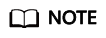
The values of parameters in the URL dynamically change based on the actual session content. You can use the example values during configuration.
- (Optional) Set screen pop-up parameters for the external page. If these parameters are not set, the following sixnine parameters are passed by default: callerNum, calledNum, callid, mediaType, callType, callskill, callskillid, agentName, and workNo. If these parameters are set, only the configured parameters are passed.
- Click Config in the Operation column, as shown in Figure 2.
- Click New. The maximum number of screen pop-up URL parameters to be passed is specified by the system parameter Max. Parameters Transferred in URL of Screen Pop-up for Each Tenant. The value ranges from 1 to 20. By default, a maximum of 10 parameters can be added.
- Customize UrlParamName (screen pop-up URL parameter) and set RelSysParamType (type of an associated system data parameter) to Call Data or Channel Associated Data, as shown in Figure 3 and Figure 5Figure 4.
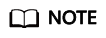
The value of RelSysParamName (associated system data parameter) is customized.
- Click Submit.
- In the inbound call screen pop-up list, enable the new page, as shown in Figure 6 (green button).
If multiple inbound call screen pop-ups are enabled, click Up or Down in the Operation column to adjust the pop-up sequence of a screen pop-up. The screen pop-up on the top of the list pops up first.
- Sign out the agent and sign in again for the configuration to take effect.
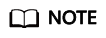
If the page cannot be embedded and displayed after the preceding configuration is complete, see What Do I Do If a Page Embedded in the CEC Cannot Be Opened? under "FAQs."
Feedback
Was this page helpful?
Provide feedbackThank you very much for your feedback. We will continue working to improve the documentation.See the reply and handling status in My Cloud VOC.
For any further questions, feel free to contact us through the chatbot.
Chatbot











