Logging In to the YARN Web UI to Check Job Status
Scenario
You can log in to the Yarn web UI to view submitted jobs, job running status, and memory consumed by jobs.
Notes and Constraints
By default, the admin user does not have the permissions to manage other components. If the page cannot be opened or the displayed content is incomplete when you access the native UI of a component due to insufficient permissions, you can manually create a user with the permissions to manage that component.
Prerequisites
You have created a service user who can view YARN jobs. For how to create a user, see Creating an HDFS Role.
Accessing the YARN Web UI
- Log in to Manager as the user who has the permission to view tasks.
For details about how to log in to FusionInsight Manager, see Accessing MRS Manager.
- Choose Cluster > Services > Yarn.
- In the Basic Information area, click ResourceManager(xxx,Active) to go to the YARN web UI.
Figure 1 Accessing the YARN web UI
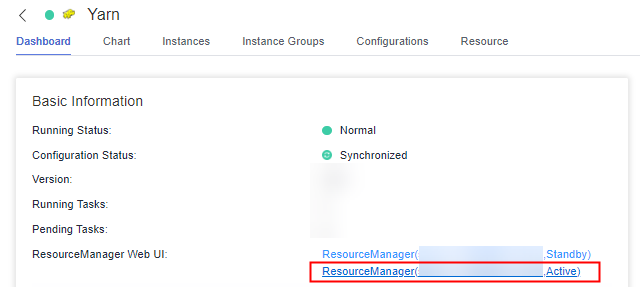
Common Functions on the YARN Web UI
- Viewing job overview information:
- On the YARN web UI, the All Applications page is displayed by default. You can view the cluster metrics, cluster node metrics, user metrics for username, scheduler metrics, and job list.
- In the job list, you can view the job submission user, job submission time, job status, and job memory usage.
- Click Applications in the navigation pane on the left to filter jobs in different states.
Figure 2 Viewing All Applications information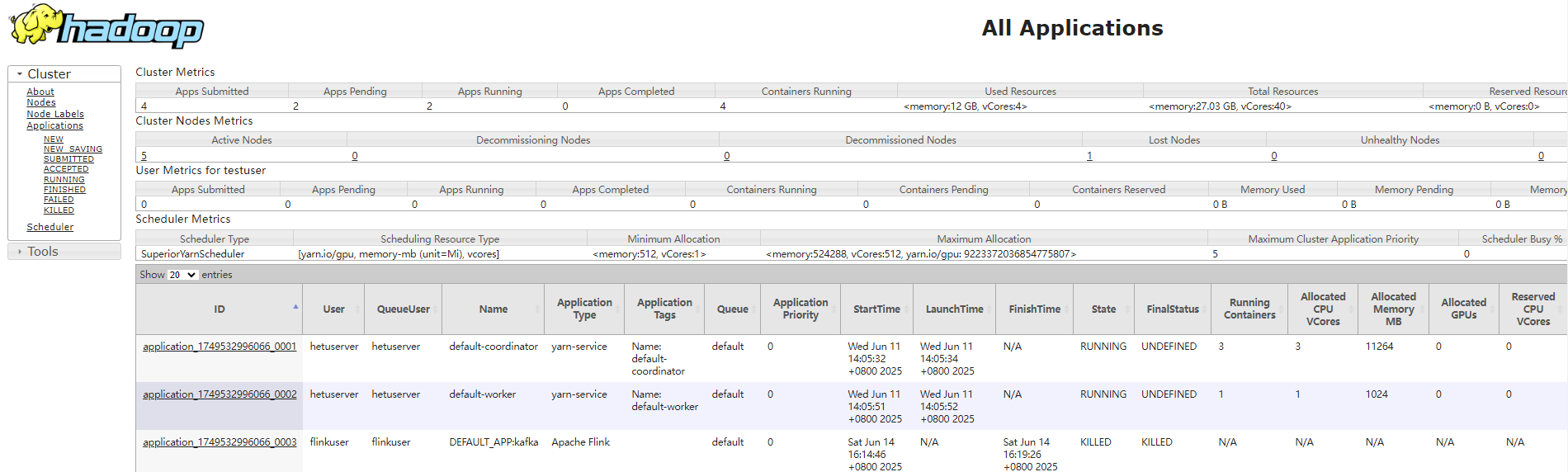
- Viewing details about a single job:
Click the application ID, for example, application_xxx_0001, in the job list to view details about the job.
- The Diagnostics area displays the exception diagnosis information about the current job.
- Click Logs in the list area to view job logs.
Figure 3 Viewing job details
- Viewing YARN queue information:
In the navigation pane on the left, click Scheduler to view YARN queues, including queue information and resource usage of each queue.
Figure 4 Viewing Scheduler information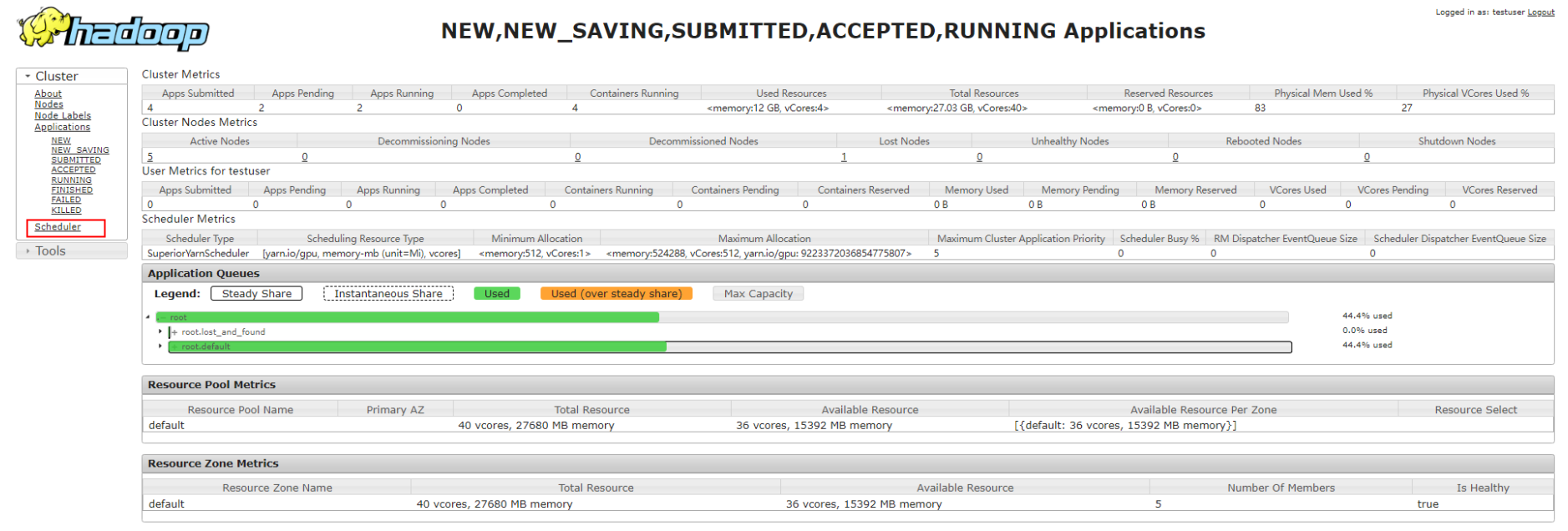
Helpful Links
- If you cannot view job information on the YARN web UI, check whether you have the permission to view jobs. For details, see What CAN I DO IF an Error Is Reported or Some Functions Are Unavailable When I Access the Web UIs of Components such as HDFS, Hue, YARN, Flink, and HetuEngine?
- If the YARN web UI cannot be accessed after the number of nodes in the cluster is increased to 300, see Failed to Access the YARN Web UI.
- If the Capacity scheduler is used in YARN, the system reports error "ERROR 500" when you click a queue name on the YARN web UI. To rectify the fault, see Error "ERROR 500" Is Displayed When Queue Information Is Queried on the YARN Web UI.
- If the error message "HTTP ERROR 500 org.apache.http.ConnectionCloseException: Premature end of chunk coded message body:closing chunk expected" is displayed in all logs on the YARN web UI, rectify the fault by referring to Error "ERROR 500" Is Displayed When Job Logs Are Queried on the YARN Web UI.
- Log in to the YARN web UI, click Logs, and then click Local logs. The message "Could not access logs page!" is displayed. To rectify the fault, see "Could not access logs page!" Is Displayed When Job Logs Are Queried on the YARN Web UI.
- After a Spark Streaming task is submitted, the task fails due to NodeAgent restart. However, the task status on the YARN web UI is succeeded. To rectify the fault, see Spark Streaming Task Fails but the Task Status Is Succeeded on the YARN Web UI.
- For details about how to view the SQL statements of Hive jobs on the YARN web UI, see How Do I View SQL Statements of Hive Jobs on the YARN Web UI?
Feedback
Was this page helpful?
Provide feedbackThank you very much for your feedback. We will continue working to improve the documentation.See the reply and handling status in My Cloud VOC.
For any further questions, feel free to contact us through the chatbot.
Chatbot





