How Does the Cloud Eye Agent Obtain a Temporary AK/SK?
To enable you to monitor servers more securely and efficiently, Cloud Eye provides the latest Agent permission-granting method. That is, before installing Agents, you only need to click Configure on the Server Monitoring page of the Cloud Eye console, or select cesgency for Agency in Advanced Options when creating an ECS. The system automatically authorizes the Agent and provides a temporary AK/SK for the Agent. New ECSs or BMSs in this region will automatically get this authorization, which is detailed as follows:
- Authorization object
On the Cloud Eye console, if you choose Server Monitoring > Elastic Cloud Server (or Bare Metal Server), select an ECS (or BMS), and click Configure, the system will create an agency named cesagency on IAM. The agency permissions are automatically granted to Cloud Eye internal account op_svc_ces.
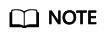
If the system displays a message indicating that you do not have the required permissions, see What Can I Do If the System Displays a Message Indicating Insufficient Permissions When I Click Configure on the Server Monitoring Page?
- Authorization scope
Add the CES Administrator permission to internal account op_svc_ces in the region.
- Authorization reason
The Cloud Eye Agent runs on ECSs or BMSs and reports the collected monitoring data to Cloud Eye. After being authorized, the Agent automatically obtains a temporary AK/SK. This way, you can query the ECS or BMS monitoring data on the Cloud Eye console or by calling the Cloud Eye APIs.
- Secure: The AK/SK used by the Agent is temporary and has only the CES Administrator permissions to allow you to operate Cloud Eye resources.
- Convenient: You only need to configure the Cloud Eye Agent once in each region instead of manually configuring each Agent.
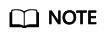
- The name of the agency to be created must be cesagency.
- If Agency Type is set to Common account, Delegated Account must be op_svc_ces.
Feedback
Was this page helpful?
Provide feedbackThank you very much for your feedback. We will continue working to improve the documentation.See the reply and handling status in My Cloud VOC.
For any further questions, feel free to contact us through the chatbot.
Chatbot





