Help Center/
SAP Cloud/
Best Practices/
Best Practice of SAP Disaster Recovery with SDRS/
DR Configurations/
Checking SAP Applications
Updated on 2023-05-29 GMT+08:00
Checking SAP Applications
After the failover, the production site and DR site are switched. Log in to the servers at the new production site to check whether the applications can start properly and whether the SAP hardware key is changed.
- After the failover, the servers at the new production site are still in the stopped state and you need to manually start them. If the startup passwords of the servers at the new production site are different from those at the current DR site, manually change the passwords of the servers at the new production site on the ECS console, restart the ECSs, and the new passwords will take effect.
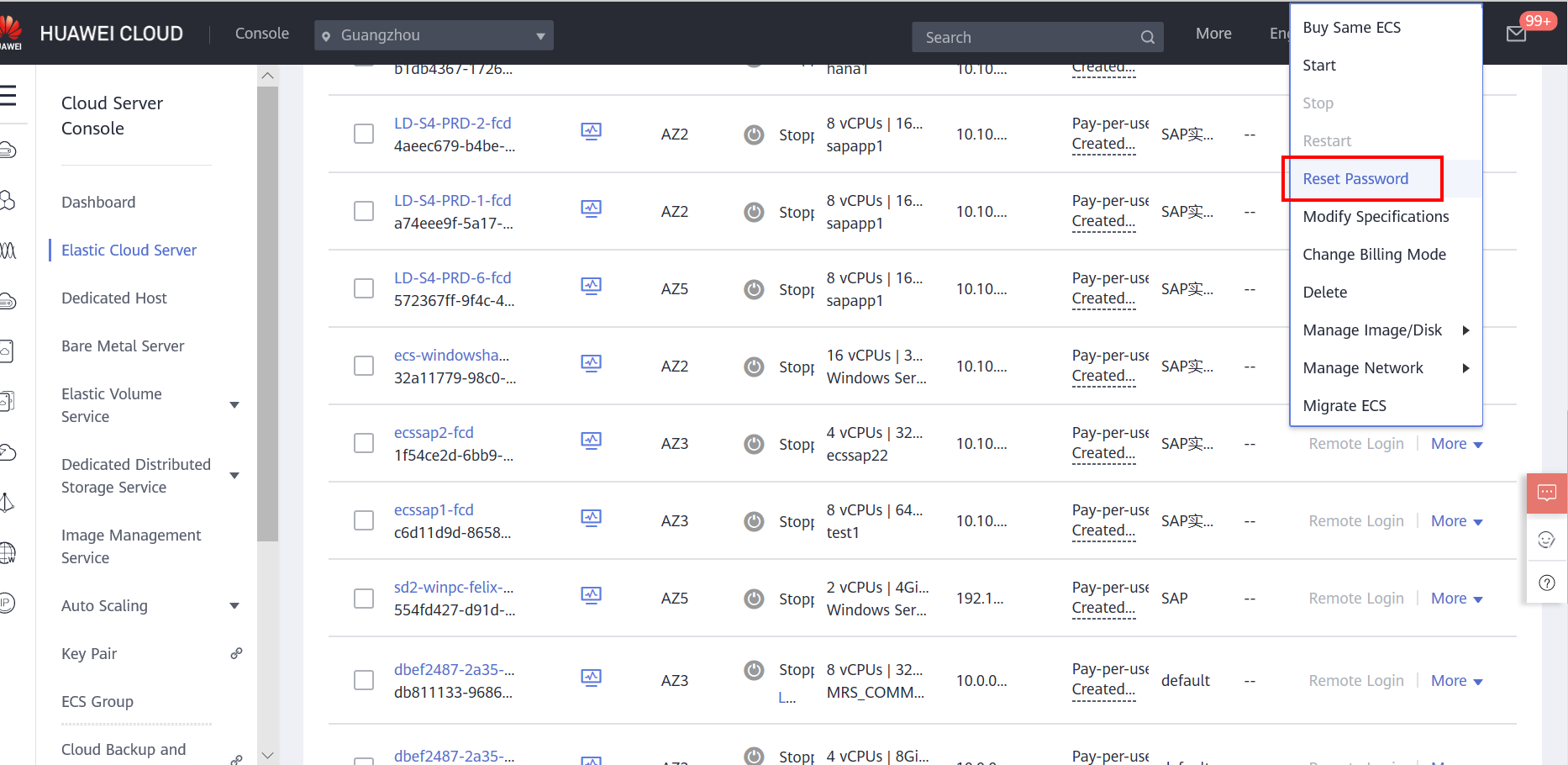
- Log in to the ecssap1 server at the new production site, click SAP Management Console on the desktop, right-click S01, and choose Start from the shortcut menu.
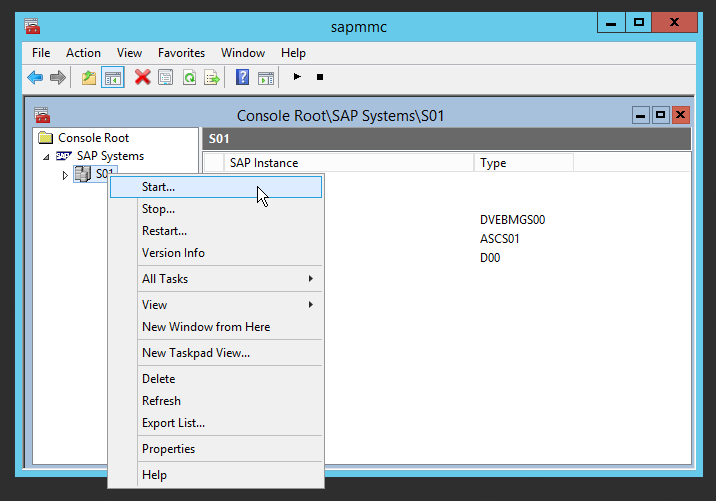
- Enter the password to start the SAP application and click OK.
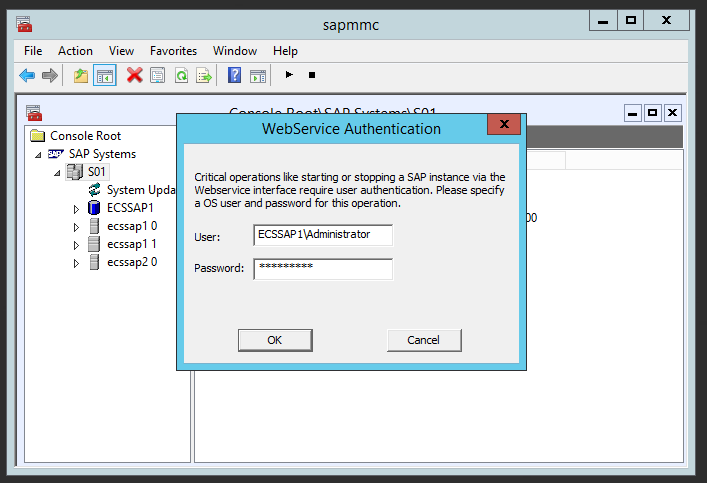
- Click the refresh button to view the SAP startup information.
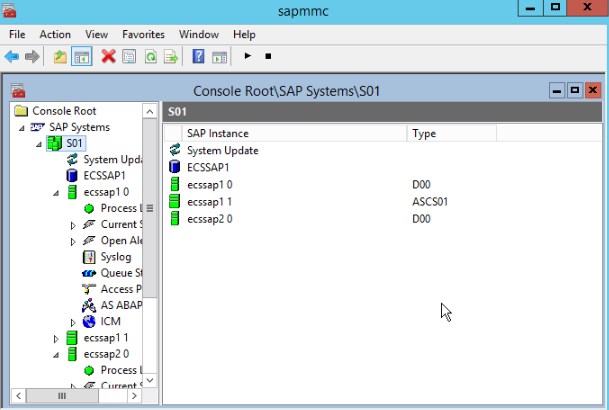
- Click SAP Logon to run the SAP GUI.
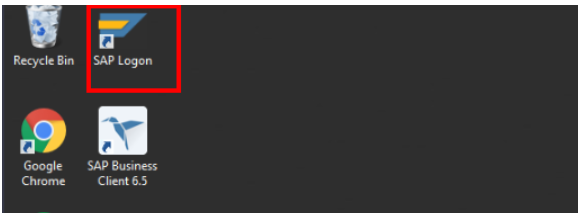
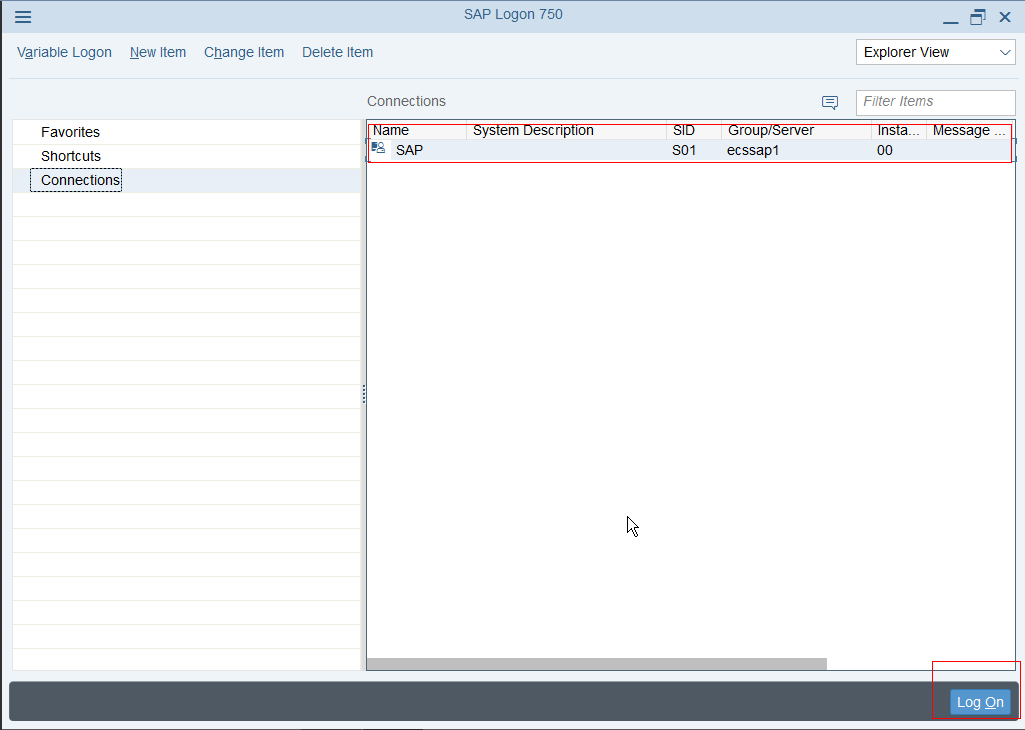
- Enter username ddic and the password, and then press Enter.
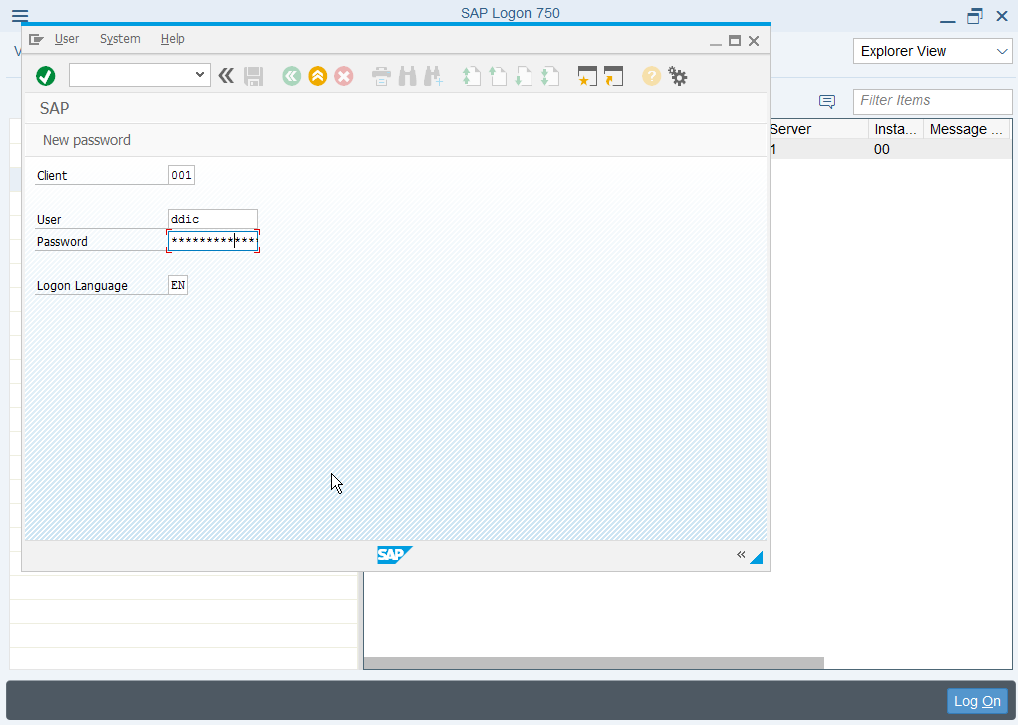
- Check whether the SAP GUI login is successful, and whether the SAP application is running smoothly.
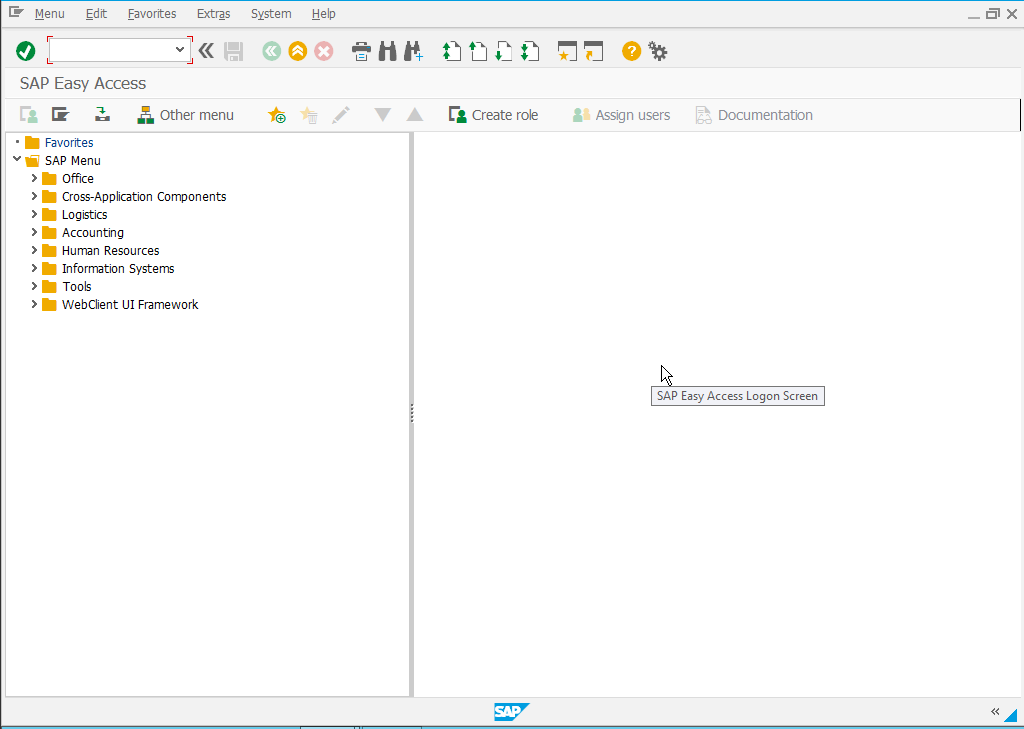
- Enter slicense and press Enter to view the SAP license.
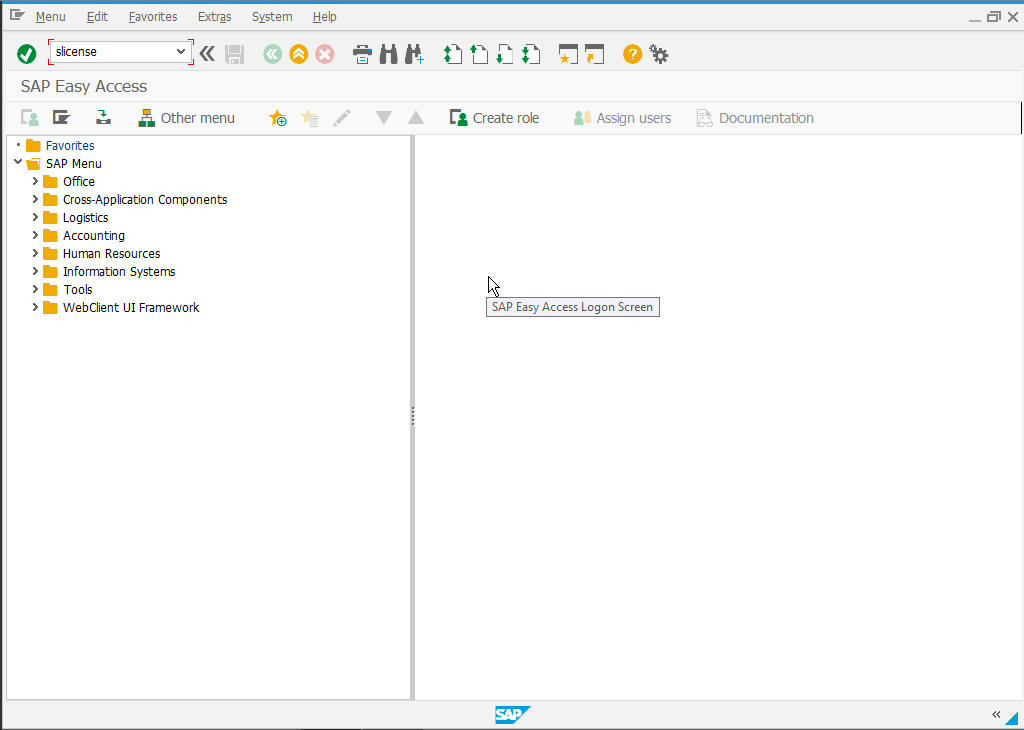
- Compare the SAP hardware key before and after the DR failover to ensure that the SAP hardware key keeps unchanged before and after the failover. That is, the SAP license keeps unchanged.
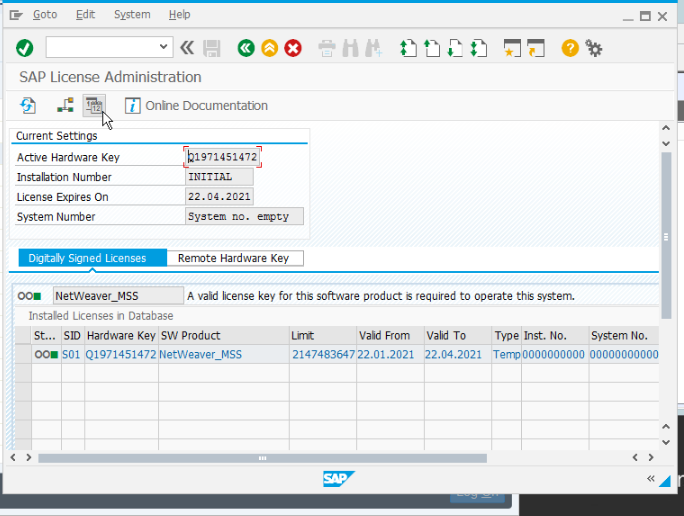
Parent topic: DR Configurations
Feedback
Was this page helpful?
Provide feedbackThank you very much for your feedback. We will continue working to improve the documentation.See the reply and handling status in My Cloud VOC.
The system is busy. Please try again later.
For any further questions, feel free to contact us through the chatbot.
Chatbot





