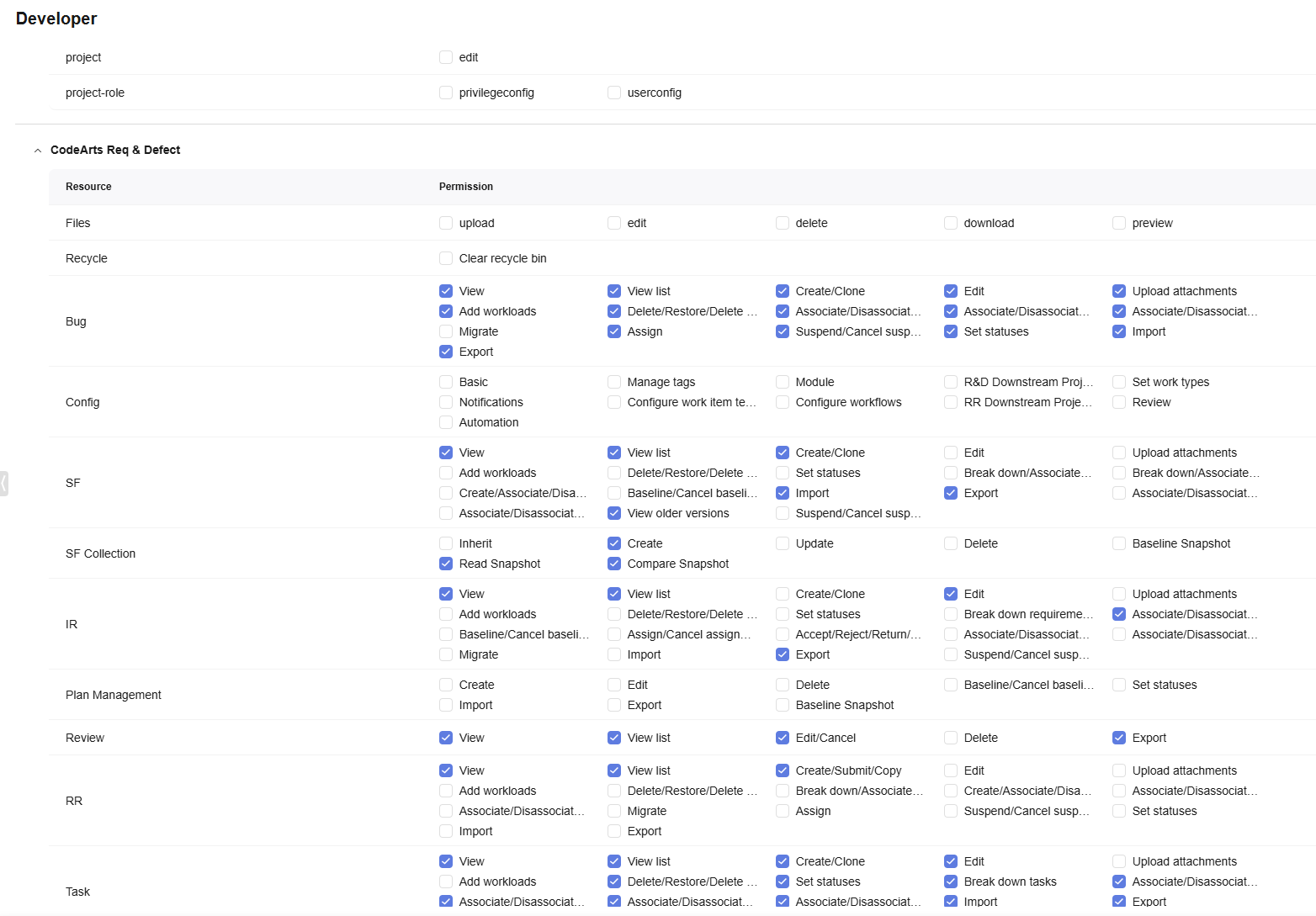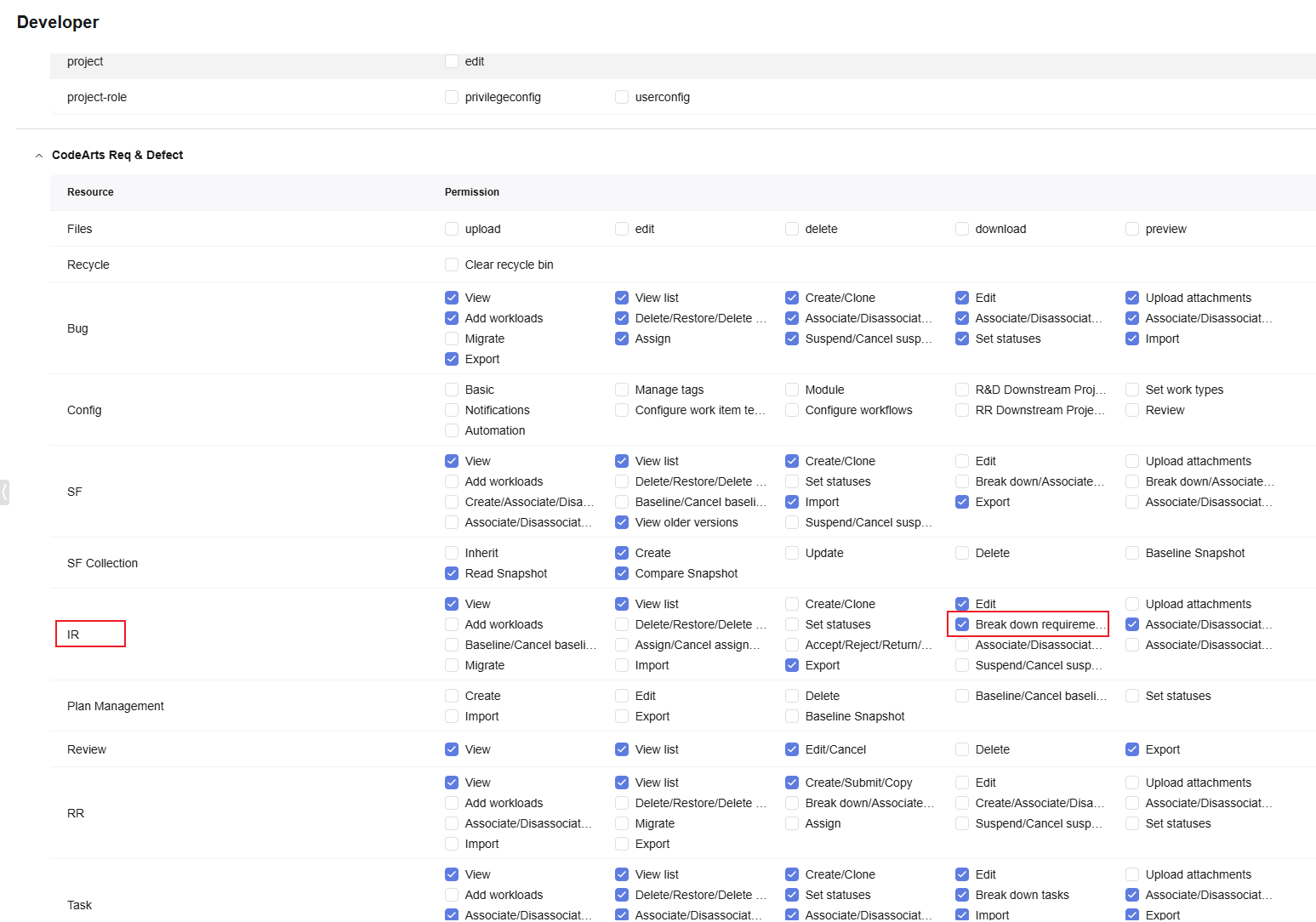Procedure
RBAC
The service resources and system roles' default permissions vary depending on the project template (Scrum, Kanban, IPD-system device, IPD-standalone software, and IPD-self-operated software/cloud service).
In IPD-system device projects, CodeArts Req consists of the following 11 service resources: Files, Recycle, Bug, Config, SF, SF Collection, IR, Plan Management, Review, RR, and Task. Each service resource has specific permission items.
Take the developer role of CodeArts Req as an example. If a developer needs the Break down requirements permission for IR work items, the developer needs to apply for the permission from the project manager. The project manager performs the following operations to assign the permission. The procedure for changing the permissions of other roles is the same.
- Assess the project, chooses Settings > Permissions > Developer, and expand the area. Figure 1 shows the default permissions of developers.
- Click Edit at the bottom of the page, select Break down requirements of IR (as shown in Figure 2), and click Save. The developer permissions are configured successfully.
- Developers check whether they can break down requirements on the R&D Requirements page.
ABAC
This section takes an RR as an example. If members with the permission want to control the field permissions of an RR in the Analyzing status, they can perform the following steps:
- Access the project and choose . The status list page is displayed.
- Click Edit. The status flow editing page is displayed.
- Click the Analyzing status node. The status information details page is displayed, as shown in the following figure.
Figure 3 Status details page
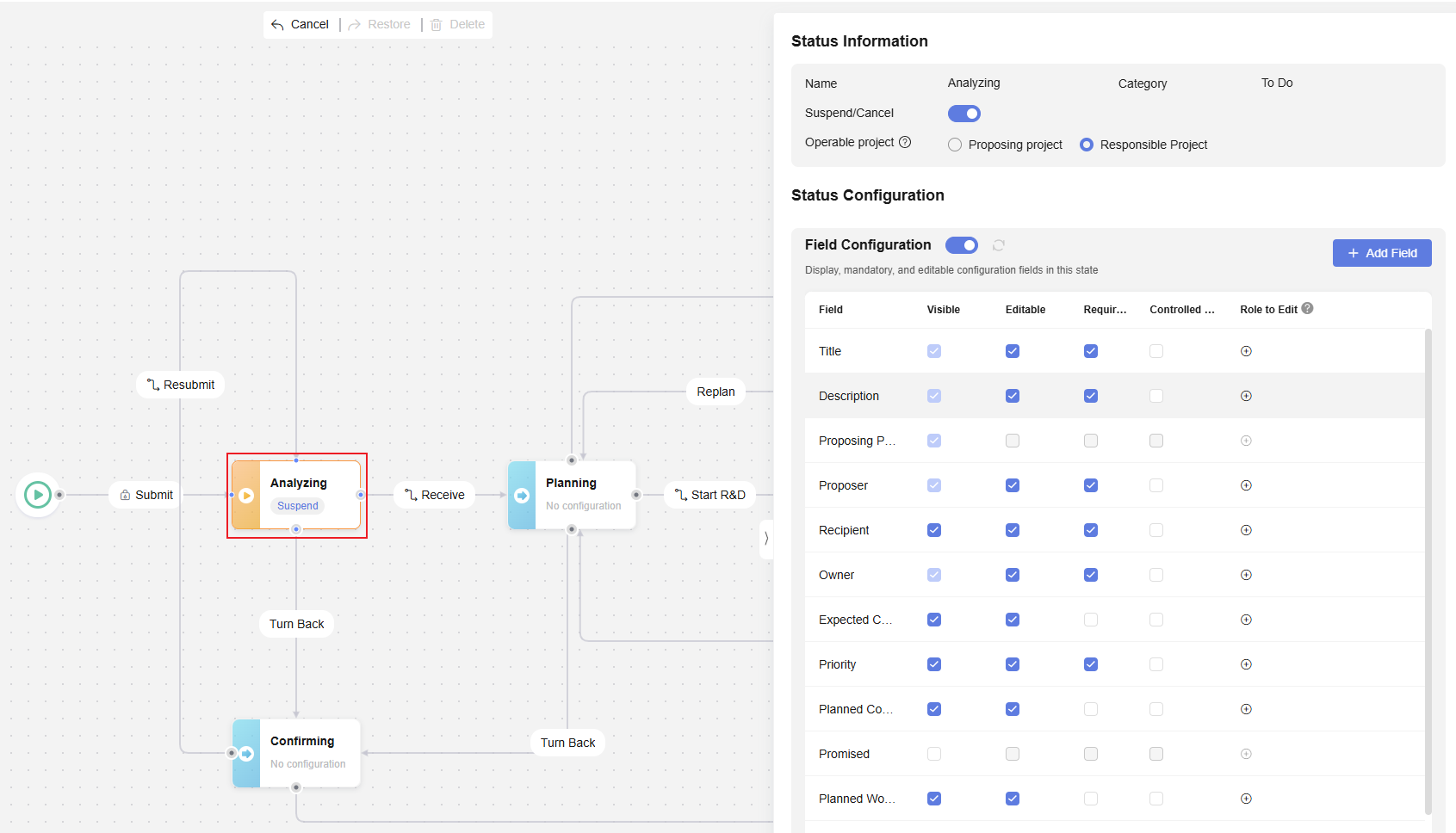
- You can configure Role to Edit (not configured by default) for desired fields based on your service scenario. Select roles from the drop-down list. The options include default and custom users.
- If Role to Edit is left empty, only the current owner or users who have the edit permission in the operable project can edit these fields.
- Otherwise, the temporary role group of the operational project can also edit the field.
If Role to Edit of Title and Description is set to Proposer, only the Proposer can edit Title and Description of the RR is in the Analyzing state. The following figure shows that the configuration is successful.
Figure 4 Setting the roles who can edit fields
- Click Update Status Flow and then Save. The configuration is successful, and the permission takes effect immediately.
Helpful Links
- For more information about permission settings, see Managing CodeArts Project Permissions.
- For more information about work item status flow settings, see Configuring Work Item Status Flows.
Feedback
Was this page helpful?
Provide feedbackThank you very much for your feedback. We will continue working to improve the documentation.See the reply and handling status in My Cloud VOC.
For any further questions, feel free to contact us through the chatbot.
Chatbot