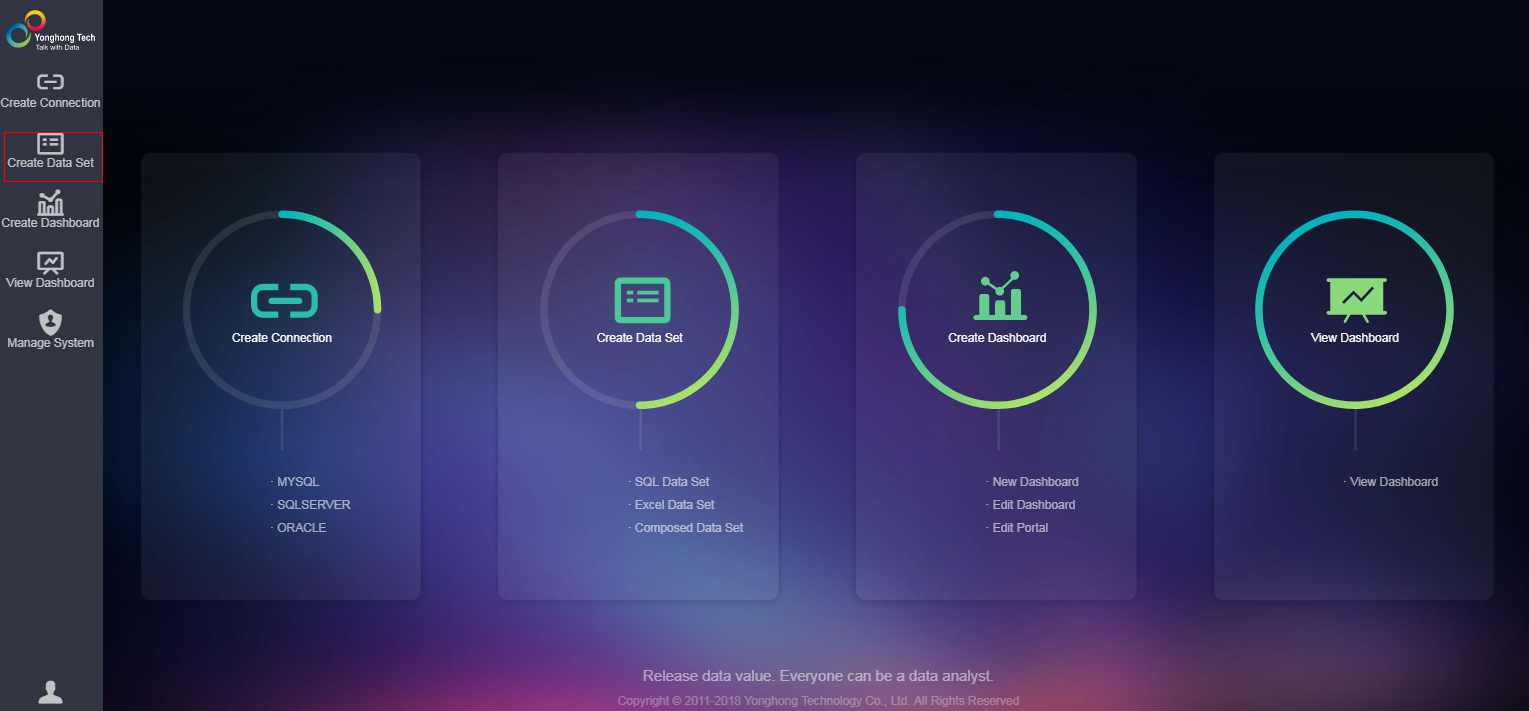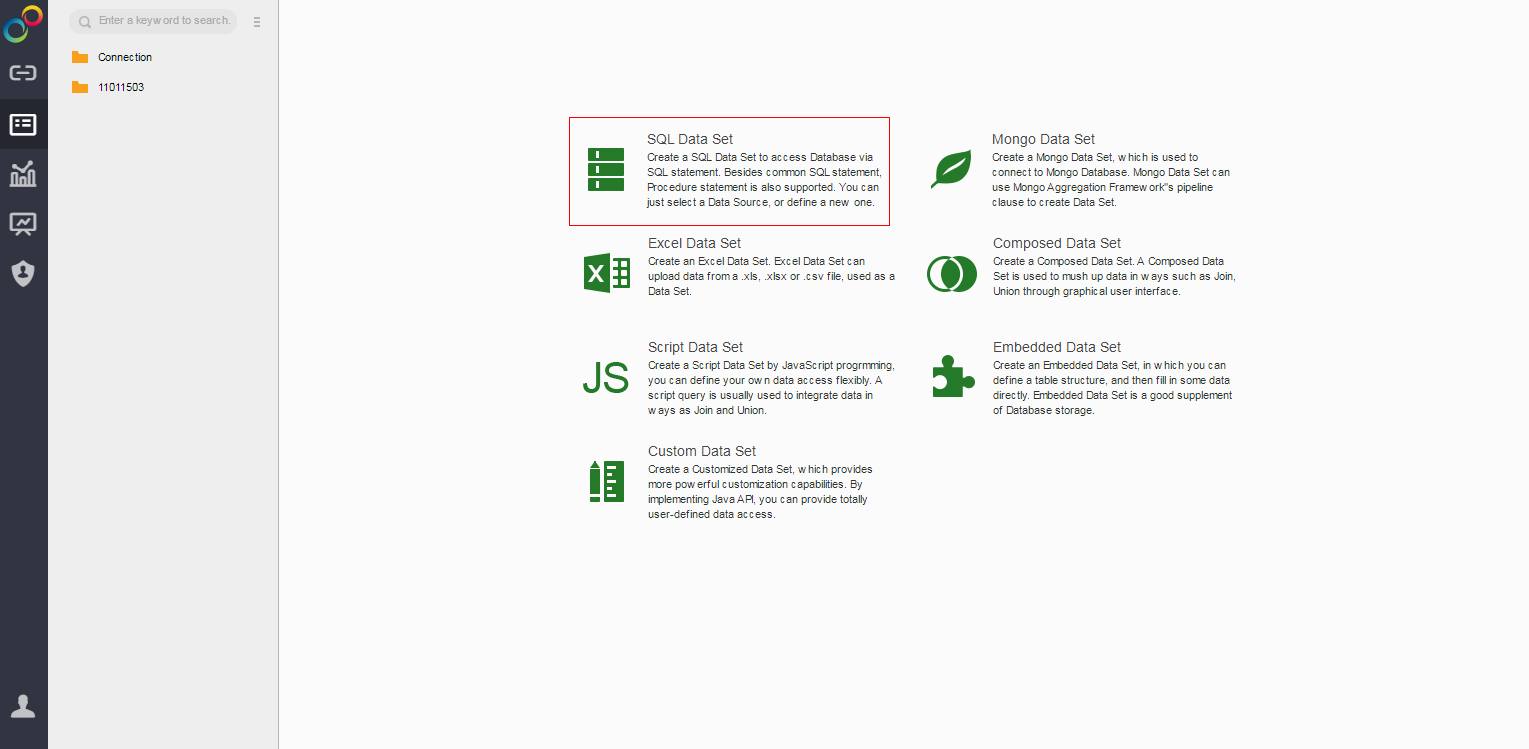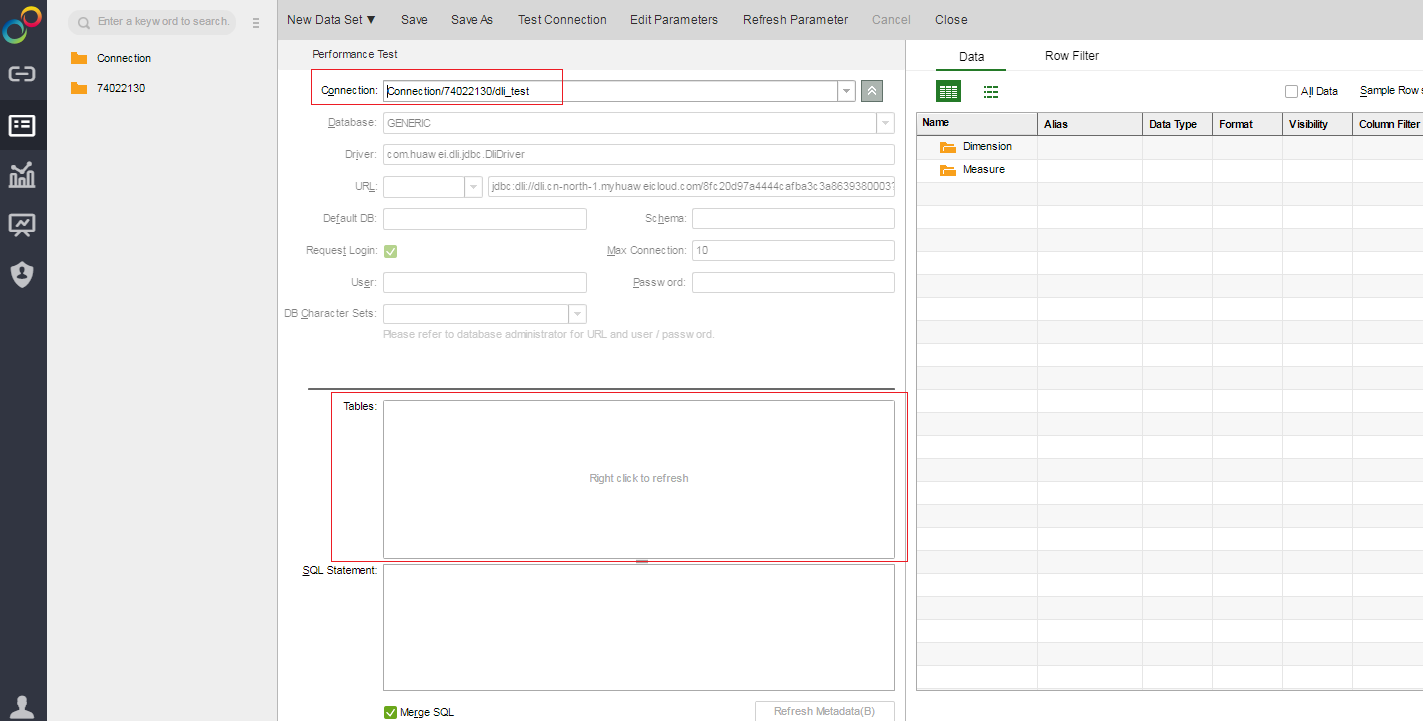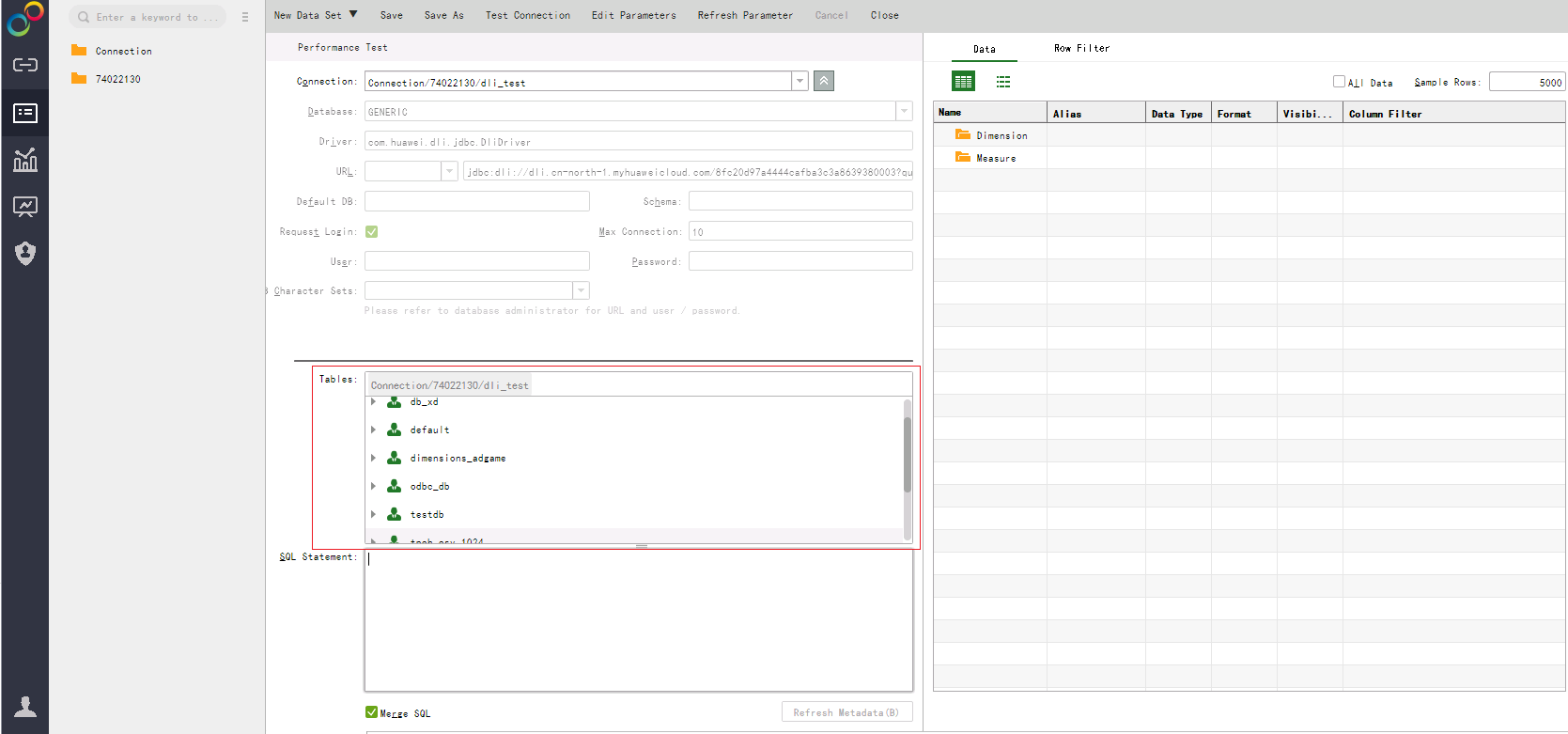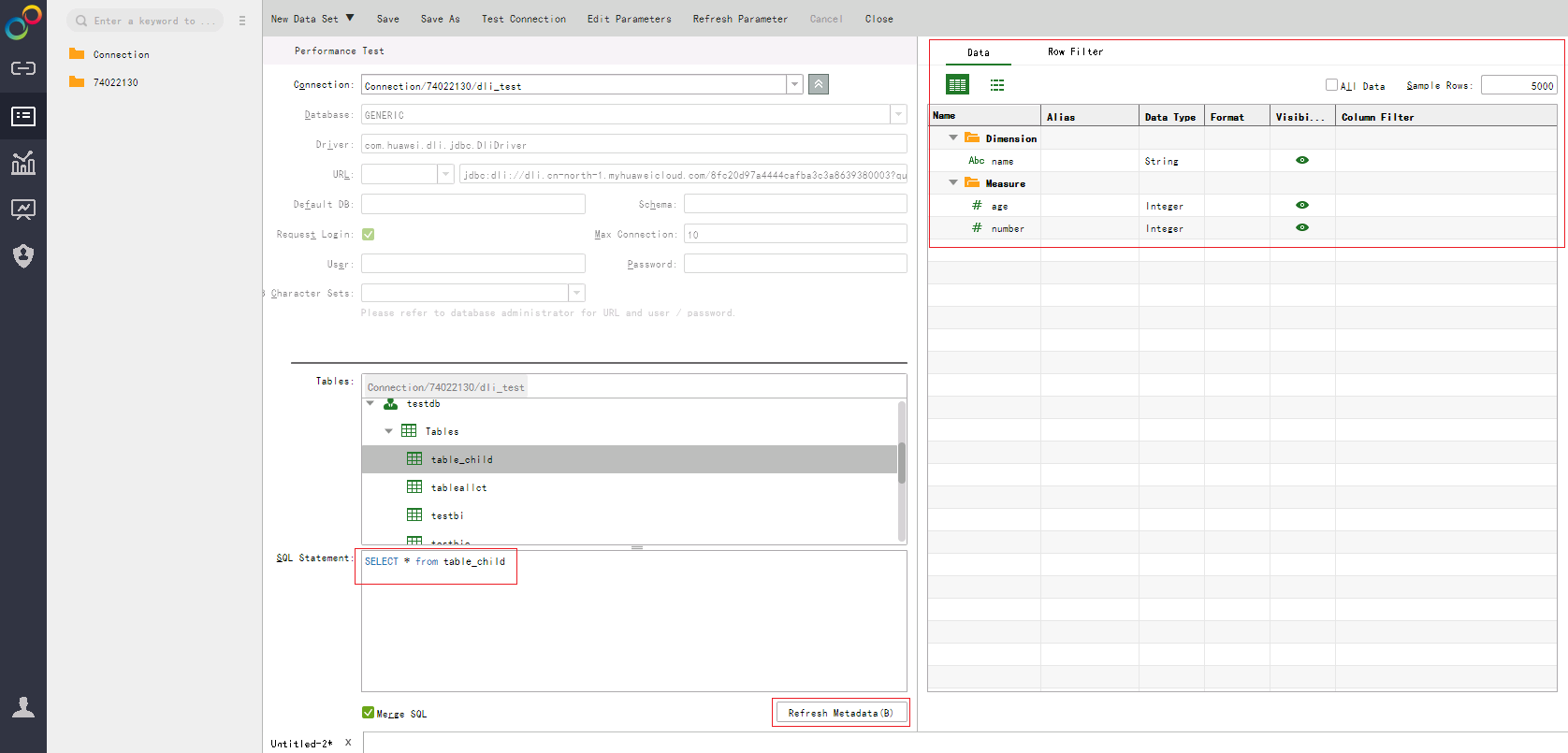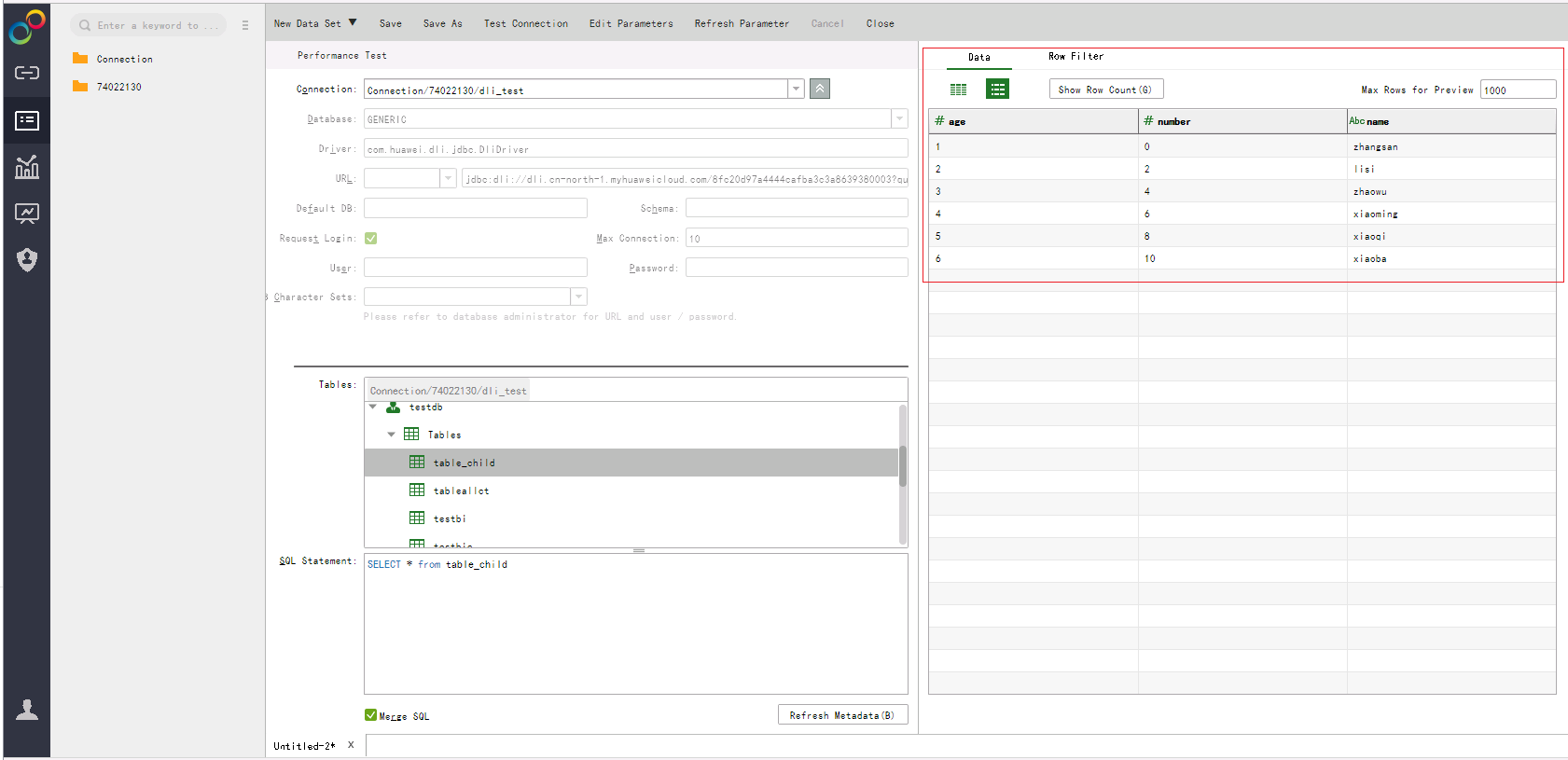Help Center/
Data Lake Insight/
Best Practices/
Data Analysis/
Interconnecting Yonghong BI with DLI to Submit Spark Jobs/
Creating Yonghong BI Data Set
Updated on 2024-04-29 GMT+08:00
Creating Yonghong BI Data Set
Scenario
Create a DLI data set in the Yonghong SaaS production environment.
Procedure
- On the home page of the Yonghong SaaS production environment, click Create Data Set in the left navigation tree. See Figure 1.
- On the displayed page, click SQL Data Set. See Figure 2.
- On the displayed page, select the added DLI data source from the Connection drop-down list box. See Figure 3.
- In the Table area on the left pane, right-click and choose Update to update tables. All databases and their tables are listed in the area. Figure 4 shows the page displayed when Table Structure is not configured during connection creation.
- In the SQL Statement area on the left pane, enter the select * from table_name command to query tables. On the Preview Data page on the right pane, click
 . Metadata of the table, including fields and field types, is displayed. See Figure 5.
. Metadata of the table, including fields and field types, is displayed. See Figure 5.
- Click
 on the right pane to query data details. See Figure 6.
on the right pane to query data details. See Figure 6.
- On the tool bar of the displayed page, click Save.
Feedback
Was this page helpful?
Provide feedbackThank you very much for your feedback. We will continue working to improve the documentation.See the reply and handling status in My Cloud VOC.
The system is busy. Please try again later.
For any further questions, feel free to contact us through the chatbot.
Chatbot