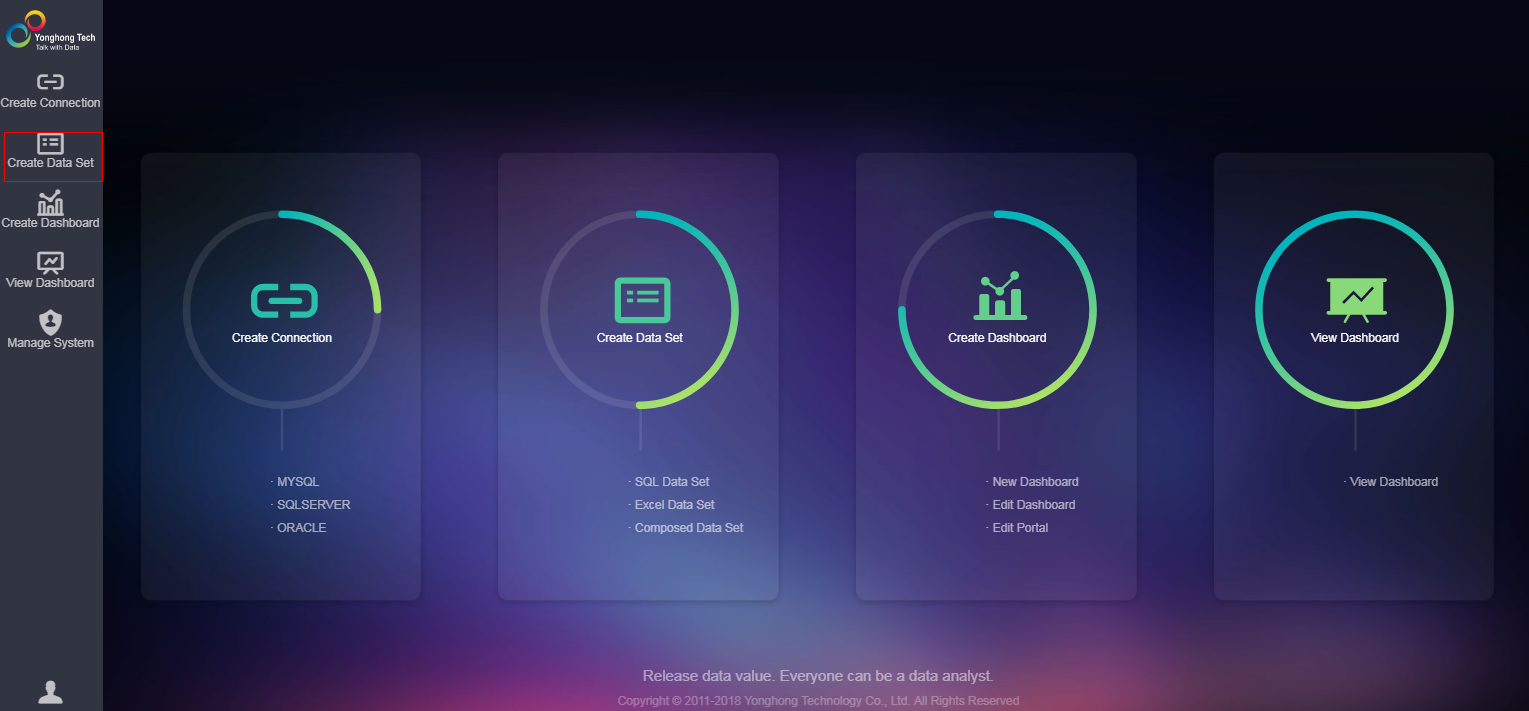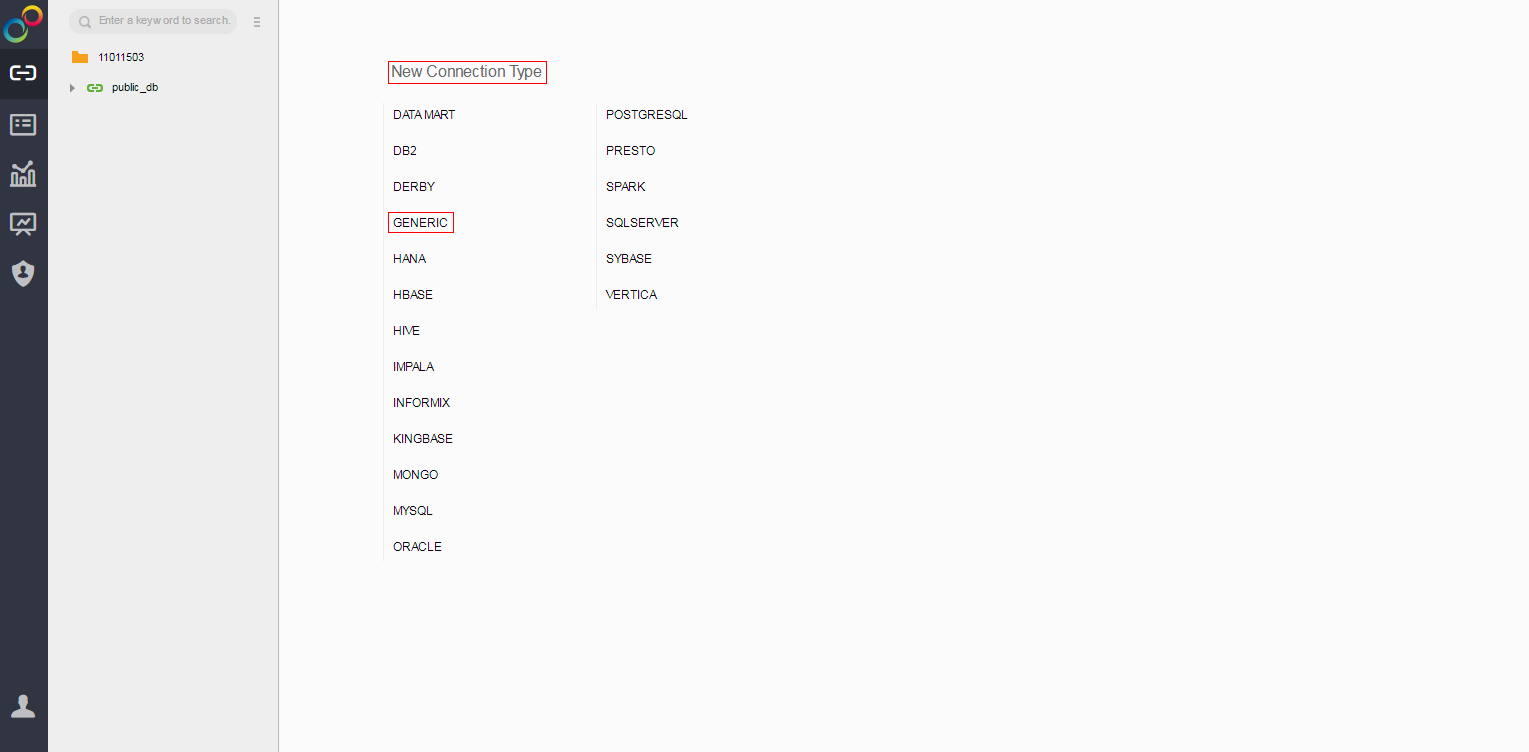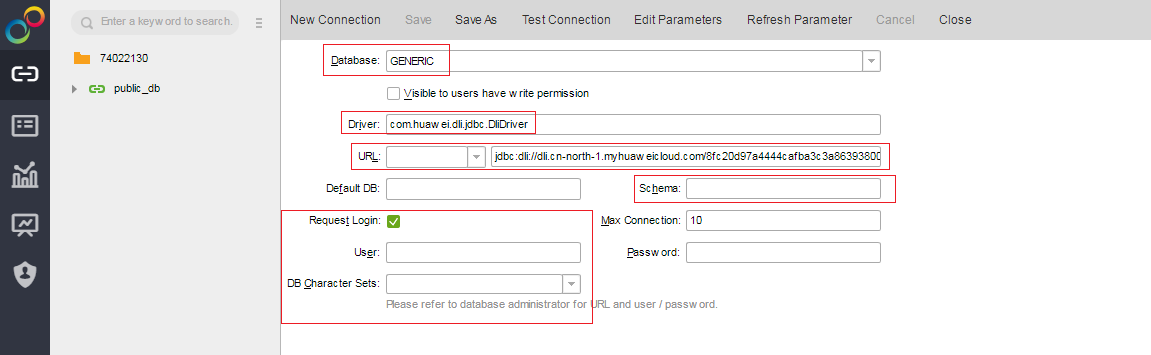Adding Yonghong BI Data Source
Scenario
Add the DLI data source to the Yonghong SaaS production environment.
Procedure
- On the homepage of the Yonghong SaaS production environment, click Create Connection from the left navigation tree. See Figure 1.
- On the New Connection Type page, choose GENERIC for the type of the new connection. See Figure 2.
- Configure the new connection. See Figure 3.
In Driver, enter com.huawei.dli.jdbc.DliDriver.
In URL, select Self-defined Protocol. Enter the URL of the DLI JDBC driver. For details about the URL format and the attributes, see Table 1 and Table 2, respectively.
- In Schema, you can optionally enter the name of the database to be accessed. If you enter the name, only tables in the database are displayed during data set creation. If you do not enter the name, tables in all databases are displayed during data set creation. For details about how to create a data set, see Creating Yonghong BI Data Set.
- Retain default values of other parameters. You do not need to select Request Login.
Table 1 Database connection parameters Parameter
Description
URL
The URL format is as follows:
jdbc:dli://<endPoint>/<projectId>?<key1>=<val1>;<key2>=<val2>...
NOTE:- endpoint indicates the domain name of DLI. For details, see Regions and Endpoints.
- projectId indicates the project ID, which can be obtained from the My Credentials page of the public cloud platform.
- The question mark (?) is followed by other configuration items. Each configuration item is listed in the "key=value" format. Semicolons (;) are used to separate configuration items. For details, see Table 2.
Table 2 Attribute-related configuration items Attribute (key)
Mandatory
Default Value (value)
Description
queuename
Yes
-
Queue name of DLI.
databasename
No
-
Default database to be accessed. If this parameter is not specified in the URL, you need to use db.table (for example, select * from dbother.tabletest) to access tables in the database.
authenticationmode
Yes
token
Authentication method, which can be token or aksk. Value aksk is recommended during the interconnection with Yonghong BI system.
accesskey
This parameter must be configured if authenticationmode is set to aksk.
-
For details, see Preparing for Yonghong BI Interconnection.
secretkey
This parameter must be configured if authenticationmode is set to aksk.
-
For details, see Preparing for Yonghong BI Interconnection.
regionname
This parameter must be configured if authenticationmode is set to aksk.
-
For details, see Regions and Endpoints.
servicename
This parameter must be configured if authenticationmode is set to aksk.
-
servicename=dli
dli.sql.checkNoResultQuery
No
false
Whether to allow invoking the executeQuery API to execute statements (for example, DDL) that do not return results.
- Value false indicates that invoking of the executeQuery API is allowed.
- Value true indicates that invoking of the executeQuery API is not allowed.
NOTE:If dli.sql.checkNoResultQuery is set to false, non-query statements will be executed twice.
- On the tool bar of the displayed page, click Test Connection. After the test is complete, click Save. Enter the data source name, and save the data source.

Currently, you are not allowed to save the data source to the root directory. Therefore, you can only save the data source to an existing folder.
Feedback
Was this page helpful?
Provide feedbackThank you very much for your feedback. We will continue working to improve the documentation.See the reply and handling status in My Cloud VOC.
For any further questions, feel free to contact us through the chatbot.
Chatbot